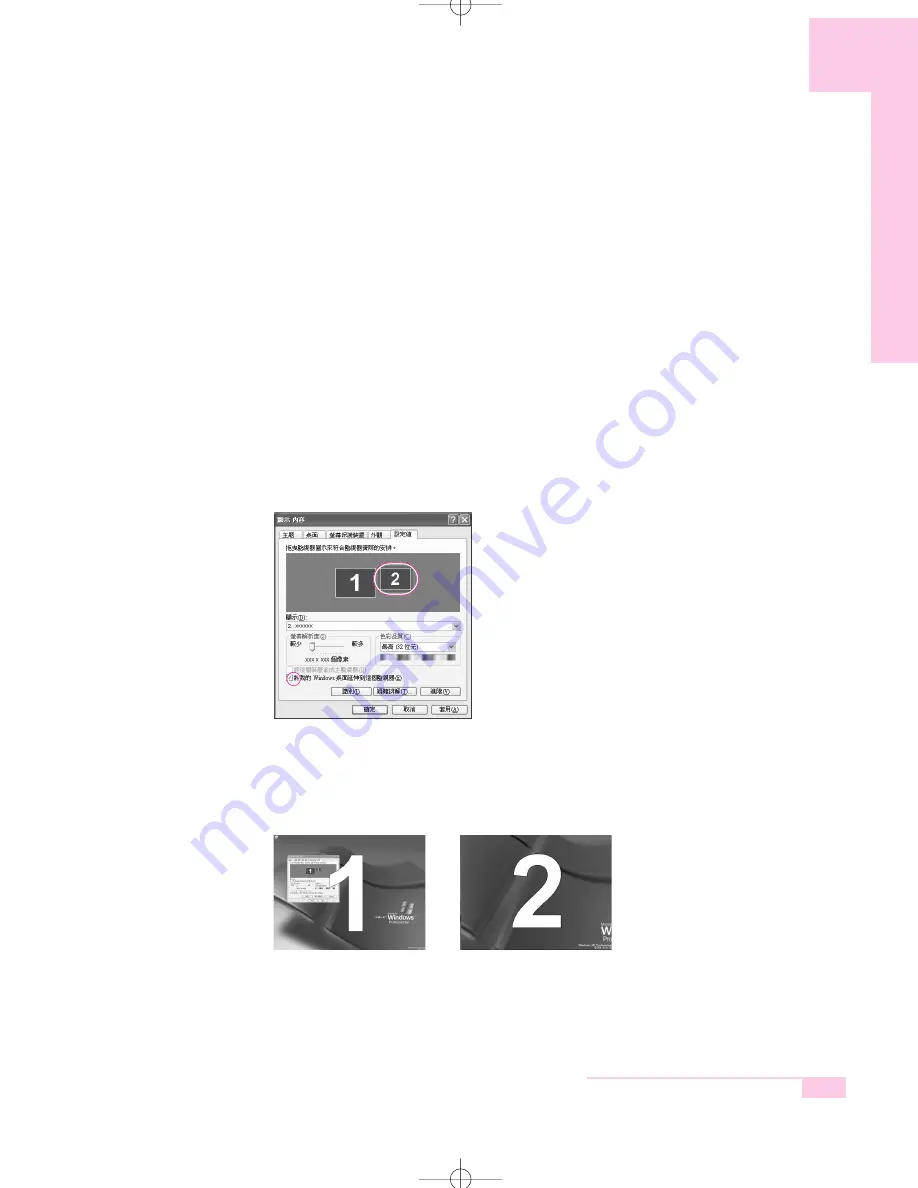
■
Using Dual View to View an Extended Screen
You can expand the screen into two display devices and work conveniently in
separate workspaces.
In Dual View mode, you can select the screen resolution and color quality for
each display device, as if there were two separate graphics cards.
1. Connect the external display device (e.g. a monitor or a projector) to the corre-
sponding port of the system.
To connect a TV, connect the TV to the TV output port of the system.
(‘See P. 6-8 Connecting to a TV’)
2. Press touchpad right button on the desktop, click
Properties
, and then click the
Settings
tab.
3. Click the
monitor
‘
2
’ icon, select the ‘
Extend my Windows desktop
onto this monitor
’ check box, and then click
Apply
.
4. When you have completed this, click
OK
on the left of the Troubleshoot button.
The primary display device (the LCD) is indicated as ‘1’, and the secondary dis-
play device is indicated as ‘2’. Now you can use each of the two display devices
as independent display devices.<Enter> to deactivate the password.
6-9
Chapter 6. Customizing your computer
1: Primary
2: Secondary
r65-hk_ch6 2006.1.2 2:30 PM 페이지9 1000 Dolev-2540-Color-S T






























