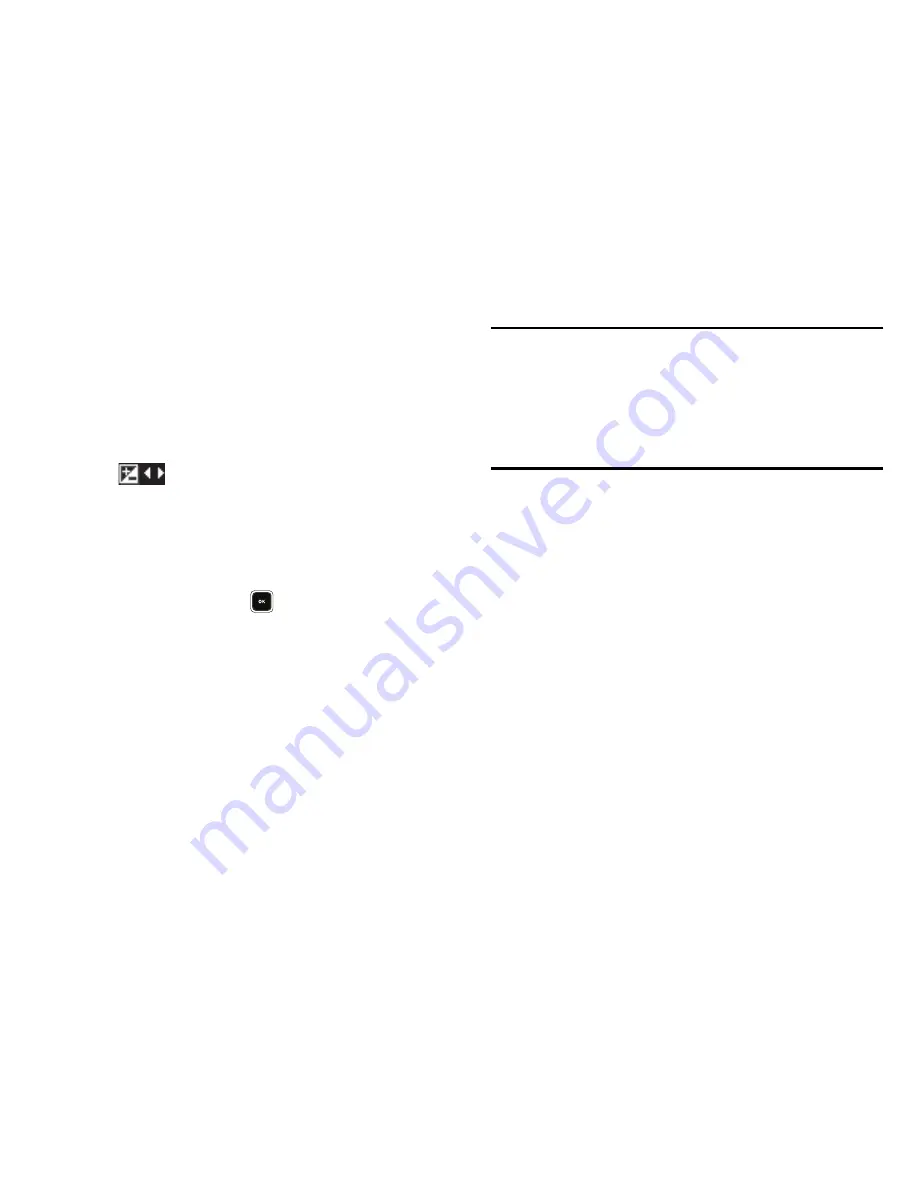
Camera-Camcorder 88
Brightness
Brightness lets you temporarily lighten the pictures you take or
videos you record. Increasing the Brightness (-4 – +4) lightens
your pictures or videos (0 is normal).
1.
In camera mode, press the Navigation key Left or Right.
The Brightness adjustment appears in the display.
2.
To brighten your next picture(s), press the Navigation key
Up. To darken your next picture(s), press the Navigation
key Down. (The screen image lightens or darkens to show
the affects of your changes).
The next time you press
, the camera takes a lighter or
darker picture or records a lighter or darker video
according to your selected Brightness setting.
The Photo Gallery
Saved pictures are stored in the Picture folder. You can browse
the pictures one at a time (expanded mode), or view several
pictures at once in thumbnail format.
1.
In the Camera viewfinder screen, press the
Gallery
soft
key. Any pictures that you’ve saved are listed with their
thumbnail images in the display.
Tip:
You can also access the Photo Gallery from:
– The
Multimedia
menu, by selecting
Picture
.
– The
Edit Contact
screen by selecting the picture ID field and pressing
the
Set
soft key.
– The
Create Pic Msg
screen by highlighting the
Picture
field and
pressing the
Picture
soft key.
2.
To return to the Camera and take new pictures, press the
Camera
soft key.
3.
To view a picture, press the
VIEW
soft key.
4.
For more options, press the
Options
soft key. The following
additional options pop-up:
• Send
— Send the currently highlighted or displayed image as part
of a Picture message.
• Set As
— Assign the currently highlighted or displayed image as
the Main Wallpaper or as the Picture ID for a Contact.
• Erase Images
— Delete one or more marked images from the
Picture folder.
• Move
— Relocate the highlighted picture from phone memory to a
Memory Card or from a Memory Card to phone memory.
• Copy
— Copy the highlighted picture from phone memory to a
Memory Card or from a Memory Card to phone memory.






























