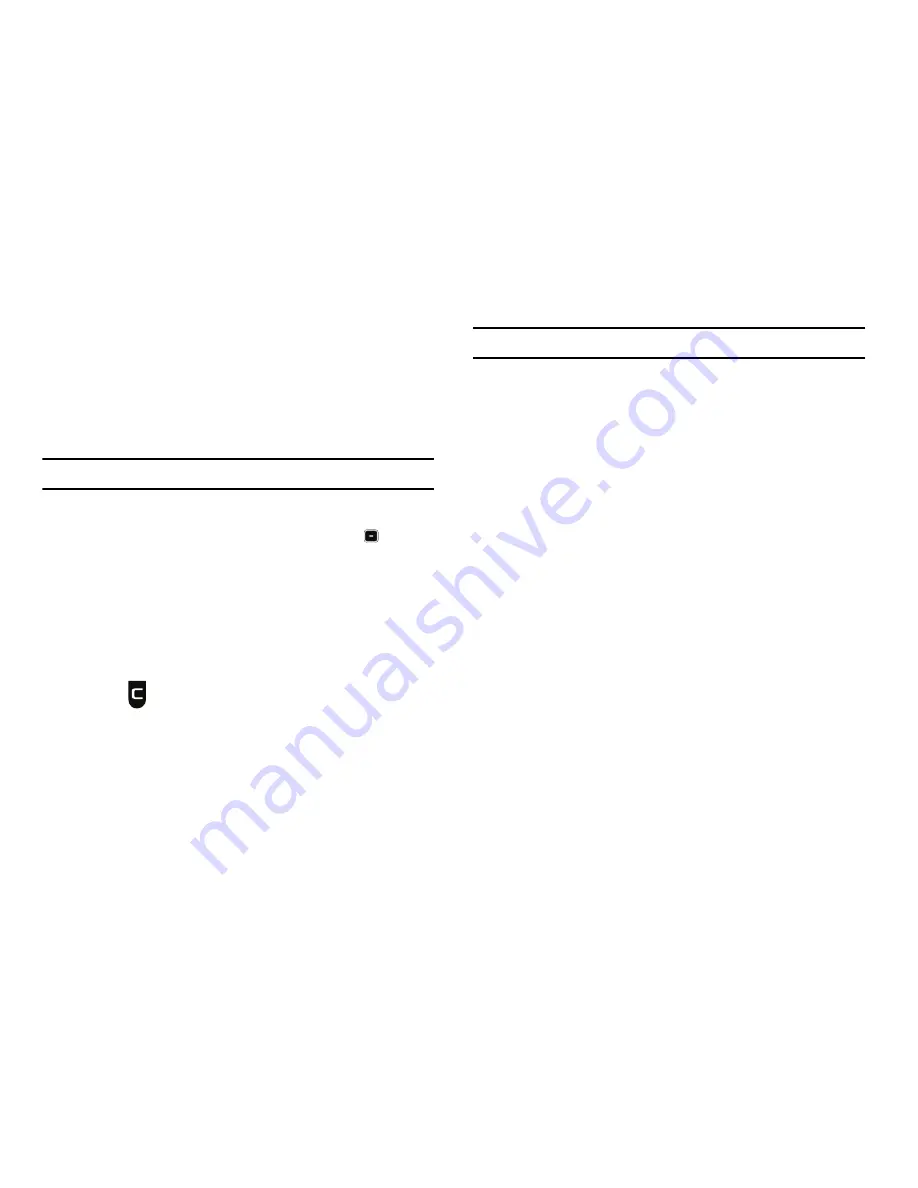
Changing Your Call and Phone Settings 132
•
Press the
Done
soft key. You are prompted to confirm erasure of
the selected file(s).
•
To erase all marked files, press the
Yes
soft key. To keep the
marked files and return to the
Erase
screen, press the
No
soft key.
3.
To move or copy image files to Phone Memory or Music
Memory, do the following:
Note:
Music files are automatically copied/moved to Music Memory.
•
Press the
Options
soft key, then select
Move
/
Copy
.
•
Highlight a file you want to move or copy, then press
to mark
the file for moving or copying. (To mark all files for moving or
copying, press the
Mark All
soft key.)
•
Press the
Done
soft key. You are prompted to confirm moving or
copying the selected file(s) to Phone Memory.
•
To move or copying all marked files, press the
Yes
soft key. To keep
the marked files and return to the
Move
screen, press the
No
soft
key.
4.
Press
to return to the
Picture
/
Video
/
Music
/
Ringtone
sub-menu.
Formatting a Memory Card
Formatting a microSD Memory Card erases all data currently on
the card and creates multimedia directories compatible with your
phone.
Caution!:
Repeated formatting of a Memory Card shortens its service life.
To format a Memory Card, do the following:
1.
At the
Settings
sub-menu, select
Memory Info
➔
Card
Memory
➔
Format
. You are prompted to confirm
formatting of the Memory Card.
2.
To format the Memory Card, press the
Yes
soft key.
To cancel formatting the Memory Card and return to the
Card Memory
screen, press the
No
soft key.
Music Memory
Music Memory
lets you review, manage, and format a portion of
your phone’s memory that is dedicated to storing music files.
Memory Usage
Memory Usage
lets you review your usage of your Music
Memory to store music files.
1.
At the
Settings
sub-menu, select
Memory Info
➔
Music
Memory
➔
Memory Usage
.
The
Memory Usage
screen appears in the display
showing the following information:
















































