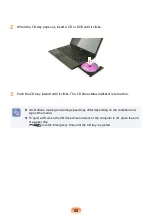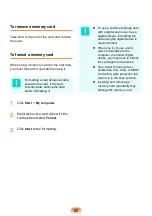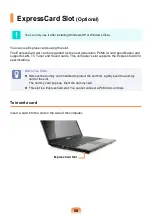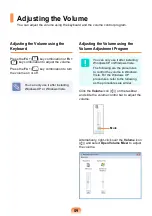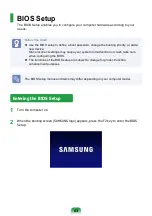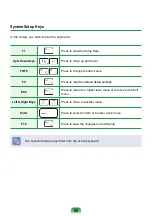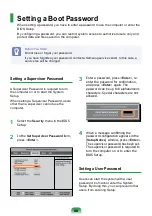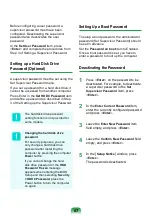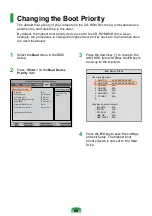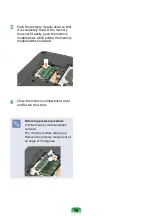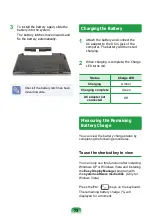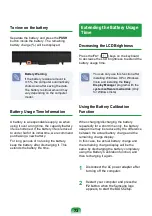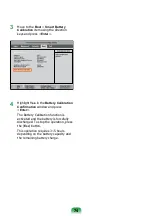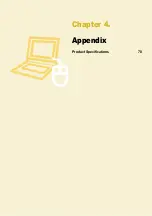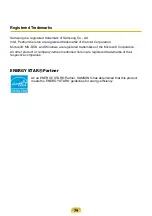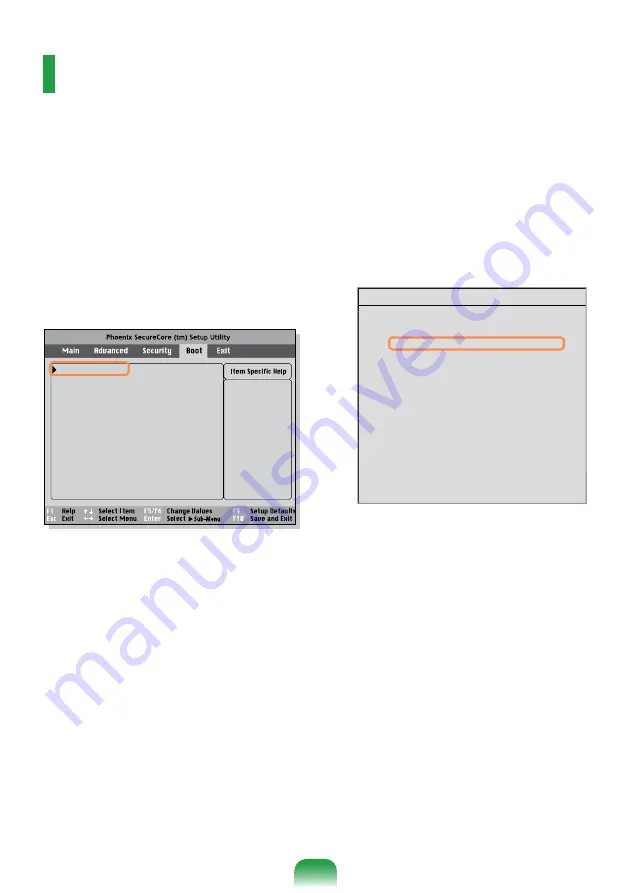
Changing the Boot Priority
The default boot priority of your computer is the CD-ROM first, then a removable device
and then the hard disk drive in this order.
By default, the highest boot priority device is set to the CD-ROM/DVD drive. As an
example, the procedures to change the highest boot priority device to the hard disk drive
are described below.
1
Select the
Boot
menu in the BIOS
Setup.
2
Press <
Enter
> on the
Boot Device
Priority
item.
3
Press the down key (
↓
) to move to the
AHCI HDD item and press the
F6
key to
move up to the top item.
4
Press the
F10
key to save the settings
and exit Setup. The highest boot
priority device is now set to the Hard
Drive.
Select system boot
options
Boot Device Priority
NumLock
[Off]
Enable Keypad
[By NumLock]
Summary screen
[Disabled]
Boor-time Diagnostic Screen
[Disabled]
PXE OPROM
[Only with F12]
Brightness Mode Control
[Auto]
Wireless Device Control
[Always On]
Smart Battery Calibration
Boot Device Priority
[Boot priority order]
1. AHCI CD
: XXXXXXXXXXXXXX
2. AHCI HDD : XXXXXXXXXXXXXXXX
3. USB KEY
: N/A
4. USB CD
: N/A
5. USB FDD
: N/A
6. USB HDD
: N/A
7. PCI BEV
: N/A
8.
- IDE HDD
: N/A
- IDE CD
: N/A
- PCI SCSI
: N/A
- USB ZIP
: N/A
- USB LS120 : N/A
[Excluded from boot order]