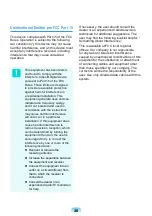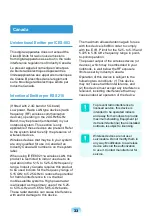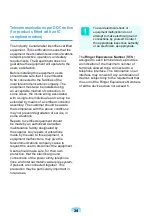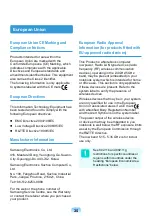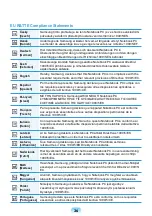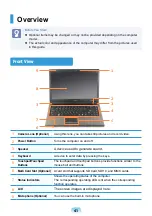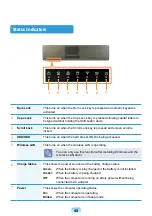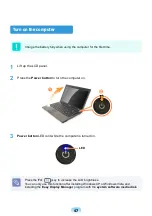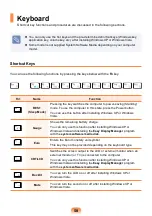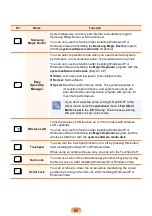Slovensko
[Slovenian]
Samsung izjavlja, da je ta Notebook PC v skladu z bistvenimi zahtevami in
ostalimi relevantnimi določili direktive 1999/5/ES.
Slovensky
[Slovak]
Samsung týmto vyhlasuje, že Notebook PC spĺňa základné požiadavky a
všetky príslušné ustanovenia Smernice 1999/5/ES.
Suomi
[Finnish]
Samsung vakuuttaa täten että Notebook PC tyyppinen laite on direktiivin
1999/5/EY oleellisten vaatimusten ja sitä koskevien direktiivin muiden
ehtojen mukainen.
Svenska
[Swedish]
Härmed intygar Samsung att denna Notebook PC står I överensstämmelse
med de väsentliga egenskapskrav och övriga relevanta bestämmelser som
framgår av direktiv 1999/5/EG.
Íslenska
[Icelandic]
Hér með lýsir Samsung yfir því að Notebook PC er í samræmi við
grunnkröfur og aðrar kröfur, sem gerðar eru í tilskipun 1999/5/EC.
Norsk
[Norwegian]
Samsung erklærer herved at utstyret Notebook PC er i samsvar med de
grunnleggende krav og øvrige relevante krav i direktiv 1999/5/EF.
Türkiye
[Türkçe]
Bu belge ile, Samsung bu Notebook PC’nin 1999/5/EC Yönetmeliğinin temel
gerekliliklerine ve ilgili hükümlerine uygun olduğunu beyan eder.
To view the EU Declaration of Conformity for this product (in English only), go to: http://www.
samsung.com/uk/support/download/supportDownMain.do then search the model number of
the product.
If the Declaration of Conformity for the model you are interested in is not available on our web-
site, please contact your distributor.
European Economic Area Restrictions
Local Restriction of 802.11b/802.11g Radio Usage
[Note to integrator: The following statements on local restrictions must be published in all end-
user documentation provided with the system or product incorporating the wireless product.]
Due to the fact that the frequencies used by 802.11b/802.11g wireless LAN devices may
not yet be harmonized in all countries, 802.11b/802.11g products are designed for use
only in specific countries or regions, and are not allowed to be operated in countries or
regions other than those of designated use.
As a user of these products, you are responsible for ensuring that the products are used
only in the countries or regions for which they were intended and for verifying that they
are configured with the correct selection of frequency and channel for the country or
region of use. Any deviation from permissible settings and restrictions in the country or
region of use could be an infringement of local law and may be punished as such.
The European variant is intended for use throughout the European Economic Area. However,
authorization for use is further restricted in particular countries or regions within countries, as
follows: