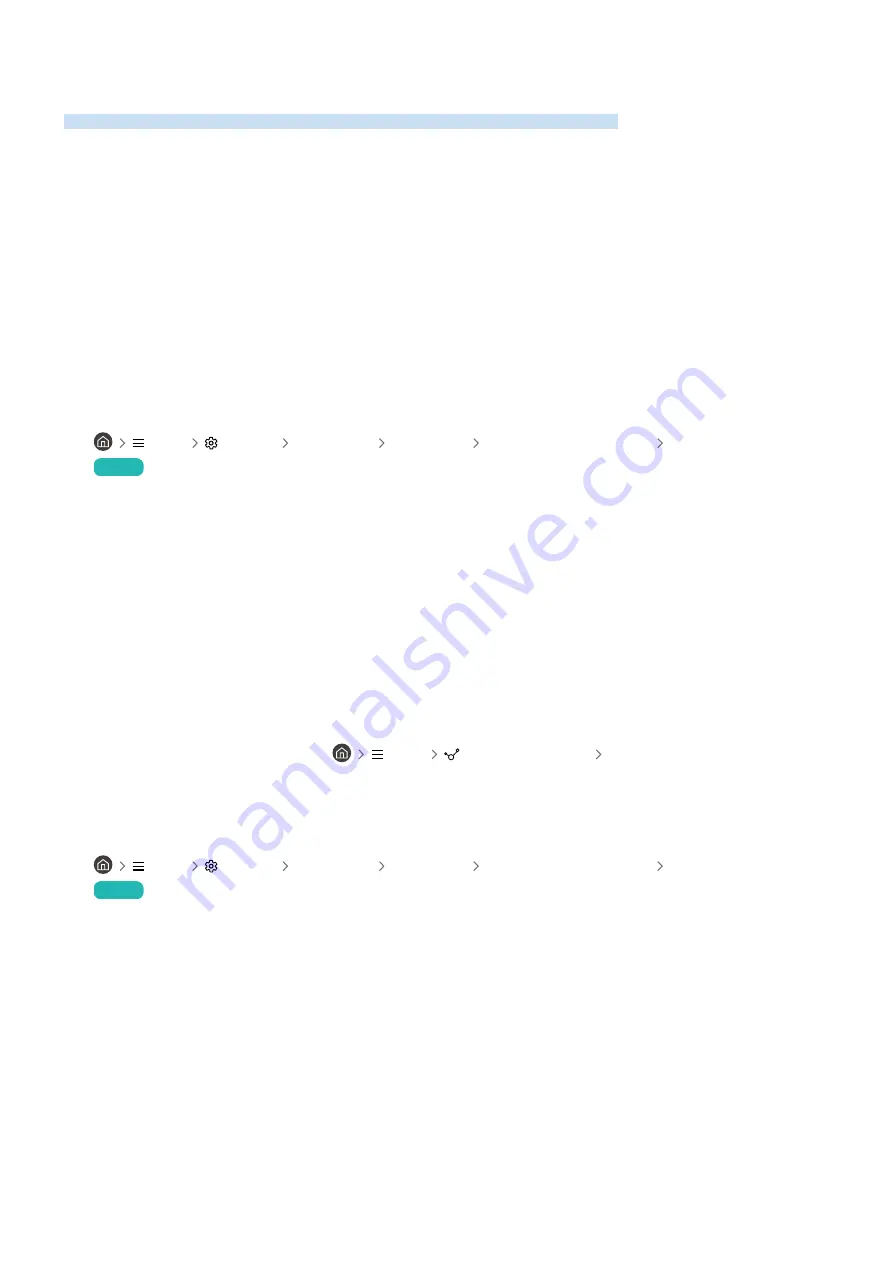
(HDMI-CEC) Issues
When (HDMI-CEC) isn't working, these steps may help resolve the problem.
What is ?
You can use the TV's remote control to control external devices that support (HDMI-CEC) and that are
connected to the TV via an HDMI cable. For example, if a connected external device supports , you can have
the connected device turn on or off when you turn the TV on or off.
does not work. The connected device is not displayed.
Make sure the device is an
(HDMI-CEC)
device. From the settings menu on the device, check and confirm
that the HDMI-CEC option is enabled.
From the TV, check and confirm that the
(HDMI-CEC)
feature is set to On.
•
Menu
Settings
All Settings
Connection
External Device Manager
(HDMI-CEC)
Try Now
Check and confirm that the device’s power cable is securely plugged in.
Check the device's HDMI cable connection.
(HDMI-CEC)
cannot function under specific circumstances. (when the TV is scanning channels or
performing
Reset
)
When connecting or disconnecting an HDMI cable, turn the TV off and then back on again.
I want to start . I also want the connected devices to turn on when
the TV is turned on.
Move the focus to the device at
Menu
Connected Devices
Sources, press the down
directional button to move to
(HDMI-CEC)
, and then press the Select button.
Check if the device is properly connected to the TV, and then select
(HDMI-CEC)
menu to see if
(HDMI-CEC)
is set to
On
.
•
Menu
Settings
All Settings
Connection
External Device Manager
(HDMI-CEC)
Try Now
- 218 -
















































