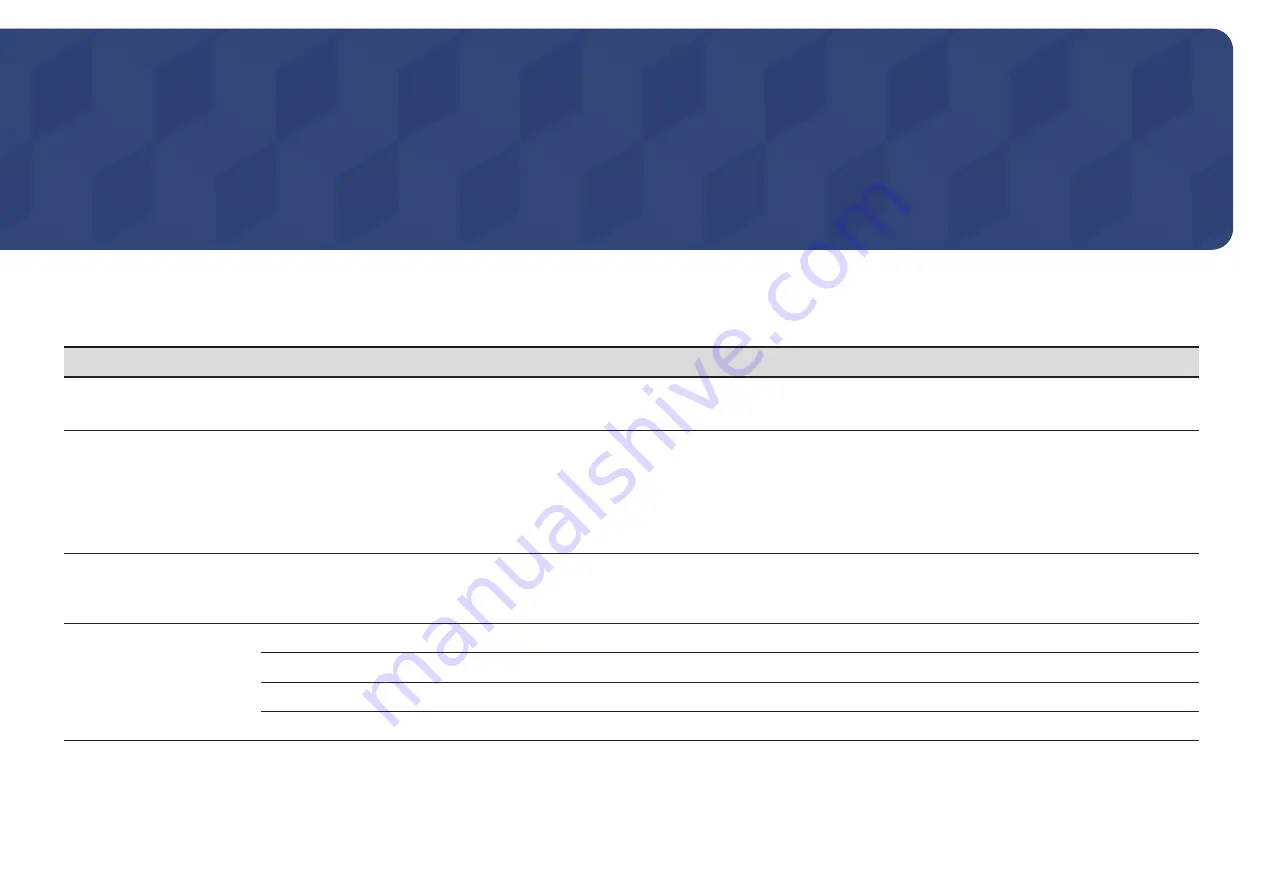
83
Menu
Picture
2nd
3rd
Description
Smart Calibration
Use the Smart Calibration app, installed on your mobile device, to adjust the picture quality of the display.
"
This function may not be supported depending on the model.
Backlight
/
Brightness
/
Contrast
/
Sharpness
Your product has several options for adjusting picture quality.
"
You can adjust and store settings for each external device you have connected to an input on the product.
"
Lowering picture brightness reduces power consumption.
"
You may adjust the brightness of your display to achieve maximum level by going to
Backlight
and
Contrast
to 100(max).
"
Due to the characteristics of the display panels, brightness level of individual products may vary.
Color Temperature
It sets color temperature. The value and temperature increase simultaneously, so the ratio of blue color rises. (Range:
2800K–16000K)
"
Enabled when
Color Tone
is set to
Off
.
Advanced Settings
Configure advanced picture settings to create your preferred picture.
Picture Enhancer
Displays enhanced color and sharpness.
Color
Adjust the color saturation levels. Color saturation intensifies as the value nears 100. (Range: 0~100)
Tint (G/R)
Adjust the ratio of green to red tint levels. Increasing values intensifies the saturation of red and green colors. (Range: 0~50)
Chapter 07






























