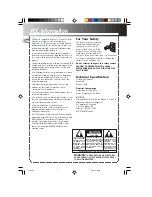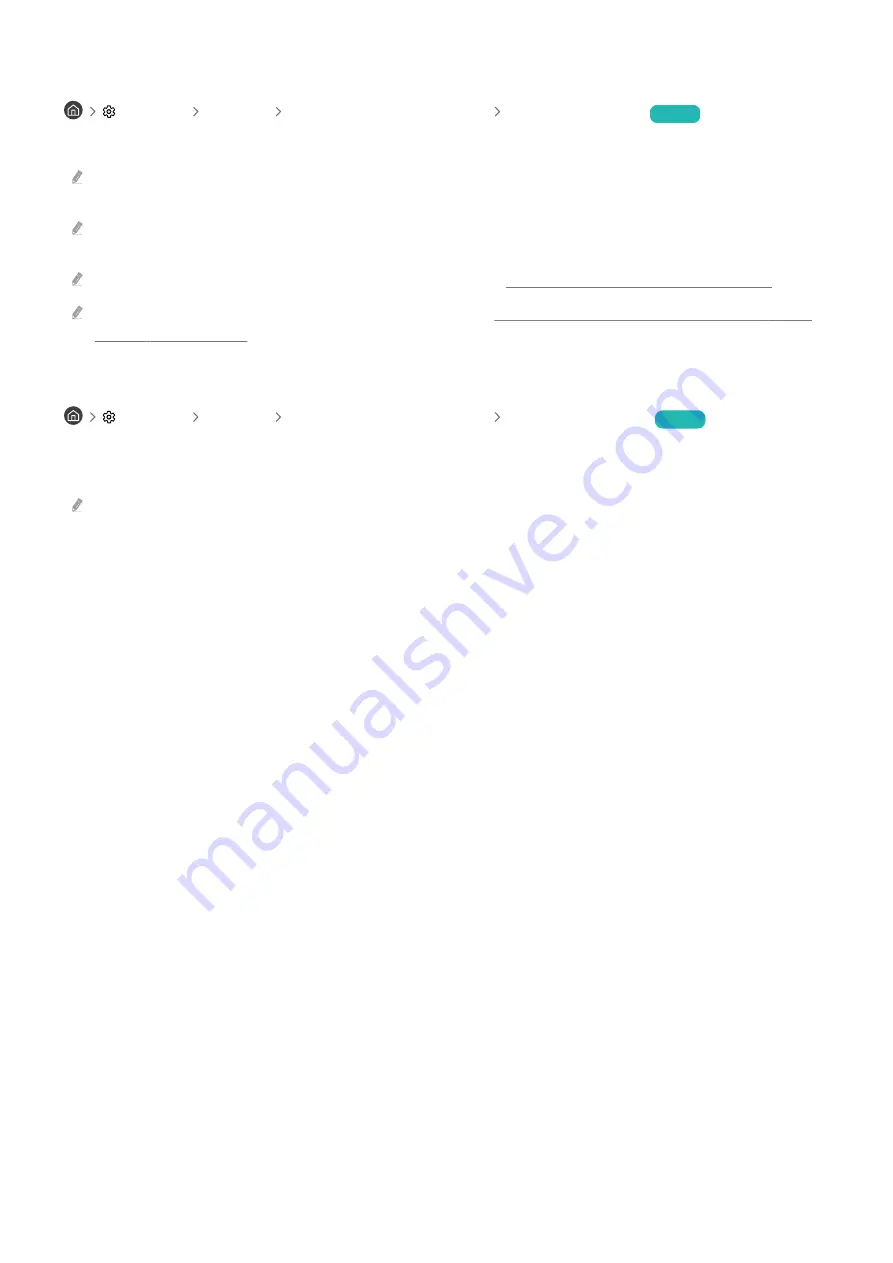
Using Input Signal Plus
Settings General External Device Manager Input Signal Plus
Try Now
Expands the input signal range for HDMI connections.
When you select the HDMI connector you want to use for
Input Signal Plus
, and then press the Select button to set the
Input Signal Plus
function to
On
, the TV screen may flicker.
When you connect the TV to an external device that supports only the UHD 24 Hz or UHD 30 Hz frequency or any FHD
frequency, the
Input Signal Plus
function may not be available. In this case, turn off the
Input Signal Plus
function.
For more information about the supported UHD resolutions, refer to "Supported Resolutions for UHD Input Signals".
Using HDMI black level
Settings General External Device Manager HDMI Black Level
Try Now
Use HDMI Black Level to adjust the black level to compensate for low black levels, low contrast or dull colours
generated by external devices connected to the TV via an HDMI cable.
This function is only available when the input signal connected to the TV via an HDMI connector is set to RGB444.
- 118 -