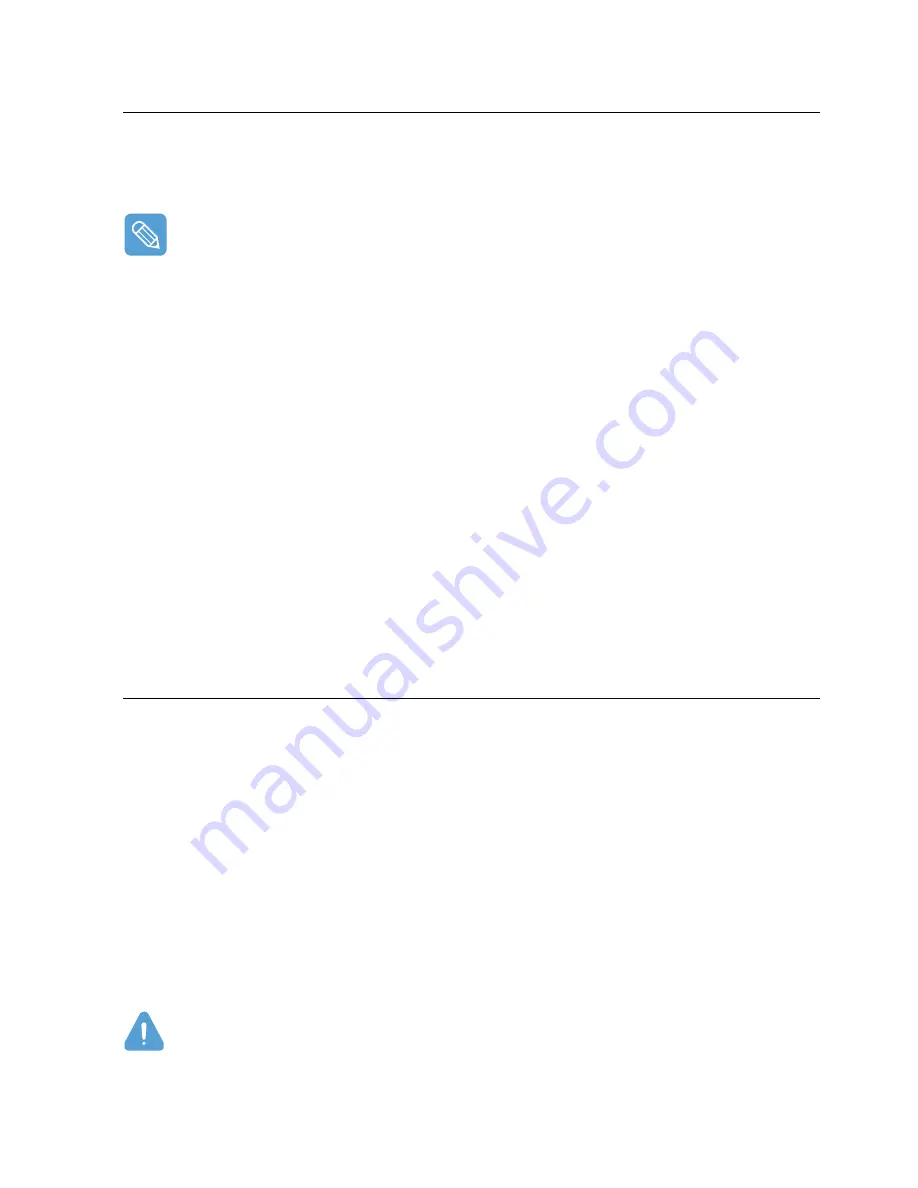
Regulatory Compliance Statements 135
Unintentional Emitter per FCC Part 15
This device complies with Part 15 of the FCC Rules. Operation are subject to the following two con-
ditions:(1) this device may not cause harmful interference, and (2) this device must accept any in-
terference received, including interference that may cause undesired operations.
This equipment has been tested and found to comply with the limits for a Class B digital device
pursuant to Part 15 of the FCC Rules. These limits are designed to provide reasonable protection
against harmful interference in a residential installation. This equipment uses and can radiate
radio frequency energy and if not installed and used in accordance with the instructions may
cause harmful interference. If this equipment does cause harmful interference to radio or tele-
vision reception, which can be determined by turning the equipment off and on, the user is en-
couraged to try to correct the interference by following one or more of the following measures:
•
Reorient or relocate the receiving antenna.
•
Increase the distance between the equipment and receiver.
•
Connect the equipment into an outlet on a circuit different from that to which the receiver is
connected.
•
Consult the dealer or an experienced radio/TV technician for help.
If necessary, users should consult the dealer or an experienced radio/television technician for addi-
tional suggestions. Users may find the following booklet helpful: “Something About Interference.”
This is available at FCC local regional offices. Our company is not responsible for any radio or tele-
vision interference caused by unauthorized modifications of the equipment or the substitution or at-
tachment of connecting cables and equipment other than those specified by our company. The
correction will be the responsibility of the user. Use only shielded data cables with this system.
Intentional emitter per FCC Part 15
Low power, Radio LAN type devices (radio frequency (RF) wireless communication devices), oper-
ating in the 2.4 GHz Band, may be present (embedded) in your notebook system. This section is
only applicable if these devices are present. Refer to the system label to verify the presence of wire-
less devices.
Wireless devices that may be in your system are only qualified for use in the United States of America
if an FCC ID number is on the system label.
This transmitter must not be collocated or operate in conjunction with any other antenna or trans-
mitter except for the installed Bluetooth transmitter.
Operation of this device is subject to the following two conditions: (1) this device may not cause
harmful interference, and (2) this device must accept any interference received, including interfer-
ence that may cause undesired operations of the device.
Wireless devices are not user serviceable. Do not modify them in any way. Modification to a wire-
less device will void the authorization to use it. Contact the manufacturer for servicing.
Summary of Contents for Q1B
Page 1: ...1 User s Guide ...






























