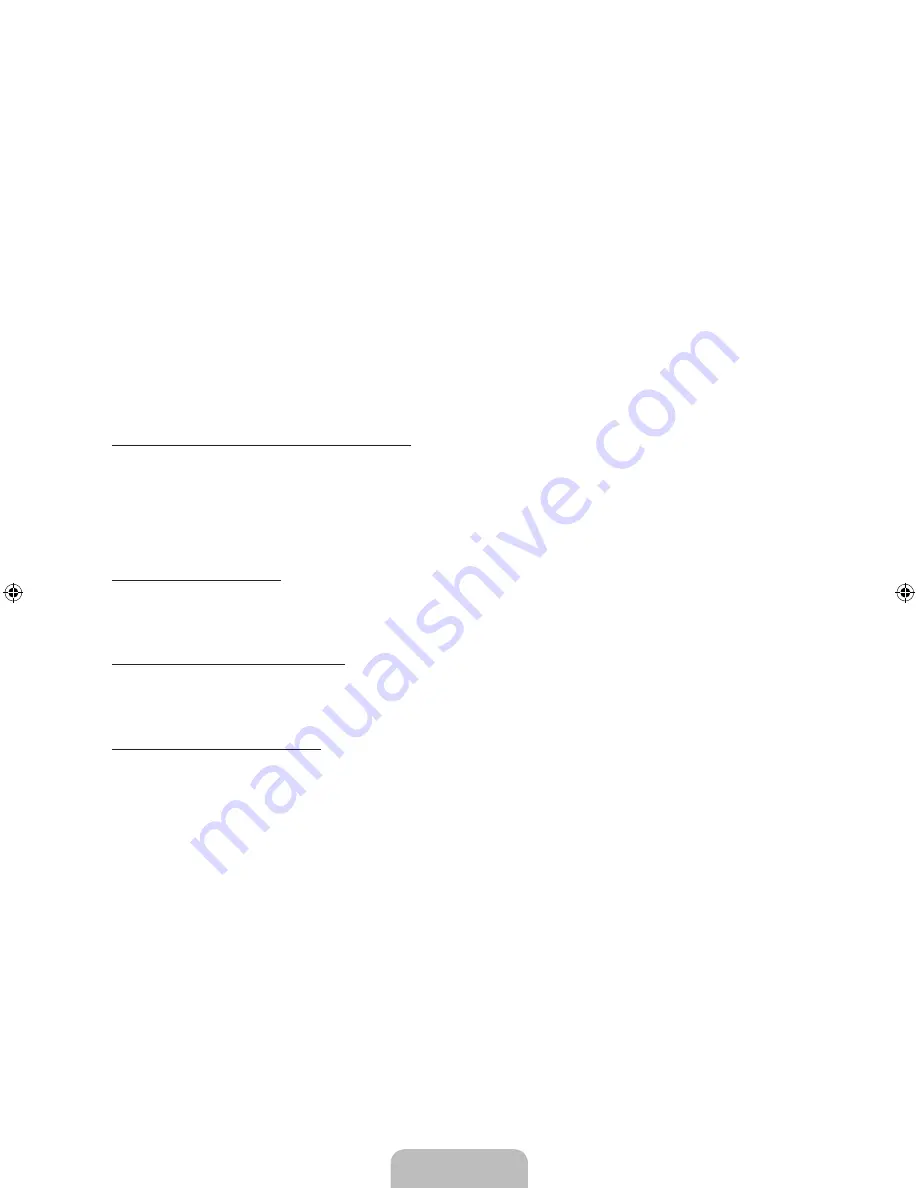
English - 9
Searching
Press the
HISTORY/SEARCH
button twice. Enter search criteria to search not only many apps and their contents on
the TV but also the Web.
Adjusting the Touchpad
Screen Menu >
System
>
Device Manager
>
Smart Touch Control Settings
>
Touch Sensitivity
Users can adjust the sensitivity of the Smart Touch Control’s touchpad. Set
Touch Sensitivity
to adjust sensitivity and
make it more convenient to use.
Using the Virtual Remote Control
Press
MORE
button to display the virtual remote panel on the screen. The virtual remote panel consists of a number
panel, a playback control panel, and a quick access panel. Use the touchpad to select numbers and buttons. Press
and hold the
MORE
button. A quick access panel of virtual remote panel appears. You can select screen buttons
easily.
✎
The displayed virtual remote control on the TV screen may differ depending on the country.
Changing the Virtual Remote Control Panel
Choose the number panel, playback control panel, or quick access panel as the panel to be shown on the screen.
Use the touchpad to keep moving the focus left or right. The panel changes when the focus is moved beyond the
leftmost or rightmost edge.
Use left/right scroll function on the touchpad to change the panel easily.
Using the Number Panel
Use the number panel to enter numbers on a keypad screen or webpage or to change the channel while watching TV.
Changing the channel using the number pad leaves a record, allowing you to easily return to previous channels.
Using the Playback Control Panel
Use the playback control panel to pause, rewind, fast forward, skip to the next file, and much more while enjoying
media content.
Using the Quick Access Panel
Quickly access the
INFO
,
MENU
and
e-Manual
buttons. However, the availability of buttons vary depending on the
operating mode of the Smart Touch Control unit (with the TV only, as a universal remote, etc.).
[PF8500-RD]BN68-04829G-00Eng.indb 9
2013-02-26 �� 9:53:28
























