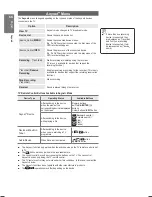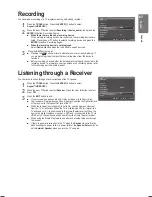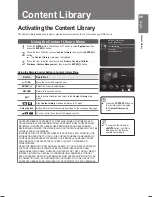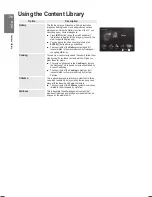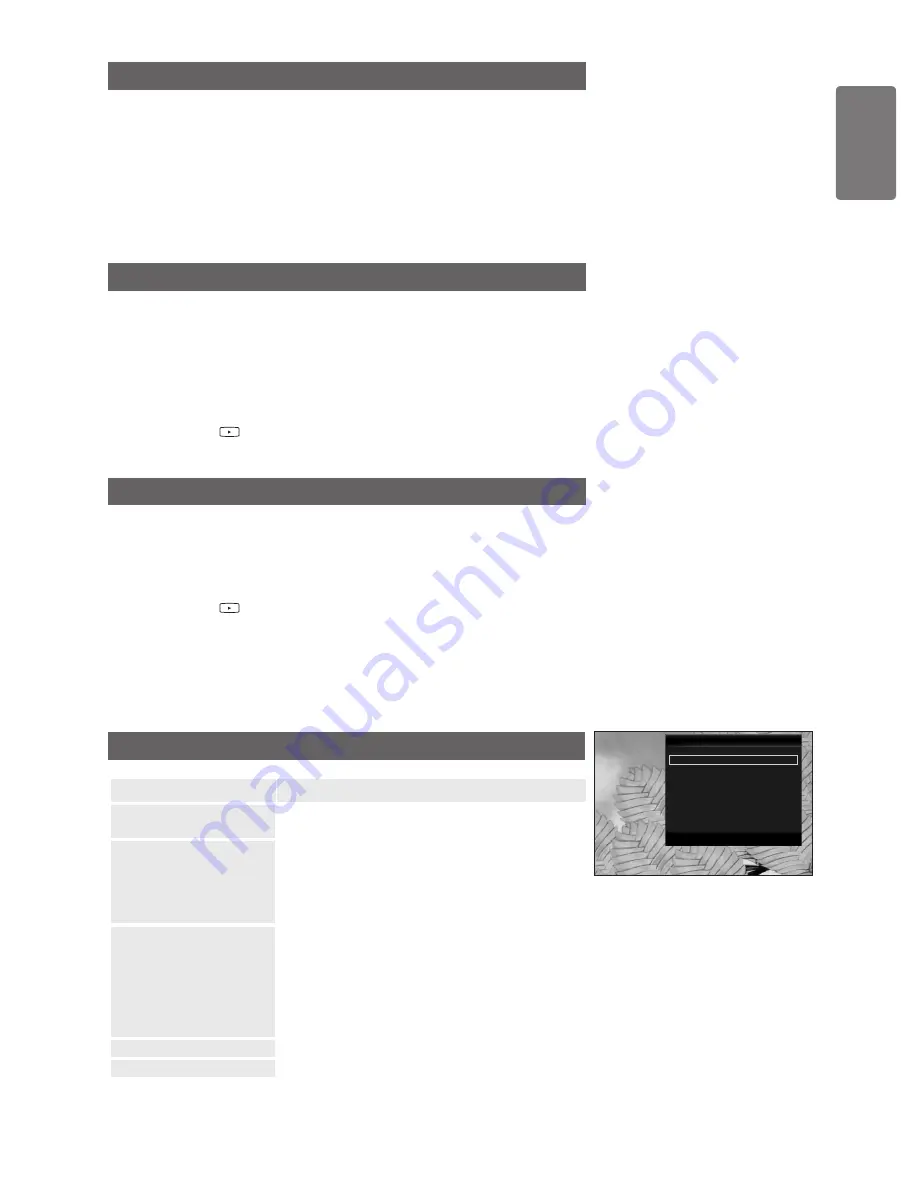
English
M
edia P
la
y
Playing the movie group
1
Press the ◄ or ► button to select a sorting standard.(
Basic View
,
Timeline
,
Title
,
Folder
,
Preference
)
2
Press the ▼ button, then Press the ◄ or ► button to select the desired group.
3
Press the ▼ button, then press the
TOOLS
button.
4
Press the ▲ or ▼ button to select
Play Current Group
, then press the
ENTER
E
button.
Playing the selected Movie Files
1
Press the ◄ or ► button to select the desired movie file in the movie list.
2
Press the yellow button. Repeat the above operation to select multiple movie
files.
The
c
mark appears to the left of the selected movie file.
To deselect all selected files, press the
TOOLS
button and select
Deselect
All
.
3
Press the
(Play)/
ENTER
E
button.
Only the selected file is played.
Playing Movie continuously (Resume Play)
If you exit playing movie, playing it continuously later is possible.
With
Play continuously
function, you can watch movie without watching again from
beginning or bothering searching.
1
Select the movie file you want to play continuously by pressing the ◄ or ►
button to select it from the Movie List.
2
Press the
(Play)/
ENTER
E
button.
3
Select
Play continuously
by pressing the Blue button.
Movie will begin to play from where it was stopped being played.
If
Cont. movie play help
function is set
On
in the Setup menu,
a pop-up message will appear when you play movie file you want to
Play continuously
.
Movie Play Option Menu
Option
Description
Picture Setting /
Sound Setting
You can configure the picture and sound settings.
Refer to page 56.
Picture Size
Adjust the picture size for preference.
Fit
Play video at the TV screen size.
Original
Play video at the original size.
■
■
Caption Setting
You can play the movies with caption.
Caption
:
On
/
Off
Caption Language
: Select the caption language.
Caption Size
:
Large
/
Small
/
Standard
Caption Sync
: Adjusts the caption output time.
Caption Sync Reset
: Resets the Sync to the default
values.
■
■
■
■
■
Information
The movie file information is displayed.
Remove Safely
You can remove the device safely from the TV.
■
■
■
■
■
Tools
Picture Setting
Sound Setting
Picture Size
:
Fit
Caption Setting
Information
Remove Safely
U
Move
Enter
e
Exit
BN68-02113G_Eng.indb 55
2009-04-09 오후 5:32:53