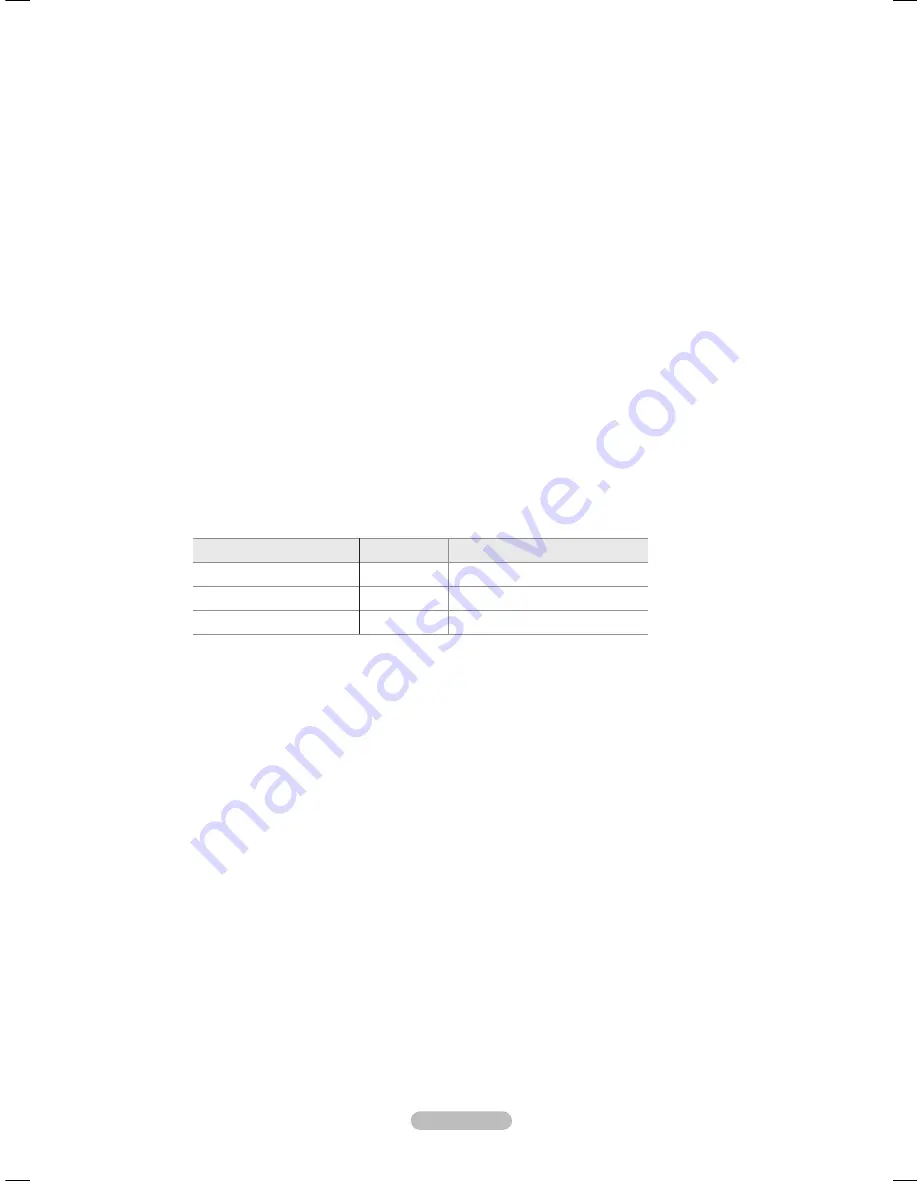
English - 1
Real 100Hz Demo→ Off / On
You can get a clear distinction between
Real 100Hz
and 50Hz, especially when watching fast moving scenes. Therefore, when
seeing slow moving scenes, you will not be able to distinguish between
Real 100Hz and 50Hz.
Demo 100Hz works only with
50Hz signal. Real 100Hz demo mode is provided for shop demonstration with special pictures.
Movie Plus
→
Off / Low / Medium / High / Demo
You can view more natural skin and clear text even in fast moving scenes.
Use this function when watching movies.
This function is not available in
Wide Zoom
and
Zoom
modes.
This function is not available when
PIP
is set to
On
.
It is not supported in HDMI 1080p/24Hz, 25Hz, 30Hz mode.
Blue Only Mode
→
Off / On
This function is for AV device measurement experts. This function displays the blue signal only by removing the red and
green signals from the video signal so as to provide a Blue Filter effect that is used to adjust the Colour and Tint of video
equipment such as DVD players, Home Theaters, etc. Using this function, you can adjust the Colour and Tint to preferred
values appropriate to the signal level of each video device using the Red / Green / Blue / Cyan / Magenta / Yellow Colour Bar
Patterns, without using an additional Blue Filter.
Blue Only Mode
is available when the picture mode is set to
Movie
or
Standard
.
Screen Burn Protection
To reduce the possibility of screen burn, this unit is equipped with screen burn prevention technology. This technology enables
you to set picture movement up/down (Vertical Line) and side to side (Horizontal Dot). The Time setting allows you to program
the time between movement of the picture in minutes.
Pixel Shift
: Using this function, you can minutely move pixels on the PDP in horizontal or vertical direction to minimize after
image on the screen.
Set
Pixel Shift
to On by pressing the ▲ or ▼ button, then press the
ENTER
button.
Select the required option by pressing the ▲ or ▼ button, then press the
ENTER
button.
Available options:
Horizontal Dot, Vertical Line, Time
.
Optimum condition for pixel shift;
PC
TV/Ext/AV/Component/HDMI
Horizontal Dot
4
4
Vertical Line
4
4
Time (minute)
4
2 min
The Pixel Shift value may differ depending on the monitor size (inches) and mode.
This function is not available in the
Just Scan
mode.
All White
: This function helps remove after images on the screen by changing the colour of pixels to white. Use this
function when there are remaining after images or symbols on the screen especially when you displayed a still image on the
screen for a long time.
Scrolling
: This function helps remove after images on the screen by moving all the pixels on the PDP according to a
pattern Use this function when there are remaining after images or symbols on the screen especially when you displayed a
still image on the screen for a long time.
Side Gray
: When you watch TV with the screen ratio of 4:3, the screen is prevented from any damage by adjusting the
white balance on both extreme left and right sides.
Dark
: When you set the screen ratio to 4:3, it darkens the left and right sides.
Light
: When you set the screen ratio to 4:3, it brightens the left and right sides.
Picture Reset → Reset Picture Mode / Cancel
Resets all picture settings to the default values.
Select a picture mode to be reset. The reset is performed for each picture mode.
N
N
N
N
N
•
N
N
N
N
N
N
•
•
•
-
-
❑
N
BN68-01757A-Eng.indb 18
2008-09-24 오전 11:09:12
Summary of Contents for PS63A756T1M
Page 71: ...This page is intentionally left blank...
Page 270: ...Italiano 67 Schema blocco...






























