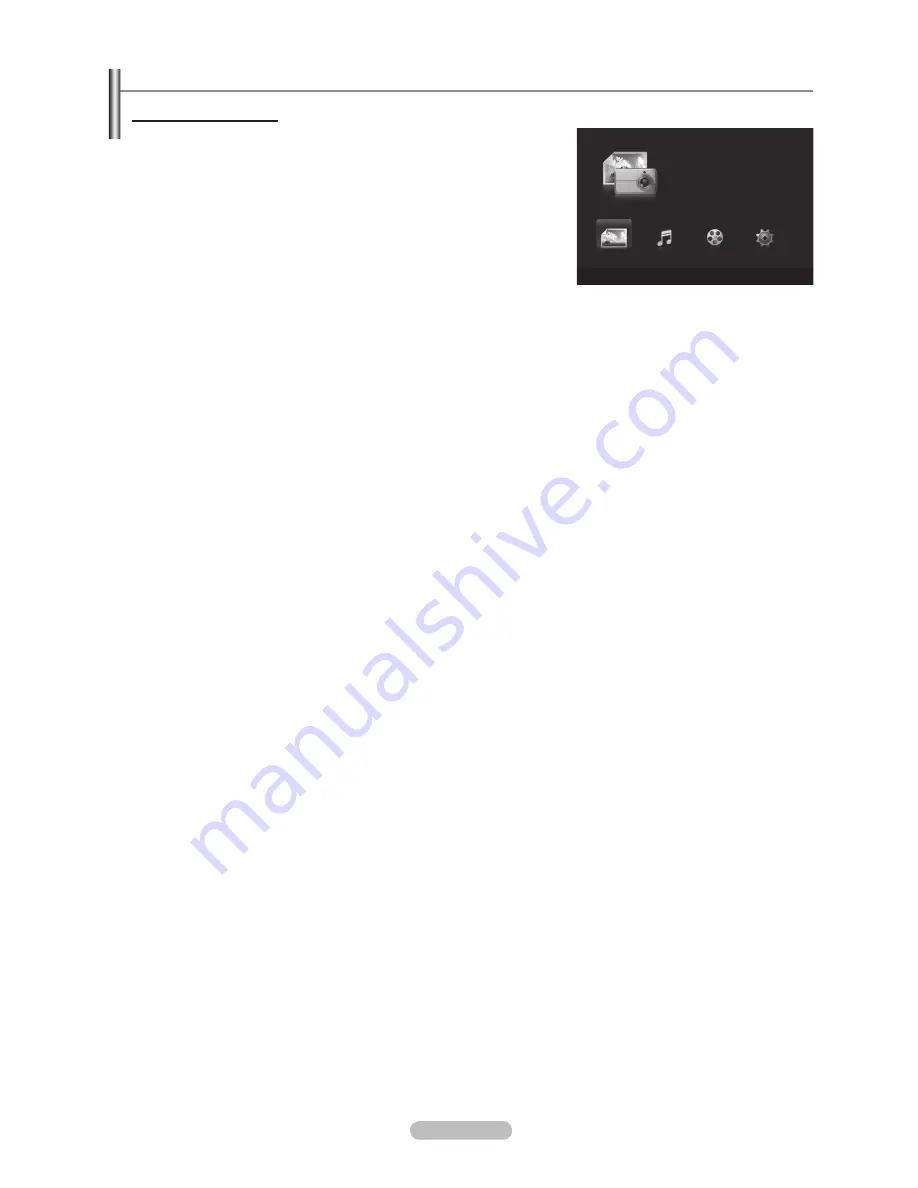
English - 4
Using the DLNA Function
Using the DLNA Menu
DLNA (Digital Living Network Alliance) enables content saved on a DLNA server
(usually your PC) connected to your TV or over a network to be played.
Wiselink Pro enables playing content saved on a USB memory device connected
to the TV, while DLNA enables playing content saved on a DLNA server (your
PC) connected to your TV or over the network. The procedures to use the
content are the same as those for WISELINK Pro.
If you install the PC share manager programme supplied with the TV onto a PC,
you can have the PC perform the role of a DLNA server over the network.
1
Press the
W.LINK
button on the remote control to display the
DLNA
menu.
Press the ◄ or ►button to select an icon (Photo, Music, Movie, Setup), then
press the
ENTER
E
button.
To exit
DLNA
mode, press the
W.LINK
button on the remote control.
Photo
Photo List option menu
Sorting Photo List/Viewing the Information/Rotating the Photo file/Viewing a Slide Show
During a Slide Show option menu
Play & Pause/Slide Show Speed/Zoom/Rotate
Music
Music List option menu
Sorting Music List/Viewing the Information/Playing a music file
Music Play Option Menu
Play & Pause/Repeat Mode
Movie
Movie List option menu
Sorting Movie List/Viewing the Information/Playing a Movie file
Movie Play Option Menu
Play & Pause/Repeat Mode
Setup
Slide Show Speed/Music Repeat Mode/Movie Repeat Mode/Cont. movie play help/Screen Saver Run Time/Information/
Remove Safely
DLNA does not support the following functions.
The Background Music and Background Music Setting functions.
Sorting files by preference in the Photo, Music, and Movie folders.
The Change Group Info function.
The Delete function.
The Safe Remove function.
The
π
(REW)/
µ
(FF) button functions while a movie is playing.
The Skip (◄/► button) or Pause function may not work while a movie is playing for the DLNA of other manufacturers,
depending on the corresponding content information.
The playing time may not be displayed while a movie is playing.
N
❑
❑
❑
❑
N
-
-
-
-
-
-
N
N
WISELINK
Pro
Photo
SUM
Device
e
Exit
Music
Setup
PHOTO
DLNA : Server
Movie
BN68-01790A-Eng.indb 49
2008-08-26 오후 3:19:20
















































