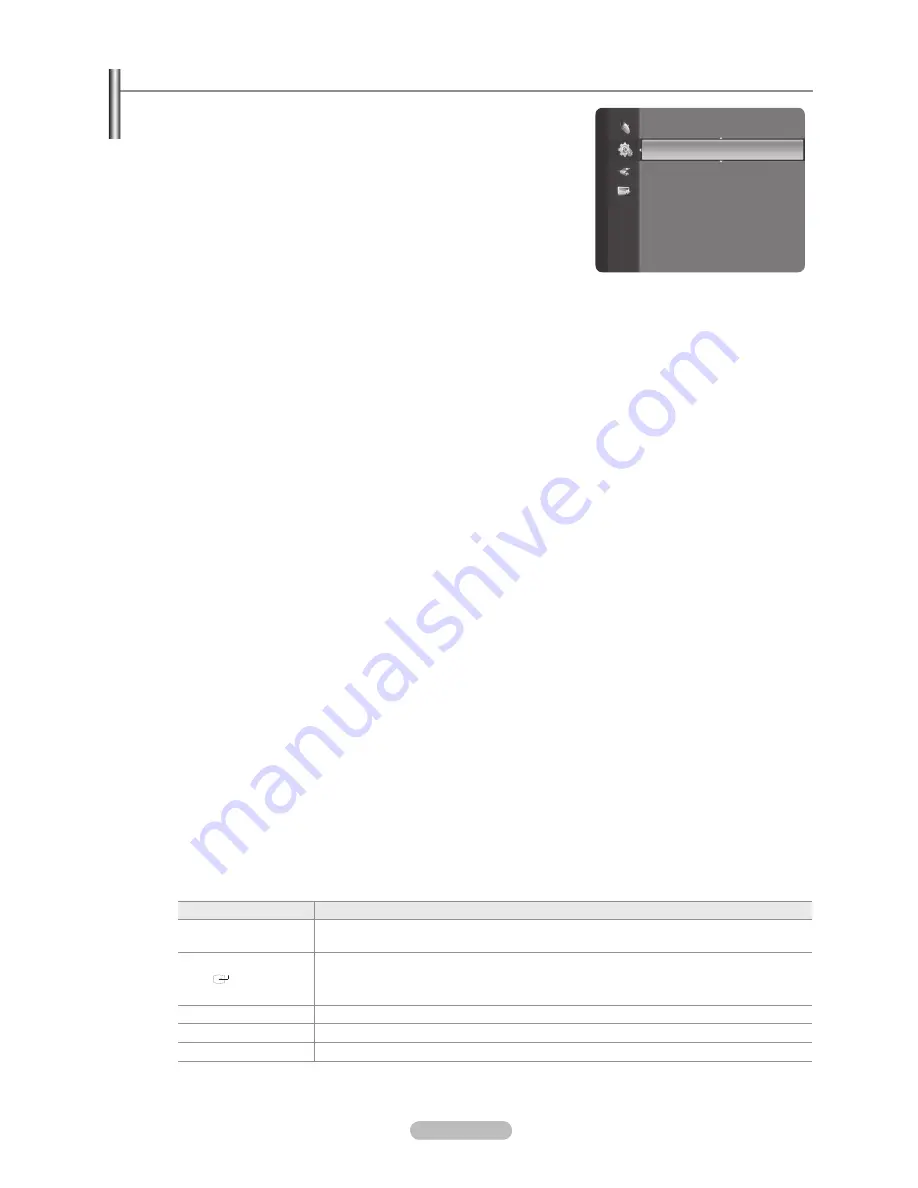
English -
Network Setup
Network Selection
Select Cable or Wireless as the method to connect to the network.
The menu is activated only if the ‘Samsung Wireless LAN Adapter’ for
InfoLive’ is connected.
Cable
: Connect to network using a cable.
Wireless
: Connect to network wirelessly.
Cable Network Setup
Internet Protocol Setup → Auto Setup / Manual Setup
Network Test
:
You can test or confirm the network connection status after setting up the network.
When unable to connect to a wired network
If your Internet service provider has registered the MAC address of the device used to connect to the Internet for the first
time and authenticates the MAC address each time you connect to the Internet, your TV may not be able to connect to
the Internet as the MAC address differs from that of the device (PC) used to connect to the Internet the first time. In this
case, ask your Internet service provider about the procedures to connect devices other than your PC (such as your TV) to
the Internet. If your Internet service provider requires an ID or password to connect to the Internet (network), your TV may
not be able to connect to the Internet. In this case, you have to enter your ID or password when connecting to the Internet
using an Internet Sharer (Router).
The internet connection may fail due to a firewall problem. In this case, contact your Internet service provider. If you
cannot connect to the Internet even if you have followed the procedures of your Internet service provider, please contact a
Samsung Electronics Service Center.
When you run the Network Test after the Cable Network Setup, the result can differ depending on local LAN speed.
ex) Retry the Network Test in 40 ~ 50 seconds after Gateway Ping Error happens.
Gateway Ping Error may occur depending on Internet circumstance.
Wireless Network Setup
Internet Protocol Setup → Auto Setup / Manual Setup
Network Test
: You can test or confirm the network connection status after setting up the network.
When unable to connect to a wireless network
Your TV may fail to locate an AP that is configured as a private SSID type. In this case, please change the AP settings and
try again. If your Internet service provider has registered the MAC address of the device used to connect to the Internet
for the first time and authenticates the MAC address each time you connect to the Internet, your TV may not be able to
connect to the Internet as the MAC address differs from that of the device (PC) used to connect to the Internet the first
time. In this case, ask your Internet service provider about the procedures to connect devices other than your PC (such
as your TV) to the Internet. If you cannot connect to the Internet even if you have followed the procedures of your Internet
service provider, please contact a Samsung Electronics Service Center.
Select Access Point
: You can select the IP sharer to use when using a wireless network.
If a wireless Access Point is not in the Access Point list, press the Red button.
When the connection is made, you will be returned to the screen automatically.
If you selected an Access Point that requires security authentication, enter the security key.
If you have selected an Access Point with a security authentication:
The Security Key input screen appears.
Enter the security key and press the
ENTER
E
button.
Using the Remote Control Buttons on the Security Key Input Screen.
Setup Screen can be different depending on the security types.
Button
Operations
▲/▼/◄/►
(Wheel)
Moves the selection up/down/left/right.
(
ENTER
)
Enters (Inputs) the selected character.
Red button
Switch between Upper- and Lower-Case Letters
Green button
You can delete an already entered character.
Blue button
Press this button to finish entering the security key.
❑
N
❑
N
N
N
❑
N
N
N
N
N
-
-
-
N
Setup
Plug & Play
Time
Network Selection : Cable
►
Wireless Network Setup
Cable Network Setup
Child Lock
: On
Change PIN
Parental Lock
Subtitle
Teletext Language
: - - - -
BN68-01790A-Eng.indb 29
2008-08-26 오후 3:19:03












































