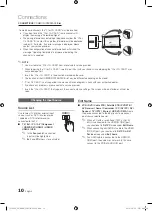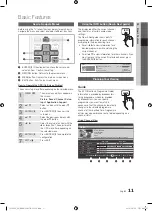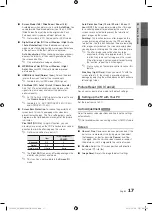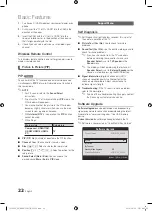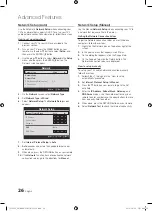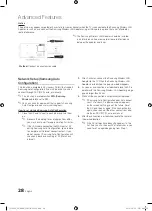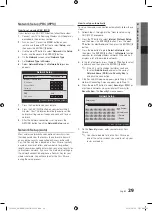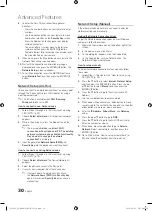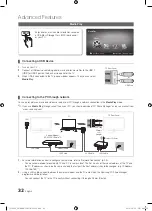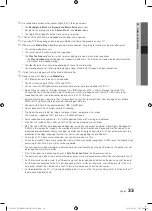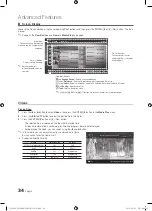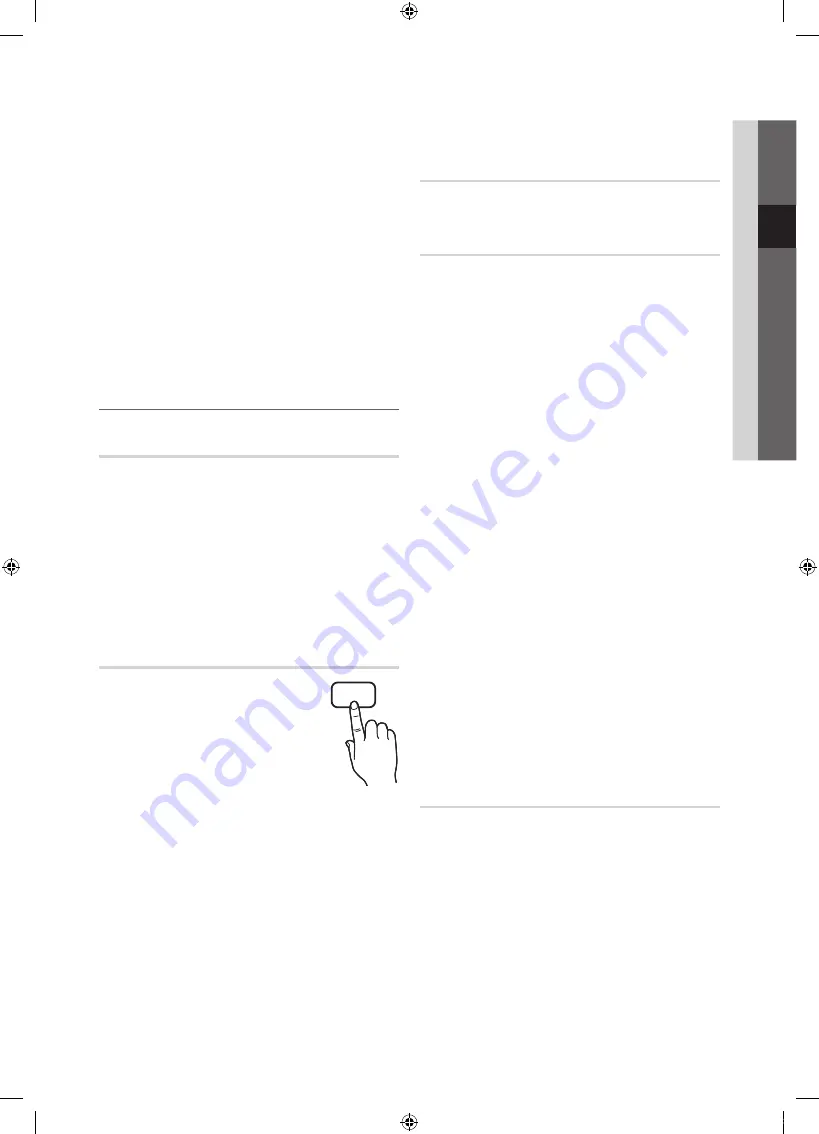
21
English
03
Basic
Featur
es
■
Parental Lock
(depending on the country): Prevent
unauthorized users, such as children, from watching
unsuitable programme with a user-defined 4-digit PIN
code. If selected channel is locked, the “
\
” symbol will
be displayed.
Allow All
: Unlock All TV ratings (Not supported in
Sweden).
✎
You can block TV programs by set up rating in
Parental Lock
as the
Children, Youth
or
Adult
(Sweden only).
■
Change PIN
: Change your personal ID number required
to set up the TV.
✎
If you forget the PIN code, press the remote
control buttons in the following sequence, which
resets the PIN to “0-0-0-0”:
POWER
(off)
→
MUTE
→
8
→
2
→
4
→
POWER
(on).
¦
Other Features
Language
■
Menu Language
: Set the menu language.
■
Teletext Language
: Set a desired language for teletext.
✎
English is the default in cases where the selected
language is unavailable in the broadcast.
■
Preference (Primary Audio Language / Secondary
Audio Language / Primary Subtitle Language /
Secondary Subtitle Language / Primary Teletext
Language / Secondary Teletext Language)
: Select
a language, which will be the default language when a
channel is selected.
Subtitle
Use this menu to set the
Subtitle
mode.
■
Subtitle (Off / On)
: Switches subtitles
on or off.
■
Mode (Normal / Hearing Impaired)
:
Sets the subtitle mode.
■
Subtitle Language
: Sets the subtitle
language.
✎
If the programme you are watching does not
support the
Hearing Impaired
function,
Normal
automatically activates even if the
Hearing
Impaired
mode is selected.
✎
English is the default in cases where the selected
language is unavailable in the broadcast.
Network (Network Type / Network Setup
/ Network Test / SWL(Samsung Wireless
Link) / SWL connect)
For details on setting up options, refer to the “Network
Connection” instructions (p. 25).
General
■
Game Mode (Off / On)
: When connecting to a game
console such as PlayStation™ or Xbox™, you can enjoy
a more realistic gaming experience by selecting game
mode.
✎
NOTE
x
Precautions and limitations for game mode
– To disconnect the game console and connect
another external device, set
Game Mode
to
Off
in
the setup menu.
– If you display the TV menu in
Game Mode
, the
screen shakes slightly.
x
Game Mode
is not available when the input source
is set to TV or PC.
x
After connecting the game console, set
Game Mode
to
On
. Unfortunately, you may notice reduced picture
quality.
x
If
Game Mode
is
On
:
–
Picture
mode is set to
Standard
and
Sound
mode
is set to
Movie
.
–
Equalizer
is not available.
■
BD Wise (Off / On)
: Provides the optimal picture quality
for Samsung DVD, Blu-ray and Home Theatre products
which support
BD Wise
. When
BD Wise
is turned
On
,
the picture mode is automatically changed to the optimal
resolution.
✎
Available when connecting Samsung products
that support
BD Wise
through a HDMI cable.
■
Menu Transparency (Bright / Dark)
: Set the
Transparency of the menu.
■
Melody (Off / Low / Medium / High)
: Set so that a
melody plays when the TV is turned on or off.
Common Interface
■
CI Menu
: This enables the user to select from the CAM-
provided menu. Select the CI Menu based on the menu
PC Card.
■
Application Info
: View information on the CAM inserted
into the CI slot and on the “CI or CI+ CARD” which is
inserted into the CAM. You can install the CAM anytime
whether the TV is on or off.
SUBT.
[PC6500_XE]BN68-02807B-02L05.indb 21
2010-09-29 오전 8:45:54