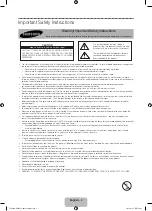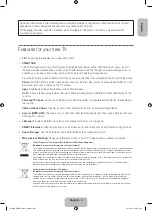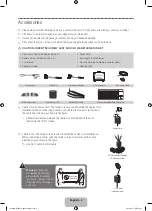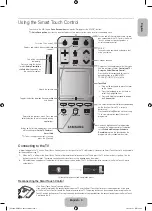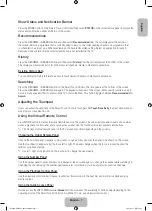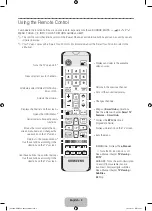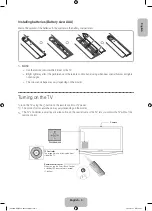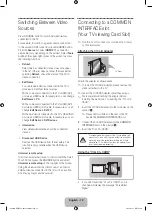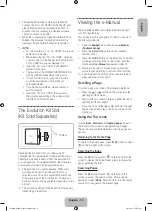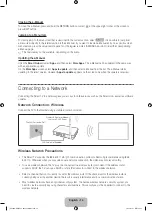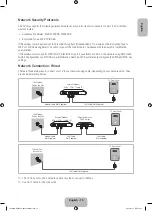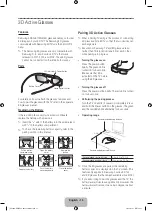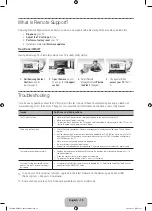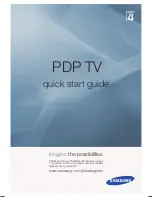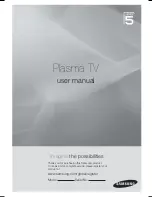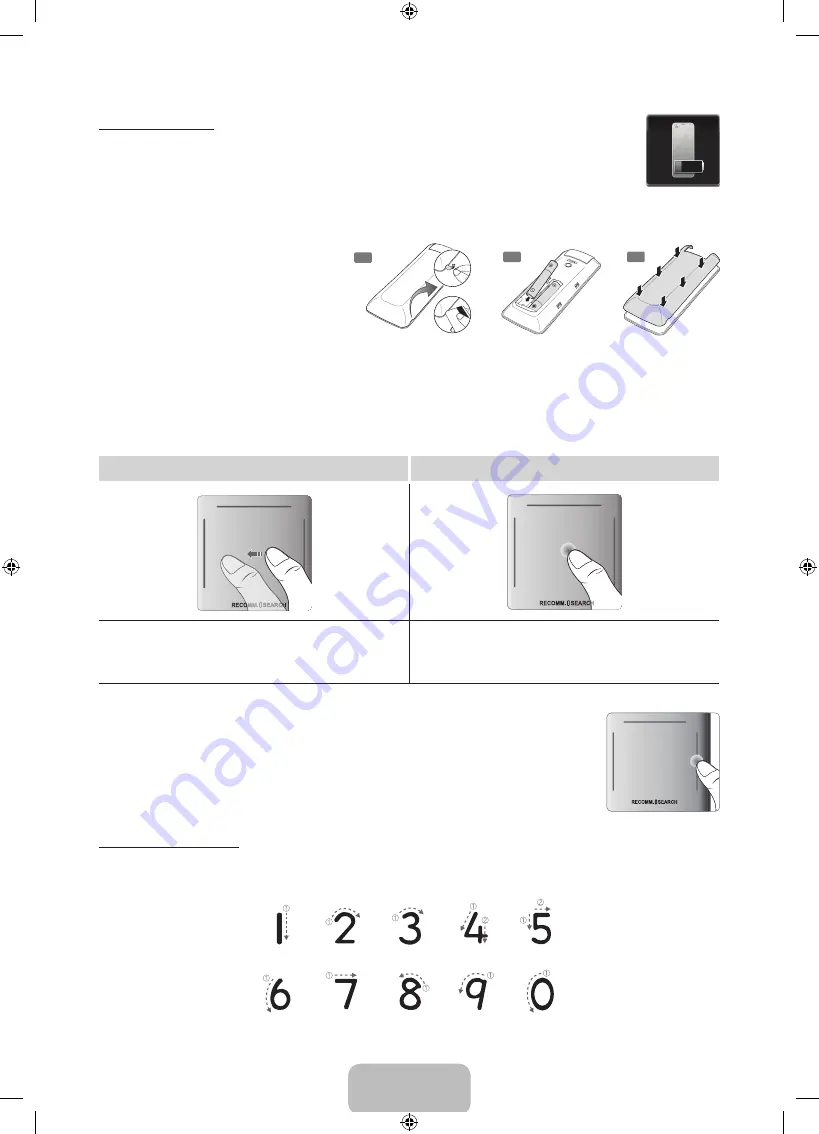
English - 6
Battery Low Alarm
If the battery becomes and blanks low while using the Smart Touch Control, the following alarm window blinks and appears at the
bottom left of the screen. If the alarm window pops up, replace the batteries of the Smart Touch Control. Use alkaline batteries for
longer usage.
Inserting the Batteries (AAA X 2)
1.
Slightly lift the battery cover by pulling the strap or
using a plastic card. Next, pull on the cover’s notch
with a fingernail to remove the cover completely.
2.
Insert 2 AAA batteries, making sure to align the
positive and negative ends correctly.
3.
Align the battery cover with the back of the remote
control and press down along the edges until it is
cleanly attached to the remote control.
1
2
3
Using the Touchpad
Use the touchpad to perform various commands. Navigate to
Tutorial
(Screen Menu >
System
>
Device Manager
>
Smart Touch Control Settings
>
Tutorial
) to view an on-screen guide to using the Smart Touch Control.
Dragging
Press
Drag on the touchpad in the desired direction.
Move the focus or the pointer in the direction the finger is dragging.
Press on the touchpad. This selects the focused item. When watching TV,
pressing and holding the touchpad displays the channel list. On some apps,
pressing and holding the touchpad for over 2 seconds displays a list of functions
available for the app.
Changing Channels by Entering Numbers
While watching TV, tap on the protruding line on the left or right edge of the touchpad
to bring up the numerical input window on the screen. Use your finger to enter the
number for the channel you want to watch. The recognised number is displayed on the
screen and the TV switches to the corresponding channel. See the e-Manual chapter,
Controlling TV
>
Touchpad
.
Numerical Input Guide
Refer to the diagrams below when entering numerical values. The TV may not recognise your entries if you do not
follow the sequences shown below.
[PF8500-XE]BN68-04828J-01L05.indb 6
2013-03-16 7:14:45