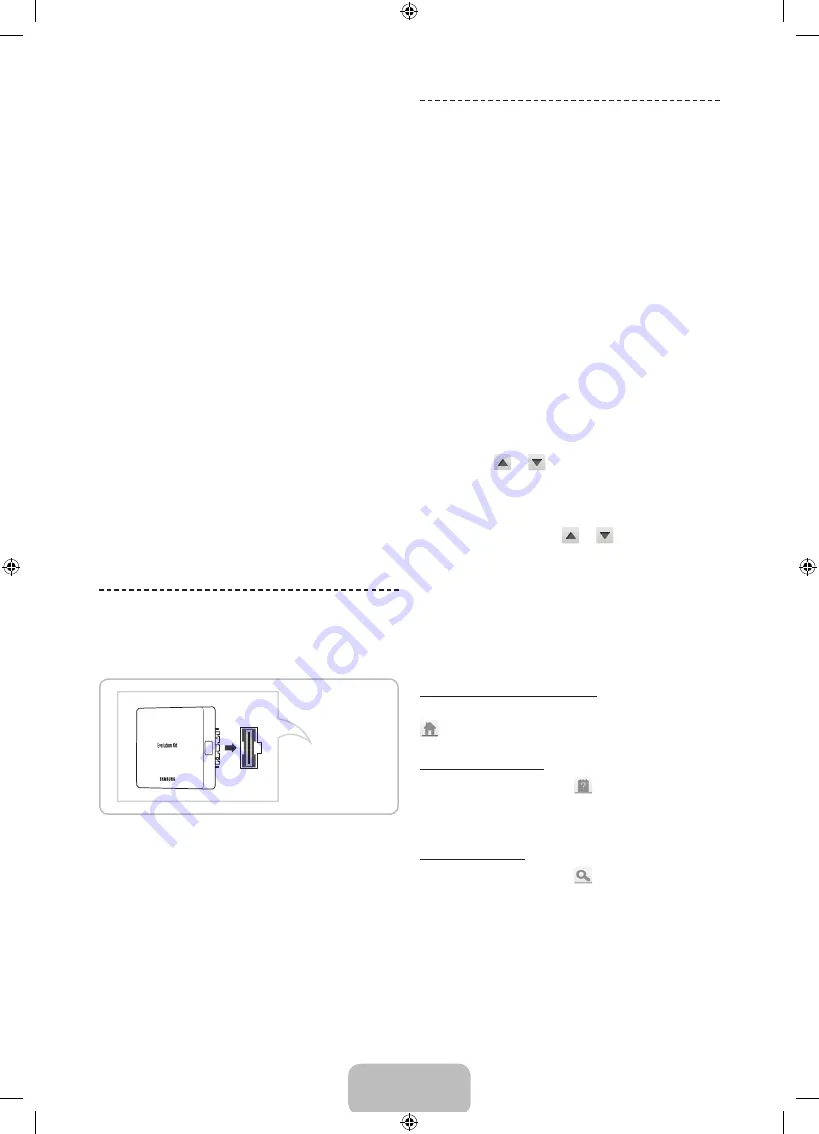
English - 12
•
The pairing information containing a telephone
number, the “CI or CI+ CARD” ID the Host ID and
other information will be displayed in about 2~3
minutes. If an error message is displayed, please
contact your service provider.
•
When the configuration of channel information has
finished, the message “Updating Completed” is
displayed, indicating the channel list is updated.
✎
NOTE
•
You must obtain a “CI or CI+ CARD” from a local
cable service provider.
•
When removing the “CI or CI+ CARD”, carefully
pull it out with your hands since dropping the “CI
or CI+ CARD” may cause damage to it.
•
Insert the “CI or CI+ CARD” in the direction
marked on the card.
•
The location of the COMMON INTERFACE slot
may be different depending on the model.
•
“CI or CI+ CARD” is not supported in some
countries and regions; check with your
authorized dealer.
•
If you have any problems, please contact a
service provider.
•
Insert the “CI or CI+ CARD” that supports
the current aerial settings. The screen will be
distorted or will not be seen.
The Evolution Kit Slot
(Kit Sold Separately)
TV Rear
Attaching the Evolution Kit to your Samsung TV upgrades
the TV’s hardware and software without your needing to
purchase a new TV. With the Evolution Kit, you can keep
your TV updated with the latest features and services
provided by Samsung Electronics.
✎
The Evolution Kit is sold separately. When users
purchase an Evolution Kit released in 2014 or later,
the user's TV can be upgraded to match the software
version of the Evolution Kit. However, an Evolution Kit
may not be available, depending on the product.
✎
The colour and design of the Evolution Kit may vary
depending on the model.
Viewing the e-Manual
The embedded e-Manual contains information about
your TV's key features.
This TV has a built-in user guide. To read it, use one of
the following methods:
•
Open the
Support
menu and choose
e-Manual
(Troubleshooting)
.
•
Press the
MORE
button on the Smart Touch Control
to display control buttons on the screen. Flick the
touchpad until
e-Manual
appears and select it.
✎
Words in blue refer to screen menu options and
words in light blue refer to remote control buttons.
✎
A printable version of this guide is also available at
www.samsung.com/support.
Scrolling a Page
To scroll a page, use of one of the following methods:
•
Press the
or
button on the scroll bar at the
right edge of the screen.
•
Drag or flick up or down the line on either the left or
right edge of the touchpad.
•
Place the focus on the
or
button at the right
edge of the screen, drag or flick up or down on the
touchpad.
Using the Top Icons
Use the
Back
,
Forward
, and
Opened page
icons on the
top left of the screen to navigate through pages. These
icons are available when two or more pages are passed.
Returning to the Home Page
To return to the home page, press the
a
button or select
on the top right of the screen.
Searching the Index
Press the
b
button or select
on the top right of the
screen to display the index. Select a term to display the
page containing the term.
Searching Pages
Press the
{
button or select
on the top of the
screen to access the search screen. Enter a search
phrase and select
Done
. Select an item from the search
results list to navigate to the relevant page.
[PF8500-RU]BN68-04828L-08L04.indb 12
2014-01-15 10:38:28






























