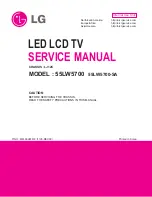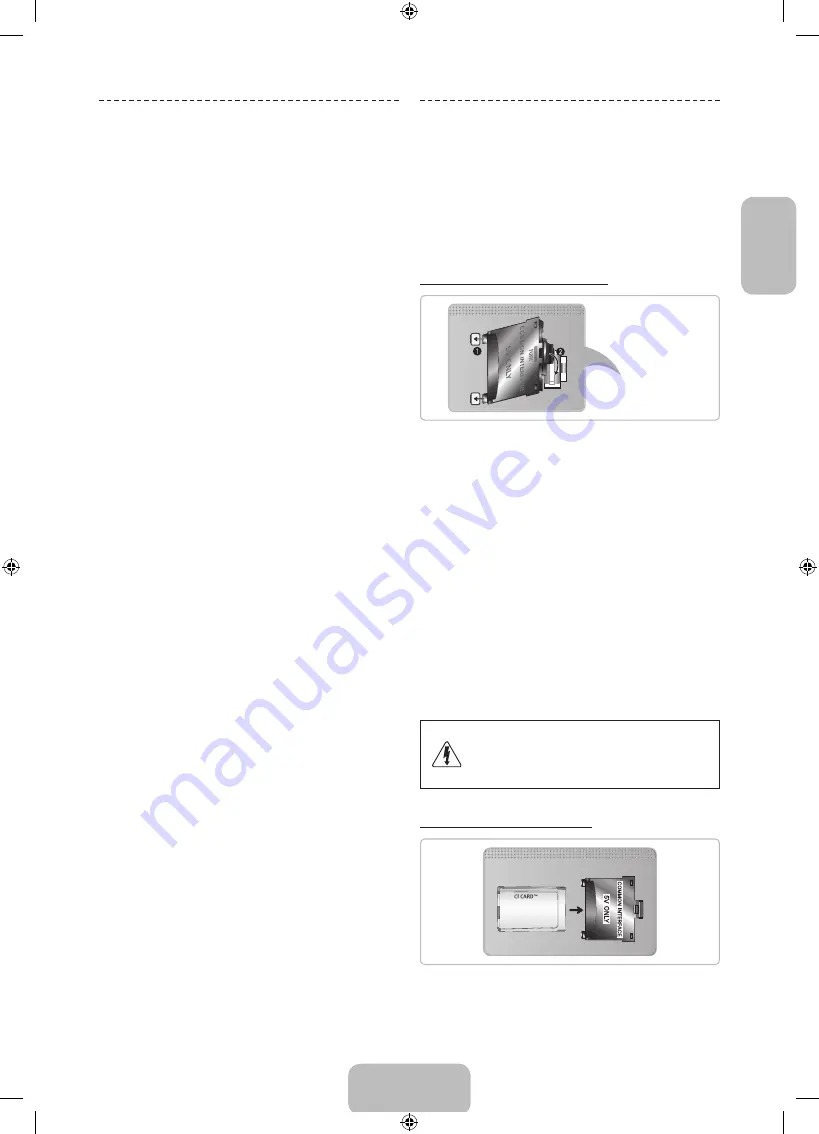
English - 11
English
Switching Between Video
Sources
Press
SOURCE
button to switch between devices
connected to the TV.
For example, to switch to a game console connected
to the second HDMI connector, press
SOURCE
button.
From the
Source
list, select
HDMI2
. The connector
names may vary depending on the product. Select
Tools
button at the upper-right corner of the screen to access
the following functions.
•
(HDMI-CEC)
A list appears showing compatible ones of
external devices connected to the TV.
✎
This function is only available
(HDMI-
CEC)
function set to
On
.
•
Edit Name
You can rename devices connected to the TV to
more easily identify external sources.
With a computer connected to the TV's HDMI (DVI)
port via an HDMI cable, for example, you can change
Edit Name
to
PC
.
With a computer connected to the TV's HDMI (DVI)
port via an HDMI-to-DVI cable, for example, you can
change
Edit Name
to
DVI PC
.
With an AV device connected to the TV's HDMI (DVI)
port via an HDMI-to-DVI cable, for example, you can
change
Edit Name
to
DVI Devices
.
•
Information
View detailed information about the connected
devices.
•
Disconnect USB Device
Remove the USB device from the list safely. This
function is only available when the USB device
selected.
Universal remote setup
To add a new external device to control it with the Smart
Touch Control, press the
SOURCE
button and select
Universal remote setup
on the top right of the screen.
Using the universal remote control, users can control
external devices connected to the TV, such as a settop
box, Blu-ray player, and AV receiver.
Connecting to a COMMON
INTERFACE slot
(Your TV viewing Card Slot)
✎
Turn the TV off to connect or disconnect a CI card
or CI card adapter.
Attaching the CI Card Adapter
TV Rear
Attach the adapter as shown.
✎
To install the CI CARD Adapter, please remove the
sticker attached to the TV.
To connect the CI CARD Adapter, follow these steps.
✎
We recommend attaching the adapter before
installing the wall mount, or inserting the “CI or CI+
CARD”.
1.
Insert the CI CARD Adapter into the two holes on the
product
1
.
✎
Please find two holes on the rear of the TV,
beside the
COMMON INTERFACE
port.
2.
Connect the CI CARD Adapter into the
COMMON
INTERFACE
port on the product
2
.
3.
Insert the “CI or CI+ CARD”.
We recommend that you insert the CI card before you
mount the TV on a wall. It may be difficult to insert after
mounting. Insert the card after attaching the CI Card
Adapter on TV. It is difficult to attach the module if you
insert the card before attaching.
Using the “CI or CI+ CARD”
•
If you don’t insert the “CI or CI+ CARD”, some
channels will display the message “Scrambled
Signal”.
[PF8500-RU]BN68-04828L-08L04.indb 11
2014-01-15 10:38:28