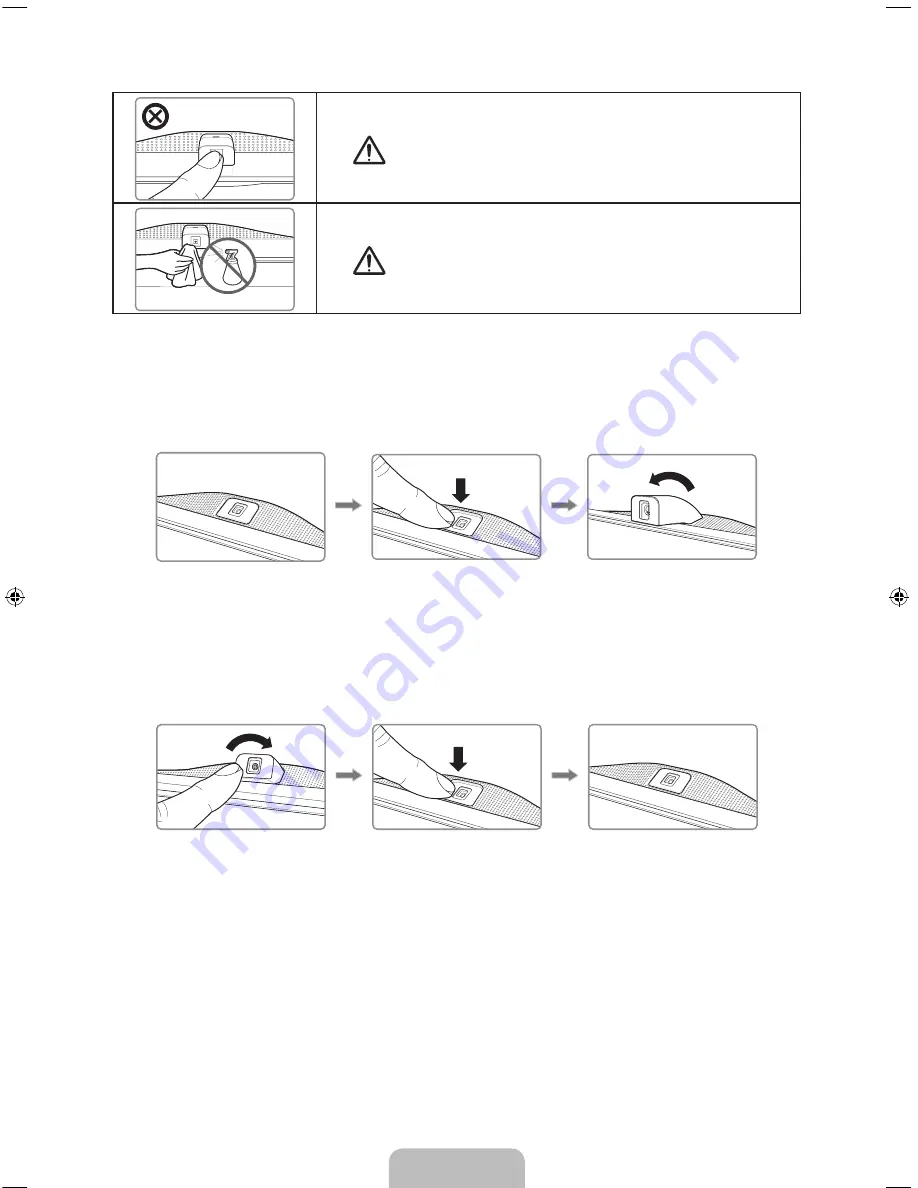
English - 11
경고
주의
경고
주의
Do not touch the lens while operating the TV camera.
Leave fingerprints that may affect the image quality.
If the lens gets dirty, clean it using a soft piece of cloth.
경고
주의
경고
주의
Keep the microphone from being clogged by dirt or dust.
If it is clogged, voice commands may not be recognized.
Use a soft cloth to wipe the microphone.
Extending the TV Camera
In order to use the TV camera, you must first extend it.
Gently push the camera in without touching the lens until you hear a click.
Retracting the Camera
If you are not using the TV camera, keep it retracted inside the TV. The Motion Control and Face
Recognition features cannot be used while the TV camera is in the retracted state, but Voice Recognition
will still be available.
Gently push the camera in without touching the lens until you hear a click.
[PF8500-AR]BN68-04813A-03ENG.indb 11
2013-04-03 �� 3:07:11












































