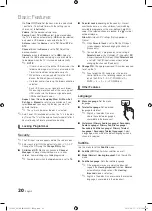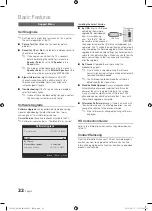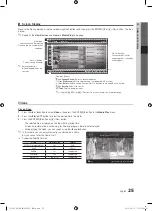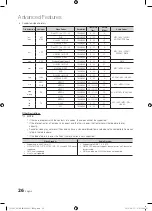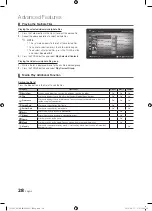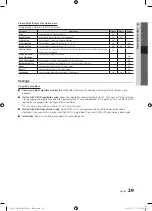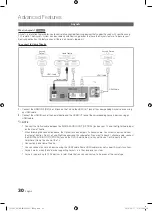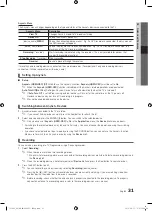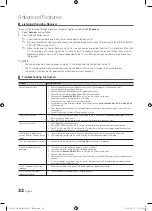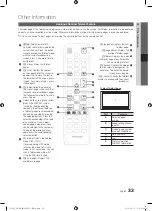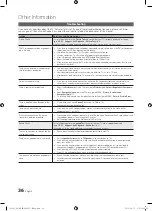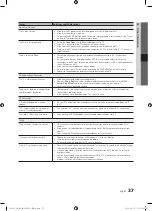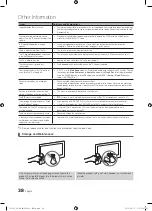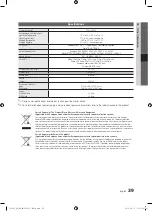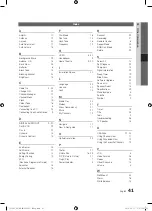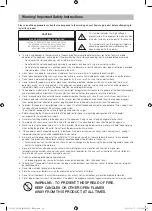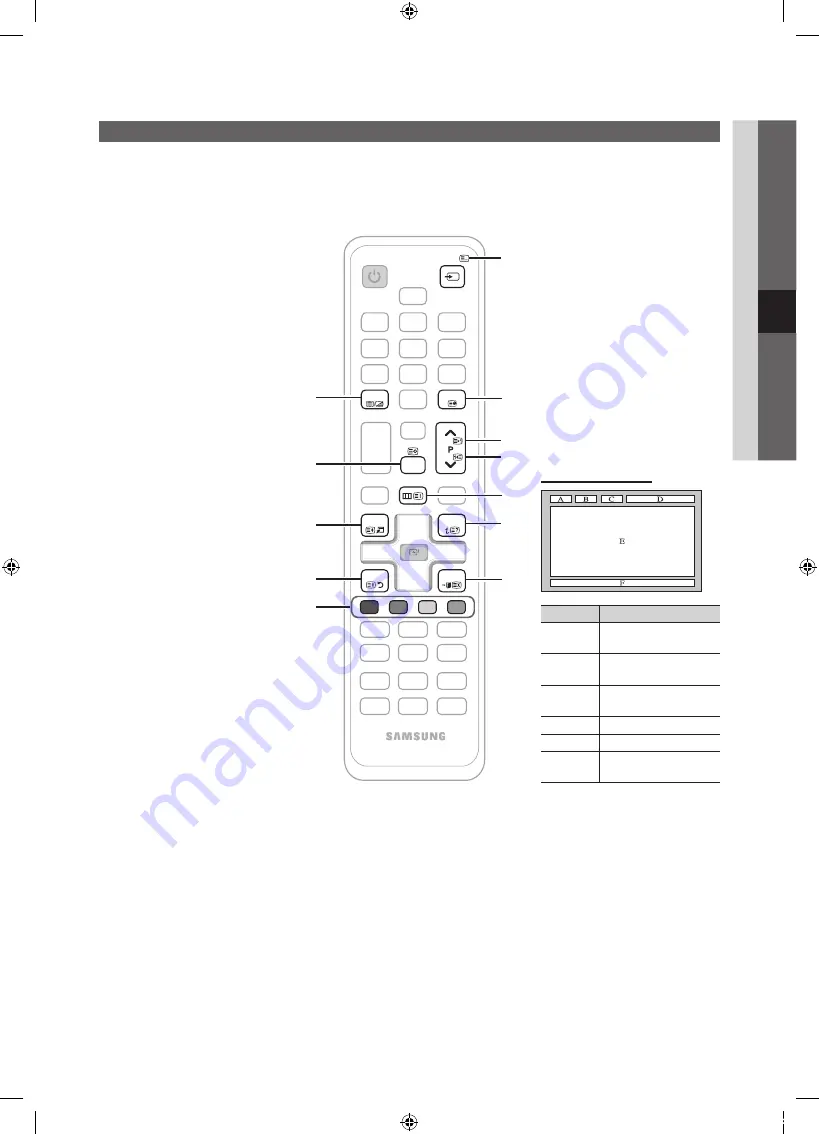
33
English
05
Other
Information
Analogue Channel Teletext Feature
The index page of the Teletext service gives you information on how to use the service. For Teletext information to be displayed
correctly, channel reception must be stable. Otherwise, information may be missing or some pages may not be displayed.
✎
You can change Teletext pages by pressing the numeric buttons on the remote control.
1
/
(Teletext on/mix/off):
Activates the Teletext mode for the
current channel. Press the button
twice to overlap the Teletext mode
with the current broadcasting
screen. Press it one more time to
exit teletext.
2
8
(store): Stores the Teletext
pages.
3
4
(size): Displays the teletext
on the upper half of the screen in
double-size. To move the text to
the lower half of the screen, press
it again. For normal display, press
it once again.
4
9
(hold): Holds the display at
the current page, in the case that
there are several secondary pages
that follow automaticially. To undo,
press it again.
5
Colour buttons (red, green, yellow,
blue): If the FASTEXT system
is used by the broadcasting
company, the different topics on
a Teletext page are colour-coded
and can be selected by pressing
the coloured buttons. Press the
colour corresponding to the topic
of your choice. A new colour-
coded page is displayed. Items
can be selected in the same way.
To display the previous or next
page, press the corresponding
coloured button.
6
0
(mode): Selects the Teletext
mode (LIST/ FLOF).
If pressed during LIST mode,
switches the mode to List save
mode. In List save mode, you can
save a Teletext page into a list
using the
8
(store) button.
7
1
(sub-page): Displays the
available sub-page.
2
(page up): Displays the next
Teletext page.
8
3
(page down): Displays the
previous Teletext page.
9
6
(index): Displays the index
(contents) page at any time while
you are viewing Teletext.
0
5
(reveal): Displays the hidden
text (answers to quiz games, for
example). To display the normal
screen, press it again.
!
7
(cancel): Shrinks the Teletext
display to overlap with the current
broadcast.
@
Typical Teletext page
Part
Contents
A
Selected page
number.
B
Broadcasting channel
identity.
C
Current page number
or search indications.
D
Date and time.
E
Text.
F
Status information.
FASTEXT information.
POWER
6
7
8
9
!
@
0
1
3
2
4
5
CH LIST
SOURCE
PRE-CH
MENU
TOOLS
RETURN
EXIT
INFO
TTX/MIX
A
B
C
D
Other Information
[PC530_XU]BN68-02693C-02Eng.indb 33
2010-09-17 오후 12:56:57