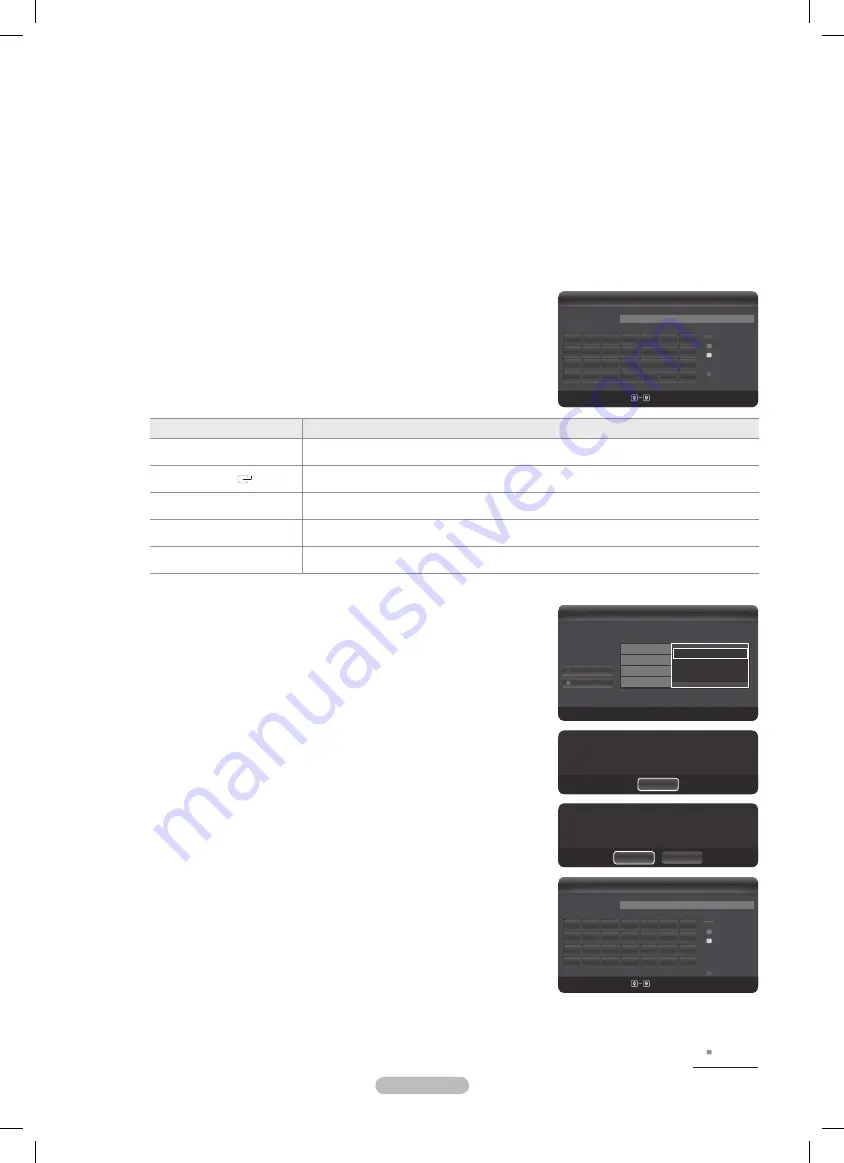
English - 31
Wireless
Network Setup
(when
Network Type
is set to
Wireless
)
The menu is activated only if the ‘Samsung Wireless LAN Adapter is connected. (See page 29)
N
Internet Protocol Setup
•
→
Auto / Manual
Network Test
•
: You can test or confirm the network connection status after setting up the network.
When unable to connect to an AP
N
Your TV may fail to locate an AP that is configured as a private SSID type. In this case, please change the AP settings and try
again. If your Internet service provider has registered the MAC address of the device used to connect to the Internet for
the first time and authenticates the MAC address each time you connect to the Internet, your TV may not be able to connect to
the Internet as the MAC address differs from that of the device (PC).
In this case, ask your Internet service provider about the procedures to connect devices other than your PC (such as your TV)
to the Internet. If you cannot connect to the Internet even if you have followed the procedures of your Internet service provider,
please contact a Samsung Electronics at 1-800-SAMSUNG.
Select a network
•
Access Point: You can select the IP sharer to use when using a wireless network.
-
If a wireless network is not in the Select a network list, press the Red button.
N
When the connection is made, you will be returned to the screen automatically.
N
If you have selected an Access Point with a security authentication:
N
The Security Key input screen appears. Enter the security key and press the Blue
button on the remote control.
If security encryption type is WEP, 0~9, A~F will be available when you input
N
security key.
Button
Operations
▲/▼/◄/►
Moves the selection up/down/left/right.
ENTER
Enters (Inputs) the selected character.
Red button
Switch between Upper- and Lower-Case Letters
Green button
You can delete an already entered character.
Blue button
Press this button to finish entering the security key.
Connecting WPS (Wi-Fi Protected Setup)
❑
If Security Key is already set
: In access point list, select
WPS
.
You can select
N
PBC
,
PIN
,
Security Key
.
Connecting by using
•
PBC
: Select a
PBC
(Push Button Configuration). Press the
PBC button on the AP (access point) within 2minutes, and wait for connection.
Connecting by using
•
PIN
: Select a
PIN
(Personal Identification Number).
The message showing the PIN Code is displayed. Input the PIN Code at AP
N
device within 2minutes. Select OK and wait for connection.
Try again if connecting operation doesn’t work
N
When the connection is not established although tried again, reset the access
N
point. Please refer to a manual of each access point.
Connecting by using
•
Security Key
: When selecting
Security Key
, the input
window is displayed. Input the security key and press Blue button.
Try again if connecting operation doesn’t work.
N
Continued...
*
* *
*
*
Wireless Network Setup
Select a network
n
Move
E
Enter
R
Return
Search
Ad-hoc
AP_1
AP_2
AP_3
AP_4
*
PBC
PIN
Security Key
3/9
*
Press the PBC button on the access point.
Access Point Name : AP_3
Cancel
*
Press OK After input TV’s Pincode in the access
point’s setup.
Access Point Name : AP_3
PIN Code : 12345678
Cancel
OK
*
*
*
*
* *
* *
Wireless Network Setup
Security Key
n
Move
Number
E
Enter
R
Return
_
A
B C D E
F G
H
I
J
K
L M N
O
P Q R S
T U
V
W X Y
Z
0~9
Number
Lowercase
Delete
Done
*
*
*
*
* *
* *
Wireless Network Setup
Security Key
n
Move
Number
E
Enter
R
Return
_
A
B C D E
F G
H
I
J
K
L M N
O
P Q R S
T U
V
W X Y
Z
0~9
Number
Lowercase
Delete
Done
BN68-02196H-Eng.indb 31
2009-05-29 �� 5:31:55






























