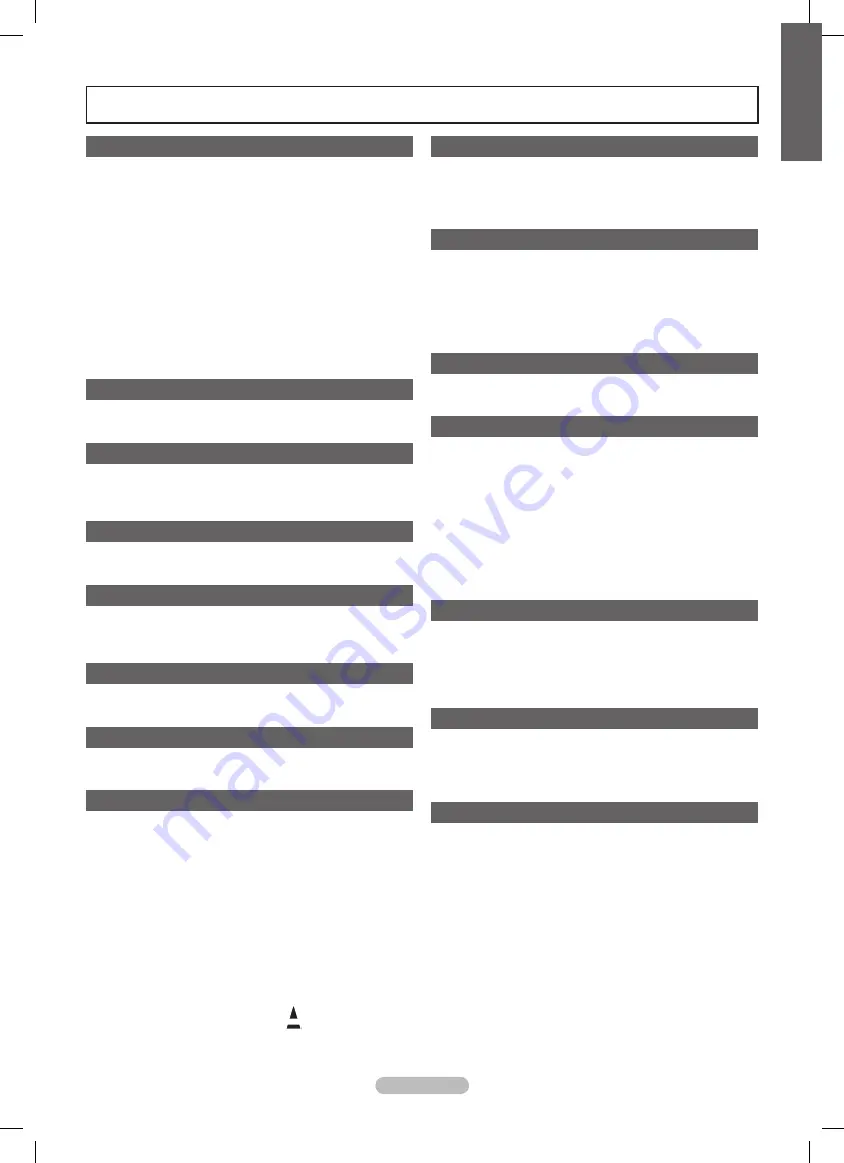
English - 3
English
N
O
T
Symbol
Press
Note
One-Touch Button
TOOLS
Contents
Connecting and Preparing Your TV
Checking Parts
■
..........................................................................4
Using the Stand-Base
■
..............................................................4
How to assemble the Stand-Base (depending on the model)
■
...4
Viewing the Control Panel
■
.........................................................
5
Viewing the Connection Panel
■
...................................................6
Remote Control
■
.........................................................................8
Installing Batteries in the Remote Control
■
.................................8
Using the Remote Control Backlight Buttons
■
............................
9
Switching On and Off
■
.................................................................
9
Placing Your Television in Standby Mode
■
..................................
9
Viewing the Display
■
...................................................................
9
Viewing the Menus
■
..................................................................10
Using the TOOLS Button
■
........................................................10
Plug & Play Feature
■
................................................................10
Channel Control
Storing Channels
■
................................................................... 11
Managing Channels
■
................................................................1
3
Picture Control
Changing the Picture Settings
■
.................................................1
5
Setting up the TV with your PC
■
...............................................18
PC Display
■
...............................................................................1
9
Sound Control
Changing the Sound Setting
■
...................................................20
Selecting the Sound Mode
■
......................................................21
Function Description
Setting the Time
■
......................................................................22
Configuring the Setup Menu
■
....................................................2
3
Viewing the Picture in Picture (PIP)
■
.........................................2
5
Support / Input
Supported Program
■
.................................................................26
Source List / Edit Name
■
...........................................................27
Network
Network Connection
■
................................................................28
Network Setup
■
.........................................................................
3
0
Media Play
Connecting a USB Device
■
.......................................................
33
Using the Media Play Function
■
................................................
3
4
Sorting the Photo / Music / Movie List
■
.....................................
35
Photo / Music / Movie List Option Menu
■
..................................
3
6
Slide Show / Music Play / Movie Play Option Menu
■
................
3
7
Viewing a Photo or Slide Show
■
...............................................
3
8
Playing Music
■
..........................................................................
39
Playing a Movie File
■
...............................................................40
Using the Setup Menu
■
.............................................................41
Media Play-DLNA
Setting the DLNA Network
■
.......................................................42
Installing the DLNA Application
■
...............................................42
Using the DLNA Application
■
....................................................4
3
Using the DLNA Function
■
........................................................44
About
Connecting Anynet
■
+
Devices ...................................................4
5
Setting Up Anynet
■
+
.................................................................46
Switching between Anynet
■
+
Devices .......................................46
Recording
■
................................................................................47
Listening through a Receiver
■
...................................................47
Troubleshooting for Anynet
■
+
...................................................48
Content Library
Activating the Content Library
■
.................................................4
9
Using the Content Library
■
........................................................
5
0
Internet@TV
Getting Started with Internet@TV
■
...........................................
5
1
Editing Snippets in the Dock
■
...................................................
53
Using the Profile Widget
■
..........................................................
53
Using the Yahoo!® Widget Gallery
■
..........................................
5
4
Using the Yahoo!® Weather Widget
■
........................................
5
4
Using the Yahoo!® News Widget
■
............................................
55
Using the Yahoo!® Flickr Widget
■
.............................................
55
Using the Yahoo!® Finance Widget
■
.........................................
5
6
Troubleshooting for internet@TV
■
...........................................
5
6
Help Website
■
...........................................................................
5
7
Internet@TV
Getting Started with Internet@TV
■
...........................................
5
8
Setting up Internet@TV
■
...........................................................
5
8
Using the Internet@TV service
■
...............................................
59
Troubleshooting for internet@TV
■
............................................60
Help Website
■
...........................................................................60
Home Network Centre
Home Network Centre
■
.............................................................61
Setting Up the Home Network Centre
■
.....................................62
Using the Message Function
■
...................................................62
Using the Media Function
■
........................................................6
3
Recommendations for Use
Teletext Feature
■
.......................................................................64
Wall Mount Kit Specifications (VESA)
■
.....................................6
5
Preparing before installing Wall- Mount
■
...................................66
Securing the TV to the Wall
■
.....................................................66
Assembling the Cables
■
............................................................67
Securing the Installation Space
■
...............................................68
Troubleshooting
■
.......................................................................68
Specifications
■
..........................................................................6
9
Software License
■
.....................................................................70
BN68-02196H-Eng.indb 3
2009-05-29 �� 5:31:35




































