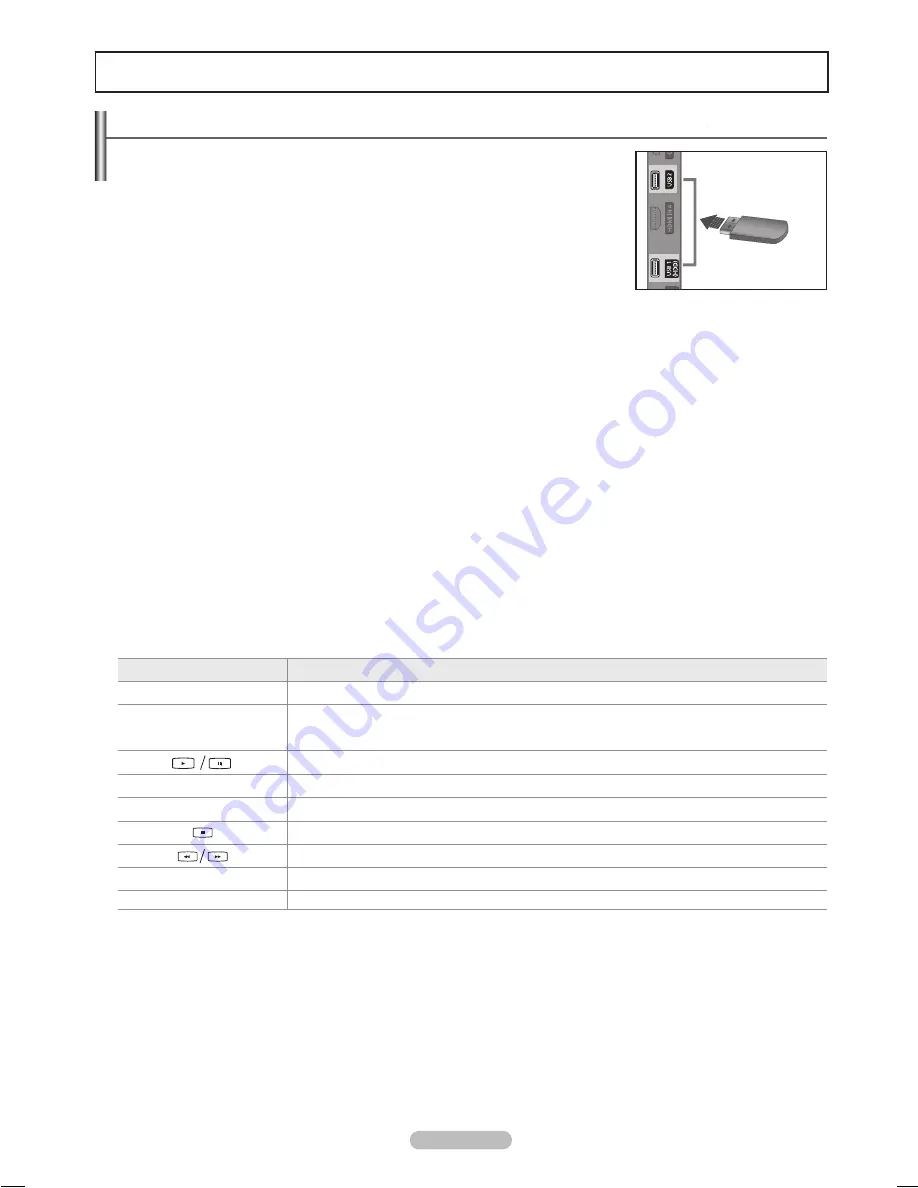
English - 33
Connecting a USB Device
1.
Press the
POWER
button to turn the TV on.
2.
Connect a USB device containing photo, music and movie files to the USB jack on the side
of the TV.
USB 1(HDD) jack is also used as the HDD jack. HDD (Hard disk drive) is device which
N
stores digitally encoded data.
Media Play only supports USB Mass Storage Class devices (MSC). MSC is a Mass
N
Storage Class Bulk-Only Transport device. Examples of MSC are Thumb drives, Flash
Card Readers and USB HDD (USB HUB are not supported.)
MTP (Media Transfer Protocol) is not supported.
N
The file system only supports FAT16/32 (The NTFS file system is not supported).
N
Connect a USB HDD to the dedicated port, USB1 (HDD) port. However, if the connected device requires high power, the USB1
N
(HDD) may fail to support the device.)
Certain types of USB Digital camera and audio devices may not be compatible with this TV.
N
Please connect directly to the USB port of your TV. If you are using a separate cable connection, there may be a USB compatibility
N
problem.
Before connecting your device to the TV, please back up your files to prevent them from damage or loss of data. SAMSUNG is not
N
responsible for any data file damage or data loss.
Do not disconnect the USB device while it is loading.
N
MSC supports MP3 and JPEG files, while a PTP device supports JPEG files only.
N
The sequential JPEG format is supported.
N
The higher the resolution of the image, the longer it takes to display on the screen.
N
The maximum supported JPEG resolution is 15360X8640 pixels.
N
For unsupported or corrupted files, the
N
Not Supported File Format
message is displayed.
If the number of photo files exceeds 4000 (or the number of music files exceeds 3000), any files exceeding the 4000 limit may not
N
be displayed in the Photo List (or Music List).
MP3 files with DRM that have been downloaded from a non-free site cannot be played.
N
DRM(Digital Rights Management) prevents illegal uses of digital media for copyright protection.
N
When moving to a photo, loading may take a few seconds.
N
Using the Remote Control Button in Media Play Menu
❑
Button
Operations
▲/▼/◄/►
Move the cursor and select an item.
ENTER
E
Select the currently selected item.
Play or pause the files while playing the Slide Sow, Music, or Movie files.
Play or pause the Slide Show, Music, or Movie file.
RETURN
Return to the previous menu.
TOOLS
Run various functions from the Photo, Music and Movie menus.
Stop the current Slide Show, Music or Movie file.
Jump to previous group/Jump to next group.
INFO
Show file information.
MEDIA.P
Enter or Exit Media Play mode.
Media Play
TV Side Panel
USB Drive
BN68-02333EHG-Eng.indb 33
2009-08-26 �� 4:13:56






























