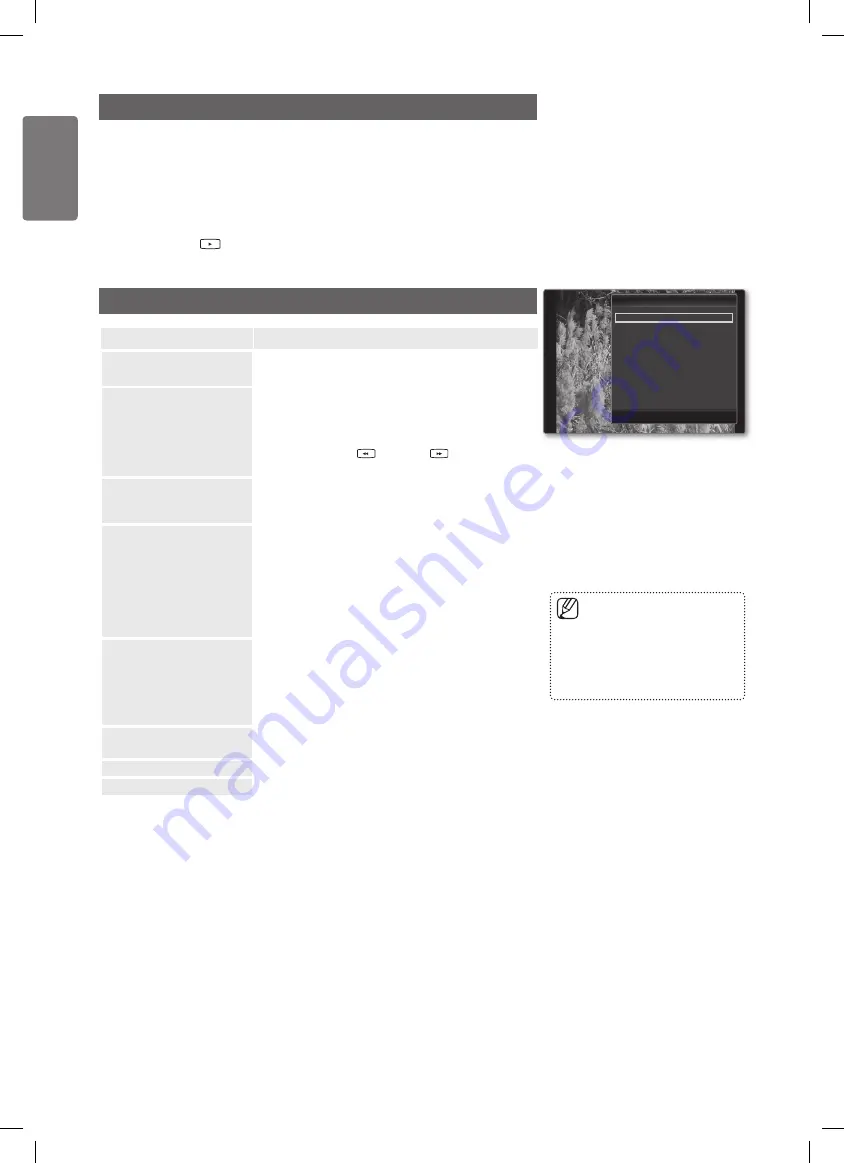
40
English
M
edia P
la
y
Playing the selected photo files
1
Press the ◄ or ► button to select the desired photo in the Photo list.
2
Press the yellow button. Repeat the above operation to select multiple photos.
The
■
c
mark appears to the left of the selected photo.
To deselect all selected files, press the
■
TOOLS
button and select
Deselect
All
.
3
Press the
(Play) /
ENTER
E
button.
The selected files will be used for the Slide Show.
■
Slide Show Tools Menu
Option
Description
Stop Slide Show /
Start Slide Show
You can start or stop a Slide Show.
Slide Show Speed
Normal
■
/
Slow
/
Fast
You can select the slide show speed only during the slide
show.
You can also change the speed of the Slide Show
•
by pressing the
(REW) or
(FF) button
during the Slide Show.
Rotate
0˚
■
/
90˚
/
180˚
/
270˚
You can rotate photos saved on a USB memory device.
The rotated file is not saved.
•
Zoom
x1 / x2 / x4
■
You can magnify photos saved on a USB memory device.
To move the enlarged photo image, press the
•
ENTER
E
button, then press the ▲/▼/◄/► buttons.
Note that when the enlarged picture is smaller than
the original screen size, the location change function
doesn’t work.
The enlarged file is not saved.
•
Background Music
You can set and select background music when watching
a Slide Show.
Background Music
■
→
On / Off
Select Music File
■
If you set
•
Background Music
to
On
, you can select
a music file.
Picture Setting /
Sound Setting
You can configure the picture and sound settings.
Refer to page 42~43.
Information
The photo file information is displayed.
Remove Safely
You can remove the device safely from the TV.
To use this feature, there must
■
be music on the USB device.
Loading music files is needed to
■
change BGM mode. Play music
files in music category to load.
Tools
Tools
Stop Slide Show
Slide Show Speed :
Normal
Rotate
Zoom
Background Music
Picture Setting
Sound Setting
Information
Remove Safely
U
Move
E
Enter
e
Exit
BN68-02331D_Eng.indb 40
2009-06-09 �� 2:26:35






























