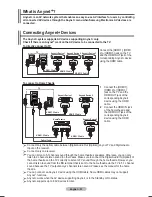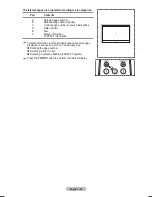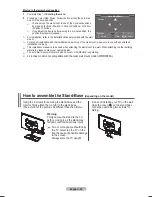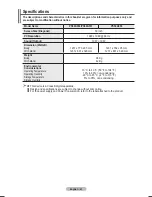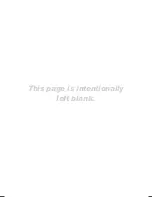English - 5
How to assemble the Stand-Base
(depending on the model)
Using the 6 screws for securing the stand base and the
monitor, firmly attach the monitor to the stand base.
(The exterior of the set may be different than the picture.)
In case of installing your TV on the wall,
close the cover (
1
) on the stand-base
connection part using two screws for
hiding.
Warning
Firmly secure the stand to the TV
before moving it, as the stand may
fall and could cause serious injury.
Two or more people should carry
the TV. Never lay the TV on the
floor because of possible damage
to the screen.
Always store the TV upright.
Moving to the remembered position
1
Complete Step 1 of
Entering the menu
.
Pressing a Color (Red, Green, Yellow) button moves the auto wall
mount to the saved position.
You can move the wall mount to one of the 3 pre-set positions
by pressing the Red (Position 1), Green (Position 2) or Yellow
(Position 3) buttons.
If you adjust the positon after moving to a pre-set position, the
position display will disappear.
For installation, refer to the Installation Manual provided with the wall
mount.
For product installation and the installation and moving of the wall mount, make sure to consult a specialized
installation company.
This installation manual is to be used when attaching the wall mount to a wall. When attaching to other building
materials, please contact your nearest dealer.
The auto wall mount will not work when or WISELINK is operating.
42 inches model is not compatible with the older wall mount model (WMN5090A).
Auto Wall-Mount
Adjust
Save
Position
1
2
3
Center
INFO
►
►
►
►
►
►
►
►
Position 1
BN68-01427D-Eng.indb 59
2008-03-10 오후 3:25:09