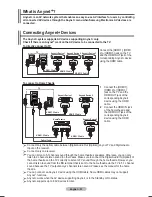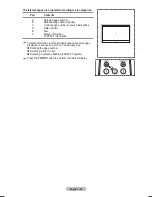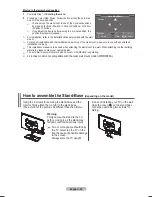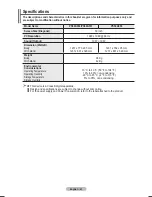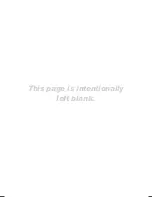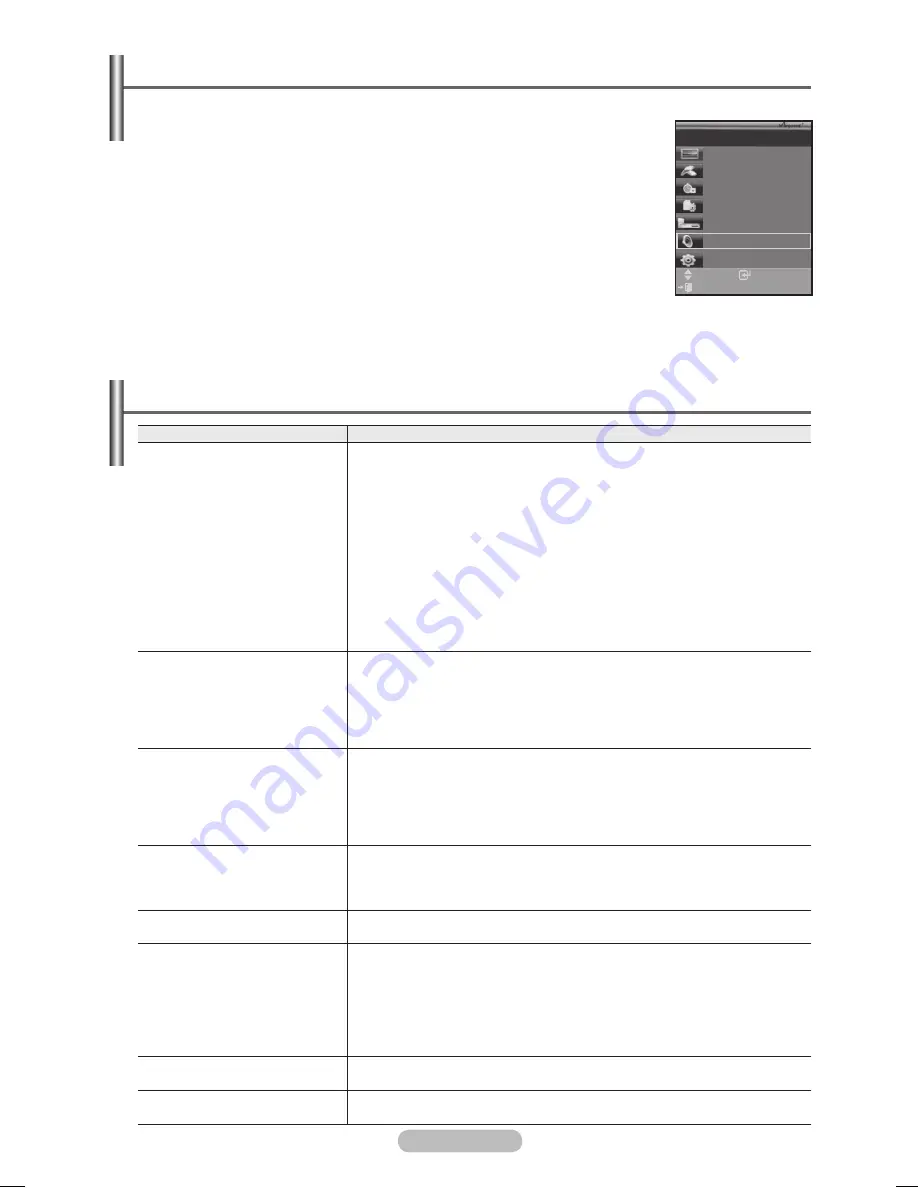
English - 54
Listening through a Receiver
You can listen to sound through a receiver instead of the TV speaker.
1
Press the
MENU
button to display the menu.
Press the ▲ or ▼ button to select
Input
, then press the
ENTER
button.
Press the ▲ or ▼ button to select
(HDMI-CEC)
, then press the
ENTER
button.
Press the ▲ or ▼ button to select
Receiver
, then press the
ENTER
button.
4
Press the ◄ or ► button to select to
On
, then press the
ENTER
button.
Now you can listen to sound through the receiver.
5
Press the
EXIT
button to exit.
When the receiver is set to On, you can listen to the TV sound through the 2-channel
receiver.
If the receiver is exclusively for a home theater only (supporting audio only), it may
not appear in the device list.
Only when you have connected the optical jack of the TV and the receiver properly,
does Receiver work.
In case of a content with copyright problems, listening through the receiver may not properly operate.
If there is a power interruption to the TV when the
Receiver
is set to
On
(by disconnecting the power cord or
a power failure), the
TV Speaker
may be set to
Off
when you turn the TV on again. (see page 23)
Check Points before Requesting Service
Symptom
Solution
does not work.
■ Check if the device is an Anynet
+ device. The system
supports devices only.
■ Connect only one receiver.
■ Check if the Anynet
+ device power cord is properly connected.
■
Check the device’s Video/Audio/HDMI 1.3 cable connections.
■ Check whether Anynet
+ (HDMI-CEC) is set to On in the
setup menu.
■ Check whether the TV remote control is in TV mode.
■ Check whether it is Anynet
+ exclusive remote control.
■ Anynet
+ doesn’t work at a certain condition. (Searching channels)
■ When connecting or removing the HDMI 1.3 cable, please make
sure to search devices again or restart your TV.
■ Check if the Anynet
+ Function of device is set on.
I want to start .
■ Check if the Anynet
+ device is properly connected to the TV and
check if the (HDMI-CEC) is set to On in the Setup
menu.
■ Press the
TV
button on the TV remote control to switch to TV. Then
press the
TOOLS
button to show the
menu and select a
menu you want.
I want to exit .
■ Select
View TV
in menu.
■ Press the
SOURCE
button on the TV remote control and select a
device other than devices.
■ Press any of
CH
,
CH LIST
, and
PRE-CH
to change to the
TV mode. (Note that the channel button operates only when a
tuner-embedded device is not connected.)
The message Connecting to
device… appears on
the screen.
■ You cannot use the remote control when you are configuring
or switching to a view mode.
■ Use the remote control when the Anynet
+ setting or switching to
view mode is complete.
The device does not
play.
■ You cannot use the play function when Plug & Play is in progress.
The connected device is not
displayed.
■ Check whether or not the device supports Anynet
+ functions.
■ Check whether or not the HDMI 1.3 cable is properly connected.
■ Check whether Anynet
+ (HDMI-CEC) is set to On in the
setup menu.
■ Search Anynet
+ devices again.
■ You can connect an Anynet
+ device using the HDMI 1.3 cable only.
Some HDMI cables may not support functions.
The TV programme cannot be
recorded.
■ Check whether the antenna jack on the recording device is properly
connected.
The TV sound is not output
through the receiver.
■ Connect the optical cable between TV and the receiver.
Enter
Move
View TV
Select Device
Record
Menu on Device
Device Operation
Receiver
:On
Setup
TV P 1
Exit
BN68-01427D-Eng.indb 54
2008-03-10 오후 3:24:59