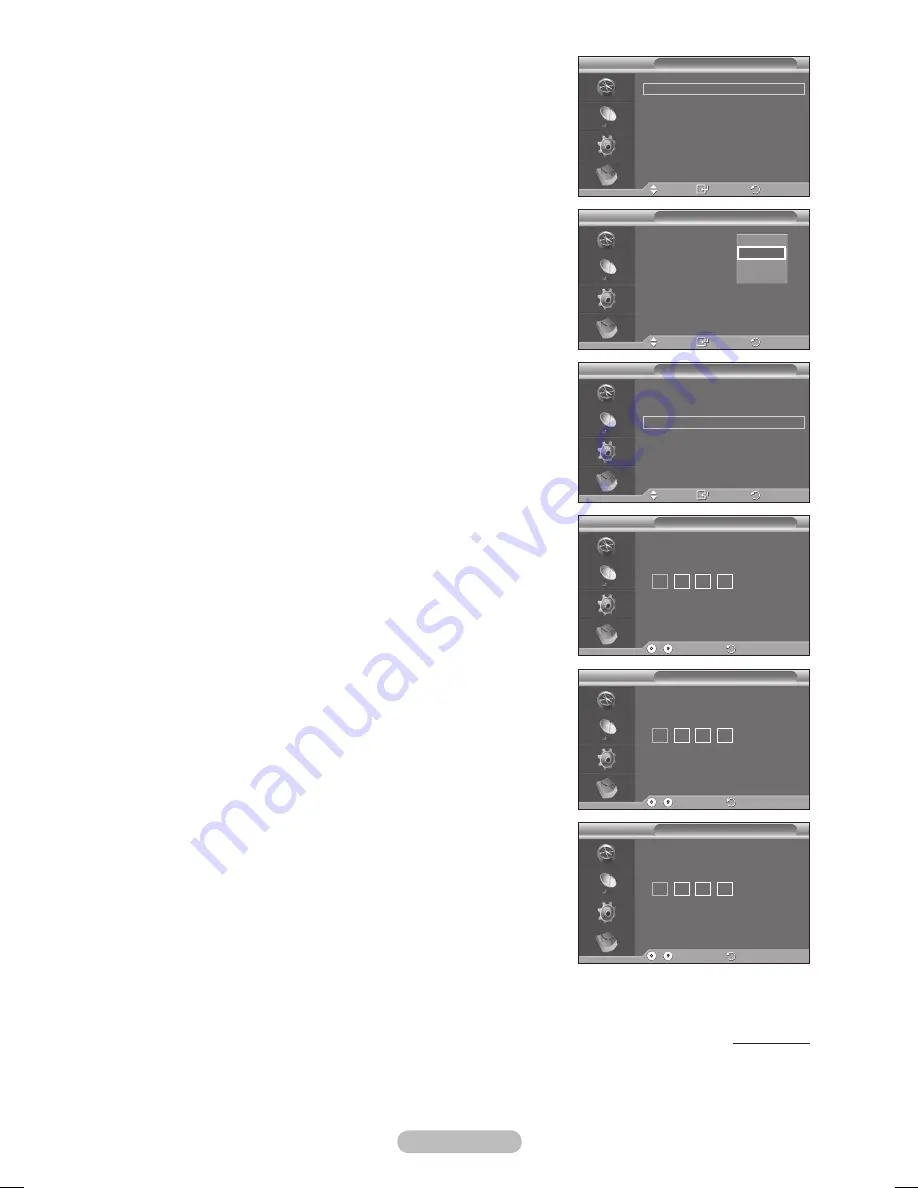
English - 40
4. Setup
This menu consists of 11 sub-menus:
Menu Transparency
,
Change PIN
,
Parental Lock
,
Subtitle,
Subtitle Mode
,
Audio Format
,
Audio Description
,
Digital
Text
,
Time Zone, Common Interface
and
System
.
4.1 Menu Transparency
You can set the translucency of the on-screen menu.
Press the ▲ or ▼ button to select required option (
High
,
Medium
,
Low
, or
Opaque
), then press the
ENTER
button.
4. Change PIN / Parental Lock
This feature allows you to prevent unauthorized users, such
as children, from watching unsuitable programmes by a 4-digit
PIN (Personal Identification Number) code that is defined by
the user.
The on-screen menu will instruct you to assign a PIN code
(you can change it later, if necessary).
Enter your current 4-digit PIN code by using the numeric
buttons (0~9). The
Parental Lock
menu are displayed
with the
Parental Rating
selected.
➢
The default PIN code for a new TV set is
0000
.
If you enter an invalid PIN code, the
Invalid PIN
code. Please try again.
message is displayed.
Press the
ENTER
button. Press the ▲ or ▼ button to
select the age rating you want to lock out, then press the
ENTER
button.
If you want to change the PIN code, press the ▲ or ▼
button to select
Change PIN
, then press the
ENTER
button.
− Enter your new PIN code by using the numeric buttons
(0~9). The
Confirm New PIN
is displayed.
− Re-enter your new PIN code to confirm by using the
numeric buttons (0~9). The
Your PIN code has been
changed successfully.
message is displayed.
➢
If you forget the PIN code, press the remote control
buttons in the following sequence, which resets the PIN to
0-0-0-0
:
POWER (Off)
MUTE
4
POWER
(On)
.
Continued...
Menu Transparency :
Medium
Change PIN
Parental Lock
Subtitle
:
On
Subtitle Mode
: Normal
Setup
Move
Enter
Return
DTV
Menu Transparency : Medium
Change PIN
Parental Lock
Subtitle
:
On
Subtitle Mode
: Normal
Setup
Move
Enter
Return
High
Medium
Low
Opaque
DTV
Menu Transparency :
Medium
Change PIN
Parental Lock
Subtitle
:
On
Subtitle Mode
: Normal
Setup
Move
Enter
Return
DTV
Enter PIN
Parental Lock
.. Enter PIN Return
DTV
Confirm New PIN
Change PIN
.. Enter PIN Return
DTV
Enter New PIN
Change PIN
.. Enter PIN Return
DTV
BN68-01422D-Eng.indb 40
2008-04-18 오후 1:27:32








































