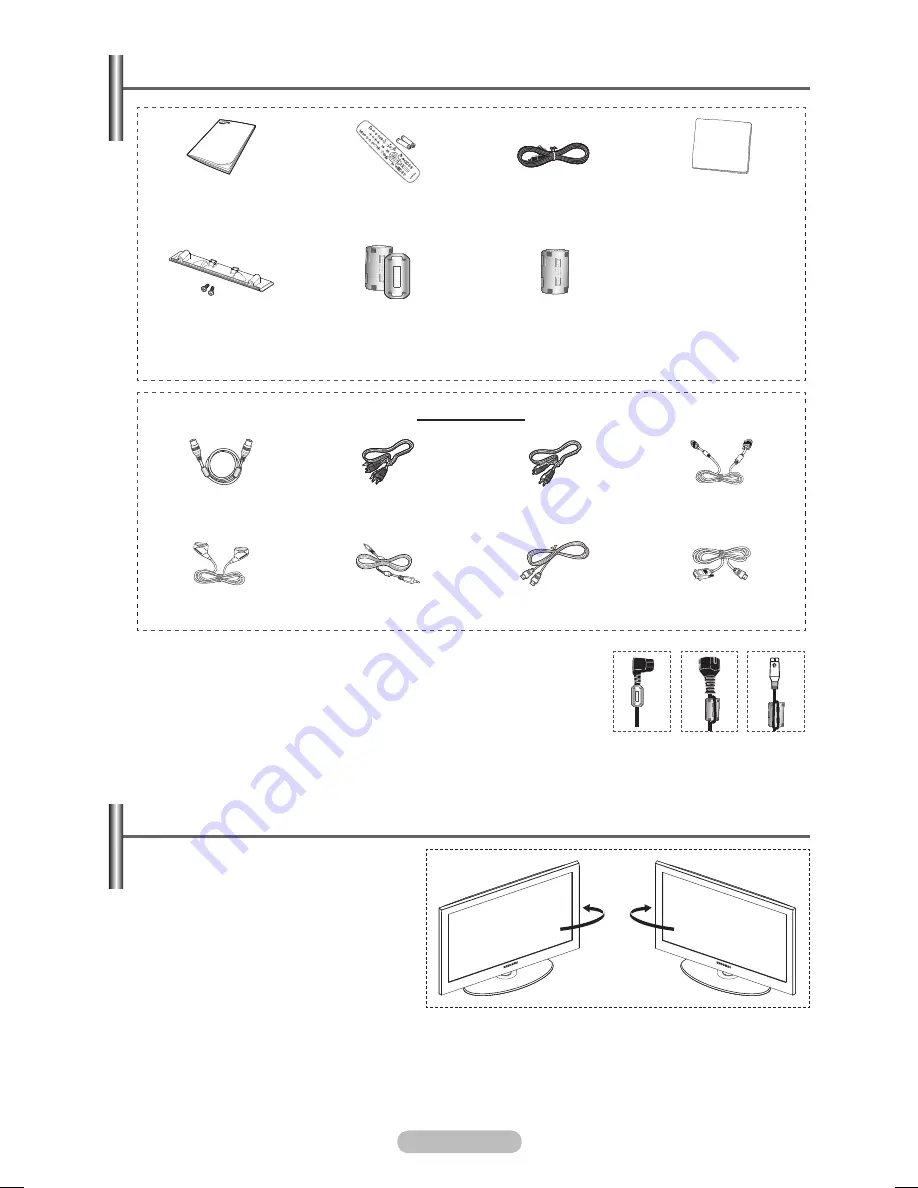
English -
Checking Parts
Owner’s Instructions
Remote Control/
AAA Batteries
Power Cord
Cloth-Clean
Cover-Bottom / Screws
(2ea)
(Refer to page 52)
Ferrite Core for Power Cord
Ferrite Core for S-Video
Sold Separately
Antenna Cable
Component Cables
Audio Cables
PC Cable
Scart Cable
PC Audio Cable
HDMI Cable
HDMI/DVI Cable
➢
Ferrite Core (Power Cord, S-Video)
The ferrite cores are used to shield the cables from interference.
When connecting a cable, open the ferrite core and clip it around
the cable near the plug.
Using the Stand-Base
➢
Two or more people should carry
the PDP. Never lay the PDP on the
floor because of possible damage
to the screen. Always keep the
PDP upright.
The PDP can rotate 20 degrees in
right and left directions.
-20° ~ 20°
BN68-01422D-00(01-21).indd 4
2008-04-24 오후 5:06:46



















