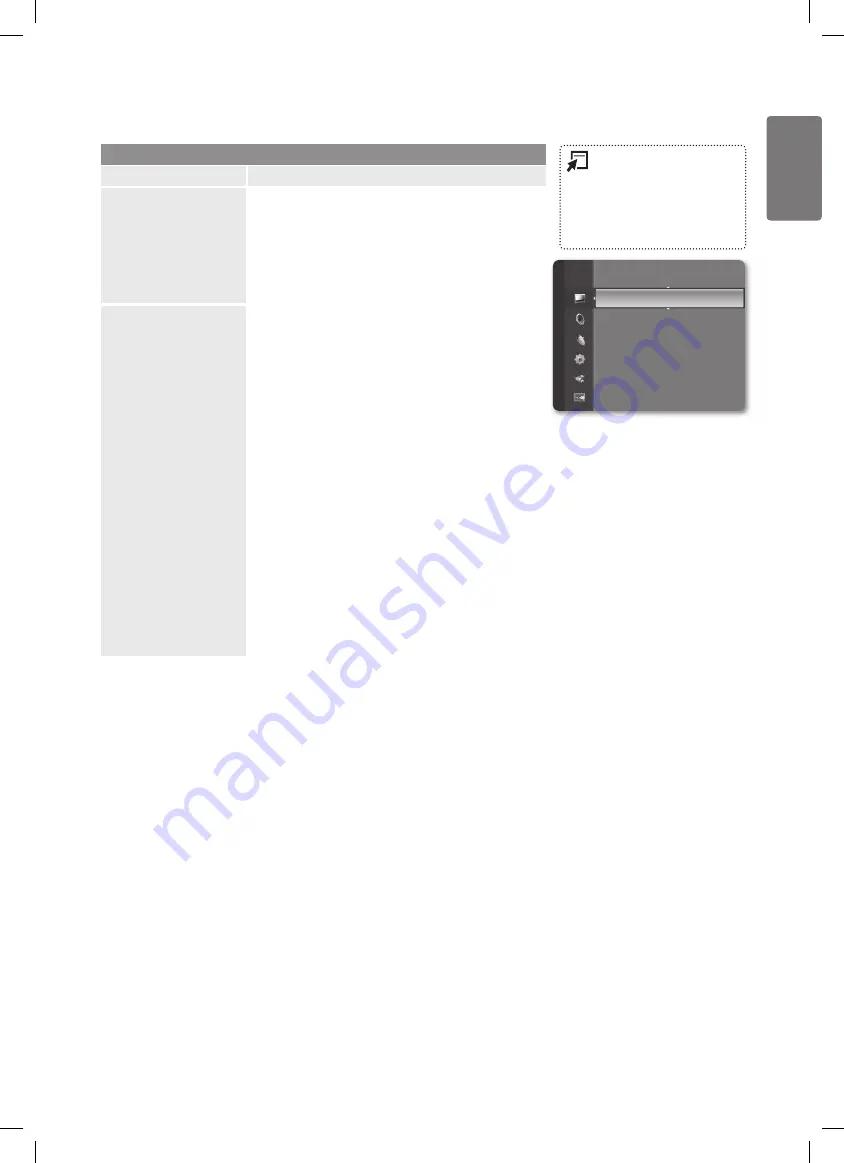
21
English
Using the M
enus
Picture Menu
Picture
Option
Description
Mode
You can select the type of picture which best corresponds to
your viewing requirements.
Dynamic
■
: Selects a high-definition picture for bright
environments.
Standard
■
: Selects the optimal picture display for
normal environments.
Movie
■
: Selects a comfortable picture display for dark
environments.
Cell Light /
Contrast /
Brightness /
Sharpness /
Colour /
Tint (G/R)
Your television has several setting options that allow you to
control the picture quality.
Cell Light
■
: Adjusts the pixel brightness.
Contrast
■
: Adjusts the contrast level.
Brightness
■
: Adjusts the brightness level.
Sharpness
■
: Adjusts the sharpness.
Colour
■
: Adjusts the colour saturation of the picture
using the bar on the screen.
Tint (G/R
■
): The closer to Red 100, the more saturated
the red colour becomes.
Select a picture mode to be adjusted first. The adjusted
•
values are saved for each picture mode.
When you make changes to
•
Cell Light
,
Contrast
,
Brightness
,
Sharpness
,
Colour
or
Tint (G/R)
, the
OSD will be adjusted accordingly.
In Analogue TV, Ext., AV modes of the PAL system, you
•
cannot use the Tint Function.
In
•
PC
mode, you can only make changes to
Cell Light
,
Contrast
and
Brightness
.
Settings can be adjusted and stored for each external
•
device you have connected to an input of the TV.
The energy consumed during use can be significantly
•
reduced if the level of brightness of the picture is
reduced, and then this will reduce the overall running
cost.
Press the
■
TOOLS
button to
display
Tools
menu.
You can also set the picture
mode by selecting
Tools
→
Picture Mode
.
Mode
: Standard
►
Cell Light
: 4
Contrast
: 95
Brightness
: 45
Sharpness
: 50
Colour
: 50
Tint (G/R)
: G50/R50
Picture
BN68-02354D.indb 21
2009-06-30 �� 10:21:08






























