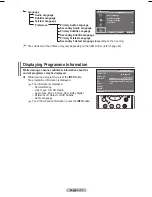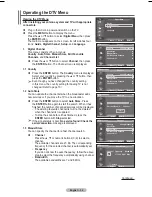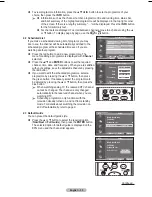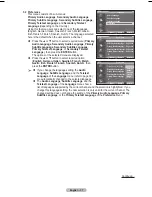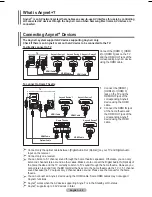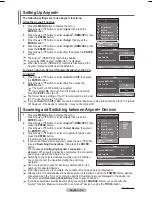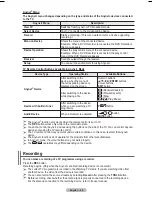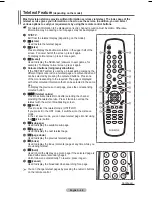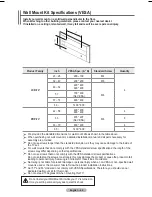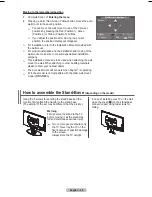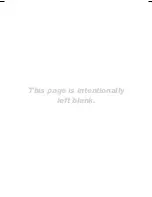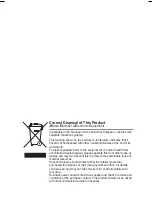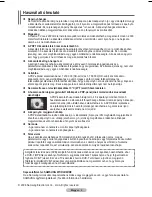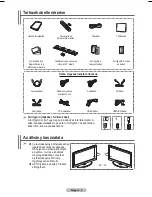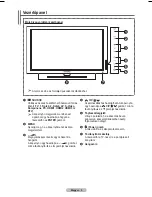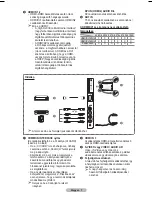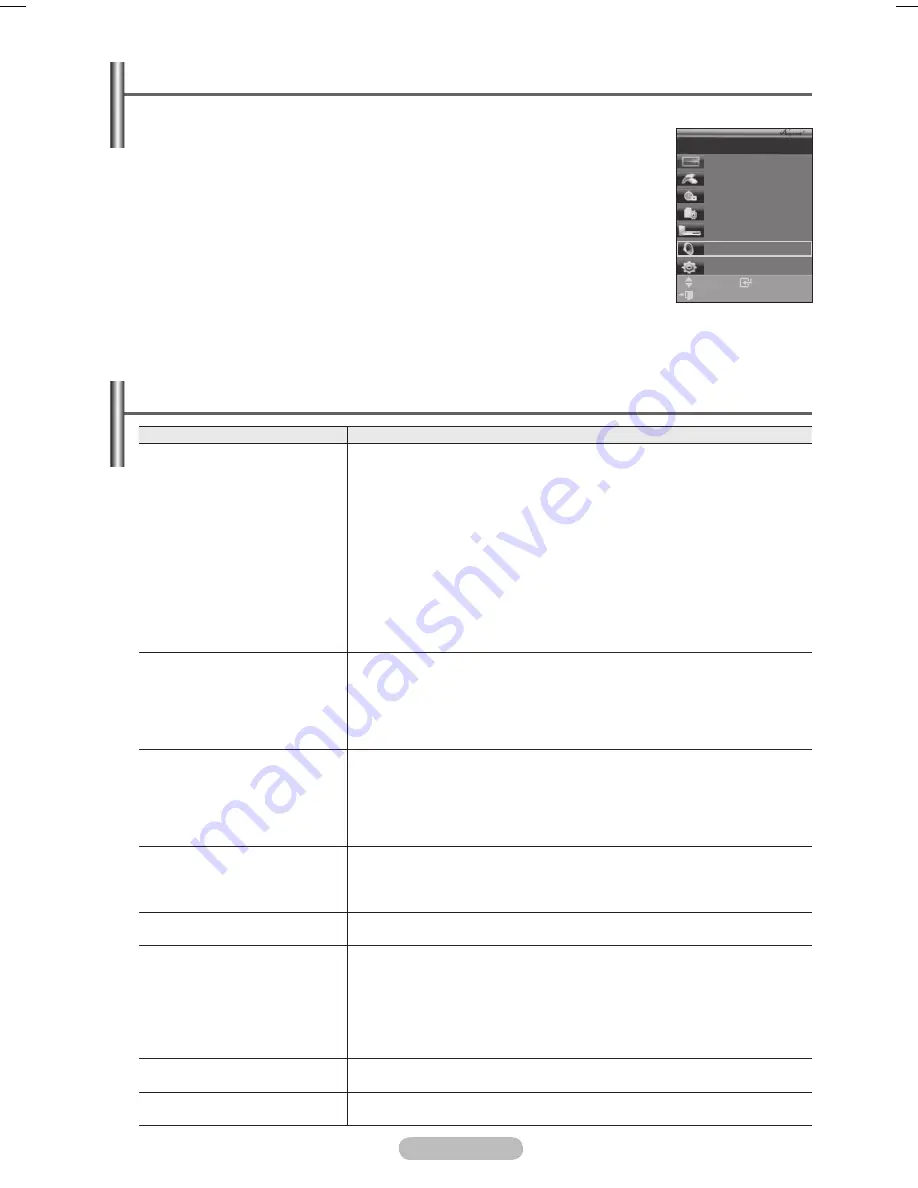
English - 45
Listening through a Receiver
You can listen to sound through a receiver instead of the TV speaker.
1
Press the
MENU
button to display the menu.
Press the ▲ or ▼ button to select
Input
, then press the
ENTER
button.
Press the ▲ or ▼ button to select
(HDMI-CEC)
, then press the
ENTER
button.
Press the ▲ or ▼ button to select
Receiver
, then press the
ENTER
button.
4
Press the ◄ or ► button to select to
On
, then press the
ENTER
button.
Now you can listen to sound through the receiver.
5
Press the
EXIT
button to exit.
➢
When the receiver is set to On, you can listen to the TV sound through the 2-channel
receiver.
➢
If the receiver is exclusively for a home theater only (supporting audio only), it may
not appear in the device list.
➢
Only when you have connected the optical jack of the TV and the receiver properly, does Receiver work.
➢
In case of a content with copyright problems, listening through the receiver may not properly operate.
Check Points before Requesting Service
Symptom
Solution
does not work.
■ Check if the device is an Anynet
+ device. The system
supports devices only.
■ Connect only one receiver.
■ Check if the Anynet
+ device power cord is properly connected.
■ Check the Anynet
+
device’s Video/Audio/HDMI cable connections.
■ Check whether Anynet
+ (HDMI-CEC) is set to On in the
setup menu.
■ Check whether the TV remote control is in TV mode.
■ Check whether it is Anynet
+
exclusive remote control.
■ Anynet
+
doesn’t work at a certain condition. (Searching channels)
■ When connecting or removing the HDMI cable, please make sure
to search devices again or restart your TV.
■ Check if the Anynet
+ Function of device is set on.
I want to start .
■ Check if the Anynet
+
device is properly connected to the TV and
check if the Anynet
+ (HDMI-CEC) is set to On in the
Setup menu.
■ Press the
TV
button on the TV remote control to switch to TV.
Then press the
TOOLS
button to show the
menu and
select a menu you want.
I want to exit .
■ Select
View TV
in menu.
■ Press the
SOURCE
button on the TV remote control and select a
device other than devices.
■ Press any of
P
,
CH LIST
, and
PRE-CH
to change to the
TV mode. (Note that the channel button operates only when a
tuner-embedded device is not connected.)
The message Connecting to
device… appears
on the screen.
■ You cannot use the remote control when you are configuring
or switching to a view mode.
■ Use the remote control when the Anynet
+ setting or switching to
view mode is complete.
The device does
not play.
■ You cannot use the play function when Plug & Play is in progress.
The connected device is not
displayed.
■ Check whether or not the device supports Anynet
+ functions.
■ Check whether or not the HDMI cable is properly connected.
■ Check whether Anynet
+ (HDMI-CEC) is set to On in the
setup menu.
■ Search Anynet
+ devices again.
■ You can connect an Anynet
+ device using the HDMI cable only.
Some HDMI cables may not support functions.
The TV programme cannot
be recorded.
■ Check whether the antenna jack on the recording device is
properly connected.
The TV sound is not output
through the receiver.
■ Connect the optical cable between TV and the receiver.
Enter
Move
View TV
Select Device
Record
Menu on Device
Device Operation
Receiver
:On
Setup
TV P 1
Exit
BN68-01416B-Eng.indb 45
2008-2-29 17:22:59