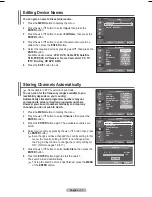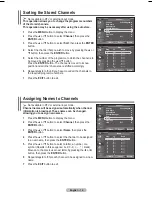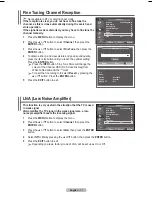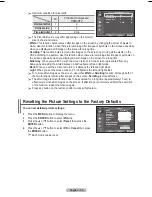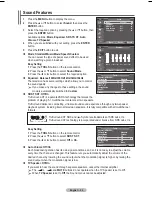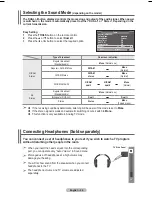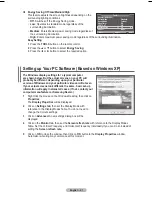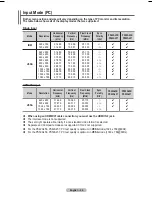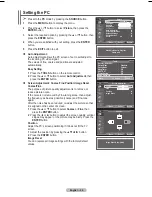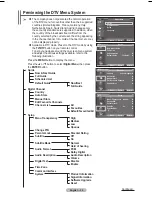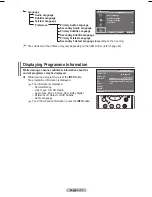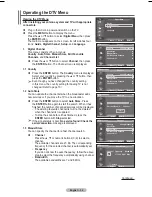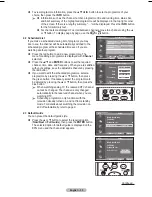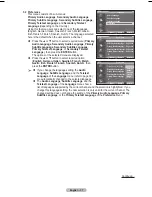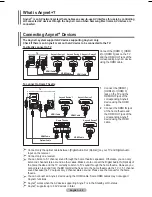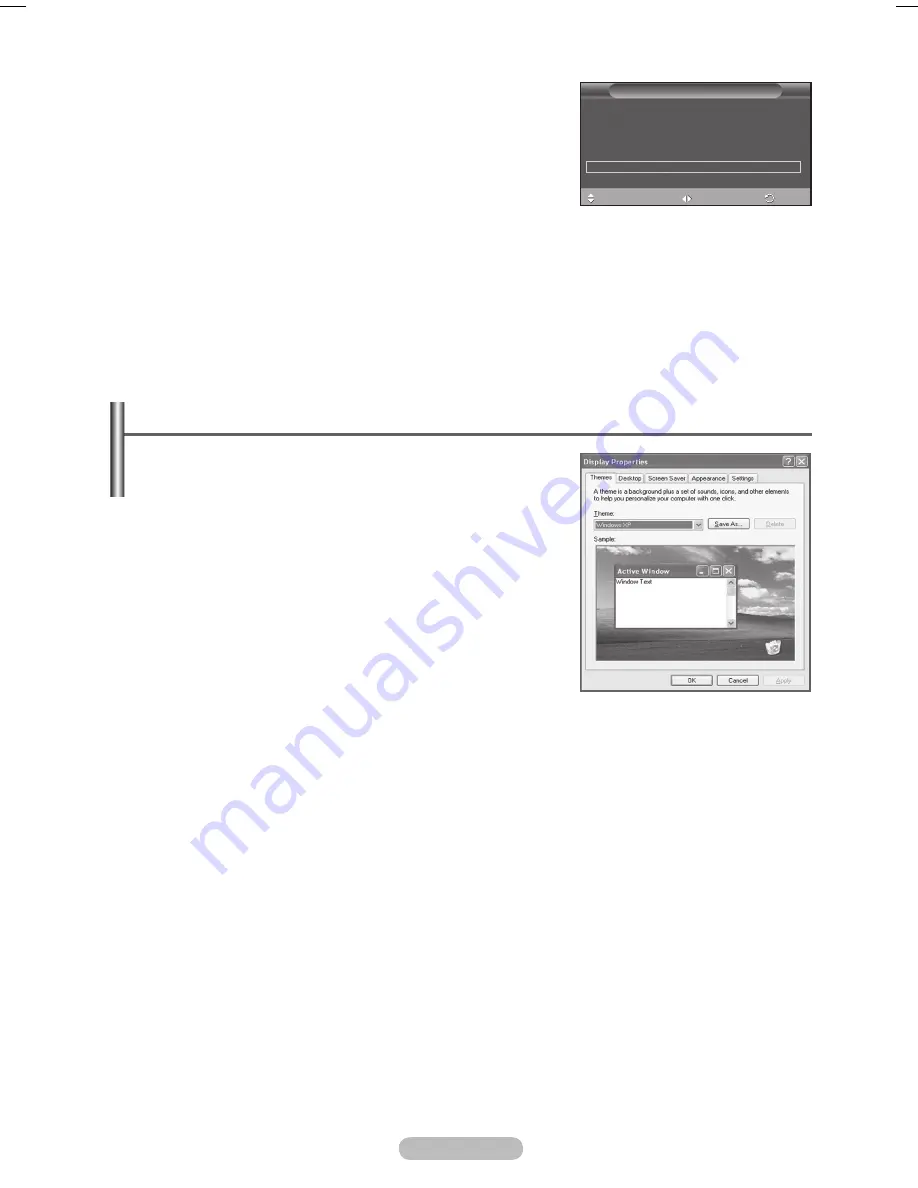
English -
Setting up Your PC Software (Based on Windows XP)
The Windows display-settings for a typical computer
are shown below. But the actual screens on your PC will
probably be different, depending upon your particular
version of Windows and your particular video card. But even
if your actual screens look different, the same, basic set-up
information will apply in almost all cases. (If not, contact your
computer manufacturer or Samsung Dealer.)
1
Right click the mouse on the Windows Desktop, then click on
Properties
.
The
Display Properties
will be displayed.
Click on
Settings tab
, then set the Display Mode with
reference to the Display Modes Table. You do not need to
change the Colours settings.
Click on
Advanced
. A new settings dialog box will be
displayed.
4
Click on the
Monitor
tab, then set the
Screen refresh rate
with reference to the Display Modes
Table. Set the Vertical Frequency and Horizontal Frequency individually if you can do so instead of
setting the
Screen refresh rate
.
5
Click on
OK
to close the window, then Click on
OK
button to the
Display Properties
window.
Automatic re-booting may commence at this moment.
Energy Saving
:
Off/Low/Medium/High
This feature adjusts the screen brightness depending on the
surrounding lighting conditions.
−
Off
: Switches off the Energy Saving mode.
−
Low
: Operates in standard mode regardless of the
surrounding illumination.
−
Medium
: Enters Medium power saving mode regardless of
the surrounding illumination.
−
High
: Enters maximum power saving mode regardless of the surrounding illumination.
Easy Setting
1
Press the
TOOLS
button on the remote control.
Press the ▲ or ▼ button to select
Energy Saving
.
Press the ◄ or ► button to select the required option.
Tools
(HDMI-CEC)
Picture Mode
: Standard
Sound Mode
: Custom
Sleep Timer
: Off
SRS TS XT
: Off
Energy Saving
◄ Off
►
Dual I-II
: Mono
Move
Adjust
Exit
BN68-01416B-Eng.indb 27
2008-2-29 17:22:41