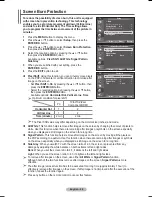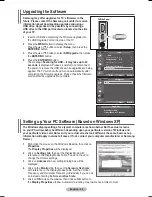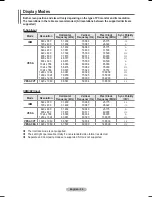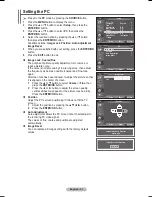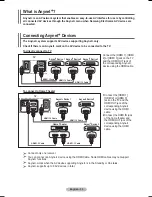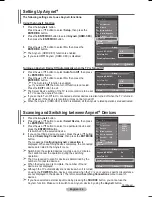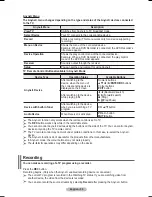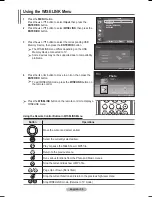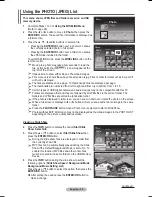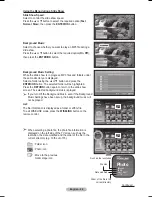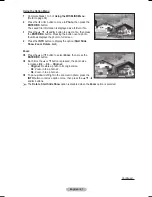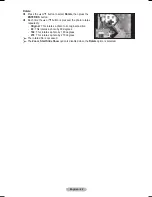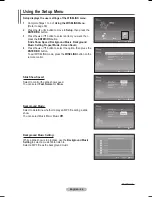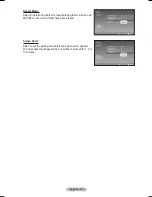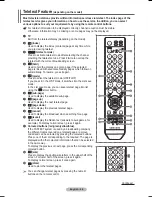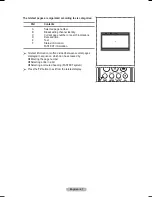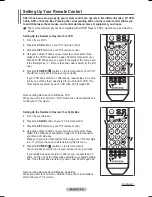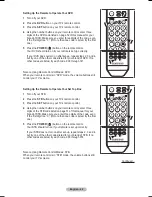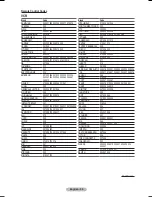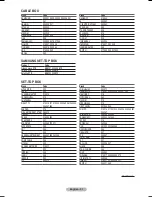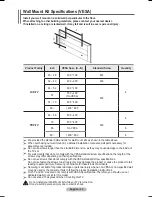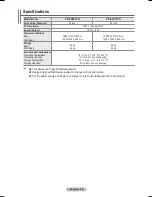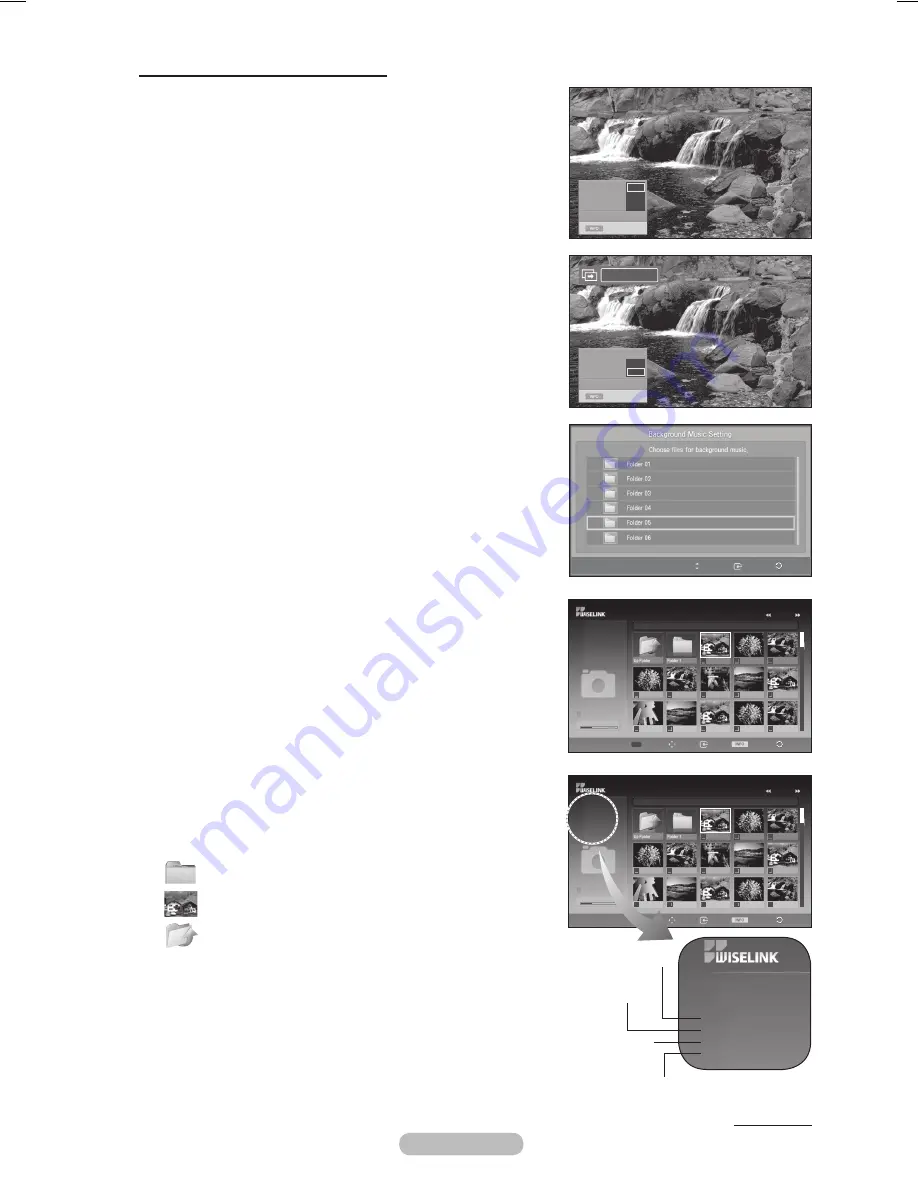
English - 40
Using the Menu during a Slide Show
Slide Show Speed:
Select to control the slide show speed.
Press the ▲ or ▼ button to select the required option(
Fast
,
Normal
,
Slow
), then press the
ENTER/OK
button.
Background Music:
Select to choose whether you want to play an MP3 file during a
slide show.
Press the ▲ or ▼ button to select the required option(
On
,
Off
),
then press the
ENTER/OK
button.
Background Music Setting:
While the slide show is in progress, MP3 files and folders under
the same directory are displayed.
Select a folder using the ▲ or ▼ button and press the
ENTER/OK
button. The selected folder will be highlighted.
Press the
RETURN
button again to return to the slide show
screen. The selected background music is played.
➢
If you turn Off the Background Music, even if the Background
Music Settings have been set up, the background music will
not be played.
List:
The file information is displayed as a folder or JPEG file.
To exit WISELINK mode, press the
WISELINK
button on the
remote control.
➢
When selecting a photo file, the photo file information is
displayed on the left side of the TV screen, such as the
resolution, the date modified and the order of the file in the
current directory (e.g. 10th out of 15).
Continued...
: Folder icon
: Photo icon
: Move to the previous
folder stage icon
Photo 0001
File 2
File 4
File 9
File 10
File 11
File 12
File 13
File 5
File 6
File 7
File 8
None
1/10 Page
Photo
400x340
53 KB
May 1, 2007
1 / 14
CELLDISK2.0
315MB/495MB
Photo 0001
Select Move
Enter
Option Return
Photo 0001
File 2
File 4
File 9
File 10
File 11
File 12
File 13
File 5
File 6
File 7
File 8
None
1/10 Page
Photo
400x340
53 KB
May 1, 2007
1 / 14
CELLDISK2.0
315MB/495MB
Photo 0001
Select Move
Enter
Option Return
Photo
400x340
53 KB
May 1, 2007
1 / 14
Such as the resolution
Order of the file in the
current directory
Date modified
File size
Move
Enter Return
◄◄ 1/1 Page ►►
Exit
Slide Show Speed : Fast
Background Music : On
Background Music Setting
List
Exit
Slide Show Speed : Fast
Background Music : On
Background Music Setting
List
Pause
Fast
Normal
Slow
Off
On
BN68-01329A-03Eng.indd 40
2007-10-05 ¿ÀÀü 8:33:23