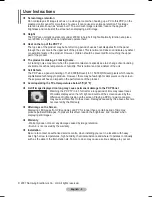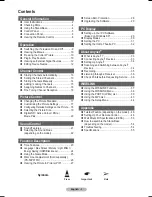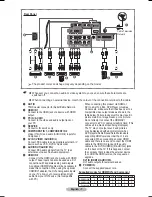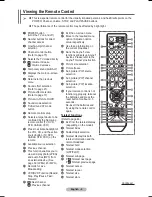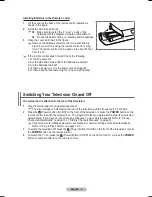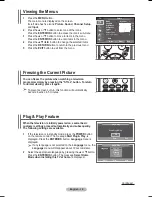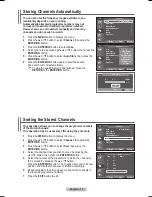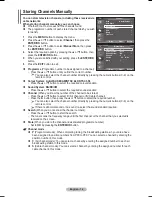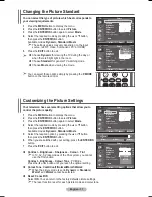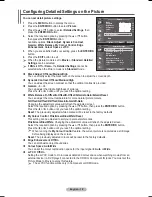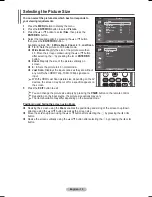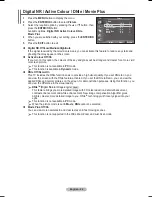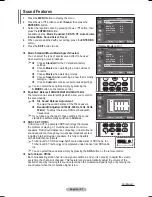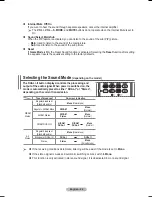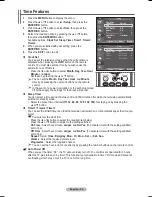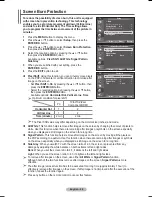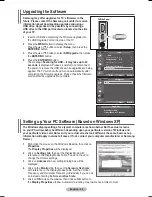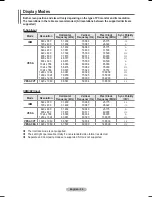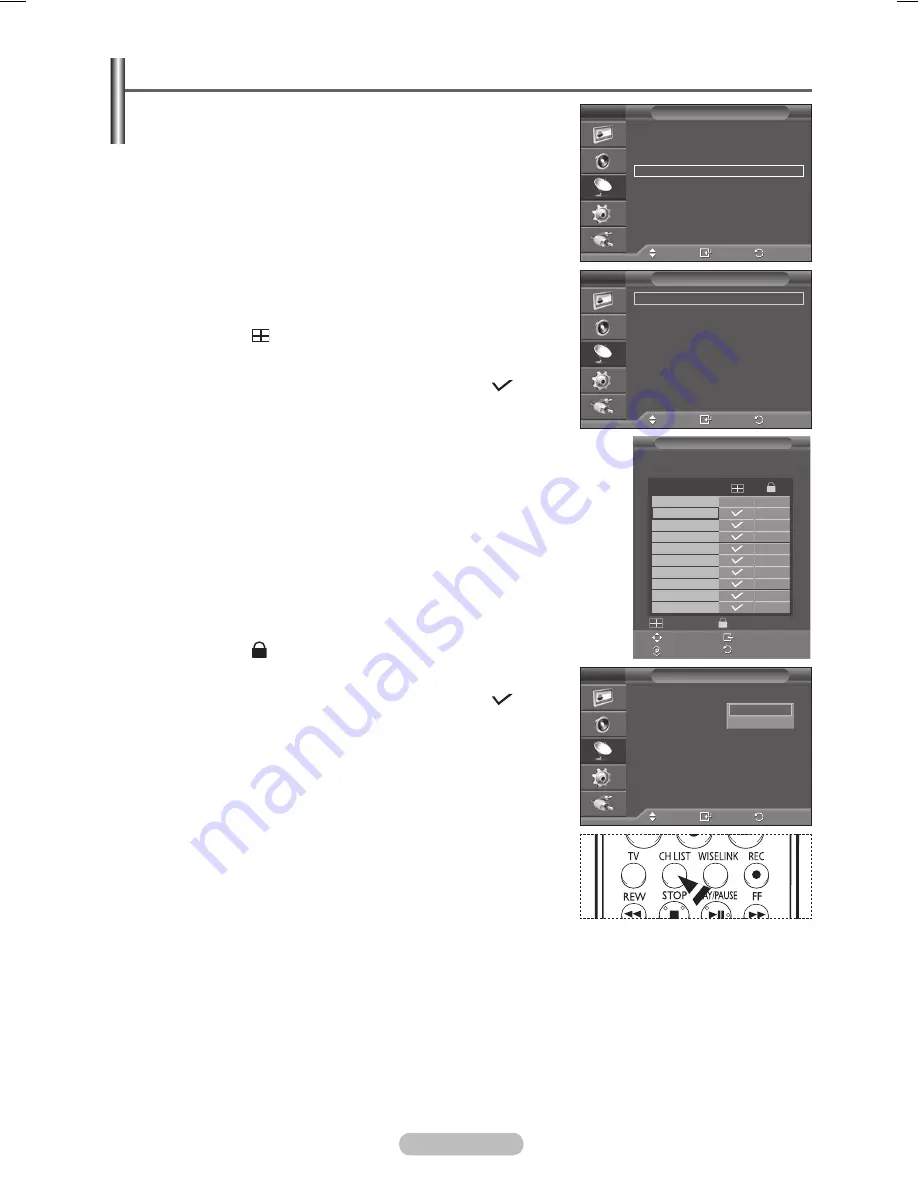
English - 15
Adding / Locking Channels
Using the Channel Manager, you can conveniently add or lock
channels.
1
Press the
MENU
button to display the menu.
2
Press the ▲ or ▼ button to select
Channel
, then press the
ENTER/OK
button.
3
Press the ▲ or ▼ button to select
Channel Manager
, then
press the
ENTER/OK
button.
Adding channels
Using the Channel List, you can add channels.
4
Press the
ENTER/OK
button again to select
Channel List
.
5
Move to the ( ) field by pressing the ▲/▼/◄/► buttons,
select a channel to be added, and press the
ENTER/OK
button
to add the channel.
➢
If you press the
ENTER/OK
button again, the ( ) symbol
next to the channel disappears and the channel is not
added.
Locking channels
This feature allows you to prevent unauthorized users, such as
children, from watching unsuitable programmes by muting out
video and audio.
6
Press the ▲ or ▼ button to select
Child Lock
, then press the
ENTER/OK
button.
7
Select
On
by pressing the ▲ or ▼ buttons, then press the
ENTER/OK
button.
8
Press the ▲ or ▼ button to select
Channel List
, then press
the
ENTER/OK
button.
9
Move to the ( ) field by pressing the ▲/▼/◄/► buttons,
select a channel to be locked, and press the
ENTER/OK
button.
➢
If you press the
ENTER/OK
button again, the ( )
symbol next to the channel disappears and the channel
lock is canceled.
➢
A blue screen is displayed when
Child Lock
is activated.
10
Press the
EXIT
button to exit.
➢
You can select these options simply by pressing the
CH LIST
button on the remote control.
Move
Enter
Return
Channel List
Child Lock
:
Off
Channel Manager
T V
Move
Enter
Return
Area
:
Asia/W.Europe
Auto Store
Manual Store
Channel Manager
Sort
Name
Fine Tune
Channel
T V
Move
Enter
Return
Channel List
Child Lock
: Off
Channel Manager
T V
Off
On
Channel List
P 1 C 4
1/10
▲
▼
Prog.
0
C - -
1 C 2
2 C 83
3 C 80
4 C 7
5 C 89
6 C 90
7 C 11
8 C 12
9 C 13
Add
Lock
Move
Enter
Page
Return
BN68-01329A-03Eng.indd 15
2007-10-05 ¿ÀÀü 8:32:27