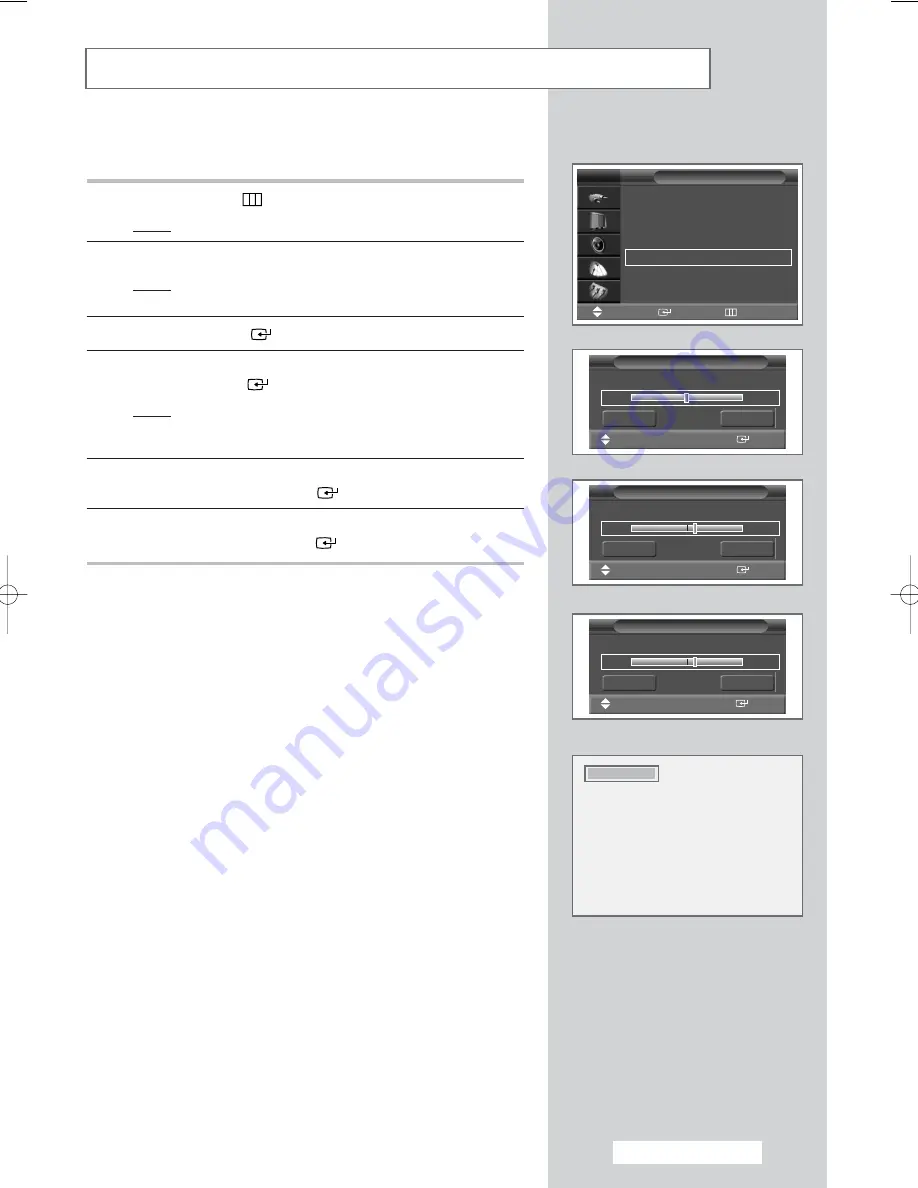
Using the Fine Tune
If reception is weak, you can fine tune a channel manually.
1
Press the
MENU
(
) button.
Result:
The main menu is displayed.
2
Press the
…
or
†
button to select
Channel
.
Result:
The options available in the
Channel
group are
displayed.
3
Press the
ENTER
(
) button.
4
Press the
…
or
†
button to select
Fine Tune
.
Press the
ENTER
(
) button.
Result:
The horizontal bar is displayed. Move the horizontal
bar’s cursor left or right by pressing the
œ
or
√
button
to reach the required setting.
5
Press the
œ
or
√
button until the picture and sound are both clear
and sharp. Press the
ENTER
(
) button.
6
To reset the fine tuning to
0
, select
Reset
by pressing the
…
or
†
button then press the
ENTER
(
) button.
➢
If you are unable to fine tune a channel, check that the
Colour System
and
Sound System
settings are correct.
➢
Fine tune Store will change the colour of the Channel
OSD
(On Screen Display) from
White
to
Red
.
Country
: Austria
√
√
Auto Store
√
√
Manual Store
√
√
Edit
√
√
Fine Tune
√
√
Ch. Scan
√
√
Channel
TV
Move
Enter
Return
English - 31
P 1
0
Fine Tune
Reset
Return
Move
œ
œ √
√
Adjust
Store
P 1
3
Fine Tune
Reset
Return
Move
œ
œ √
√
Adjust
Store
P1 C11
P 1
is Fine Tuned
3
Fine Tune
Reset
Return
Move
œ
œ √
√
Adjust
Store
BN68-00718S-00Eng_0825 8/25/04 2:07 PM Page 31






























