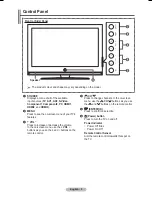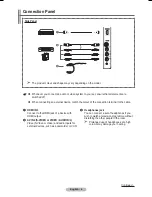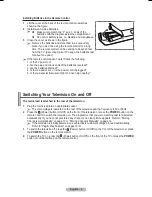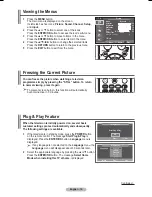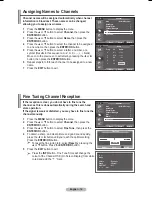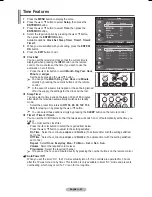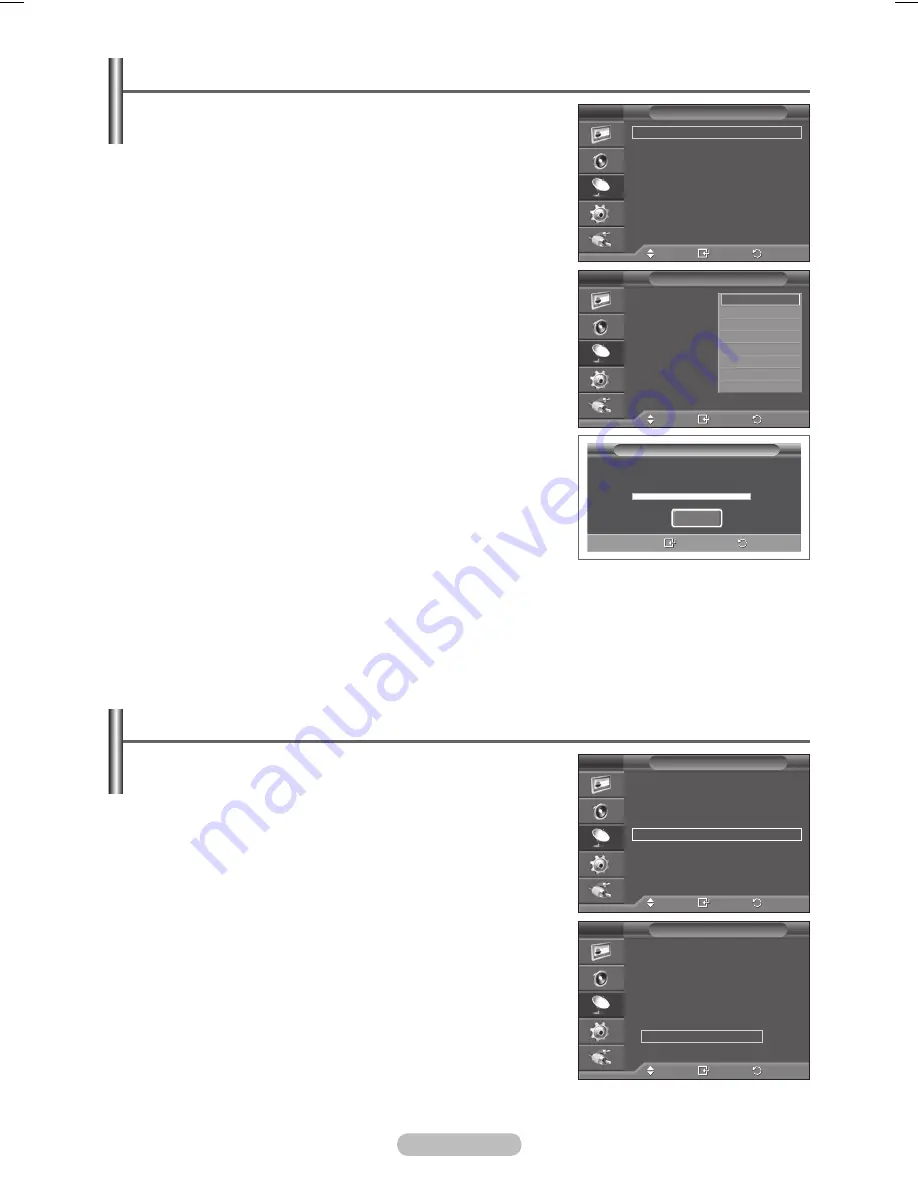
English - 13
Storing Channels Automatically
You can scan for the frequency ranges available to you
(availability depends on your country).
Automatically allocated programme numbers may not
correspond to actual or desired programme numbers.
However you can sort numbers manually and clear any
channels you do not wish to watch.
1
Press the
MENU
button to display the menu.
2
Press the ▲ or ▼ button to select
Channel
, then press the
ENTER/OK
button.
3
Press the
ENTER/OK
button to select
Area
.
4
Select your area by pressing the ▲ or ▼ button, then press the
ENTER/OK
button.
5
Press the ▲ or ▼ button to select
Auto Store
, then press the
ENTER/OK
button.
6
Press the
ENTER/OK
button again to start the search.
The search will end automatically.
➢
To stop the search before it has finished, press the
RETURN
or the
ENTER/OK
button.
Sorting the Stored Channels
This operation allows you to change the programme numbers
of the stored channels.
This operation may be necessary after using the auto store.
1
Press the
MENU
button to display the menu.
2
Press the ▲ or ▼ button to select
Channel
, then press the
ENTER/OK
button.
3
Press the ▲ or ▼ button to select
Sort
, then press the
ENTER/OK
button.
4
Select the channel that you wish to move by pressing the
▲ or ▼ button, then press the
ENTER/OK
button.
5
Select the number of the programme to which the channel is
to be moved by pressing the ▲ or ▼ button.
Press the
ENTER/OK
button. The channel is moved to its new
position and all other channels are shifted accordingly.
6
Repeat steps
4
to
5
until you have moved all the channels to
the required programme numbers.
7
Press the
EXIT
button to exit.
Auto Store
P 1 C -- 40 MHz
0 %
Enter
Return
Start
Move
Enter
Return
Area
: Asia/W.Europe
Auto Store
Manual Store
Channel Manager
Sort
Name
Fine Tune
Channel
T V
Asia/W.Europe
CIS/E.Europe
China
Hong Kong/UK
Australia
NZL/Indonesia
South Africa
America
Move
Enter
Return
Area
: Asia/W.Europe
Auto Store
Manual Store
Channel Manager
Sort
Name
Fine Tune
Channel
T V
Move
Enter
Return
Area
:
Asia/W.Europe
Auto Store
Manual Store
Channel Manager
Sort
Name
Fine Tune
Channel
T V
Move
Enter
Return
Prog.
Ch.
Name
0
C−−
1
C76
2
C5
3
C7
4
C8
Sort
T V
BN68-01131D-01Eng.indd 13
2007-03-21 ソタネト 7:20:58