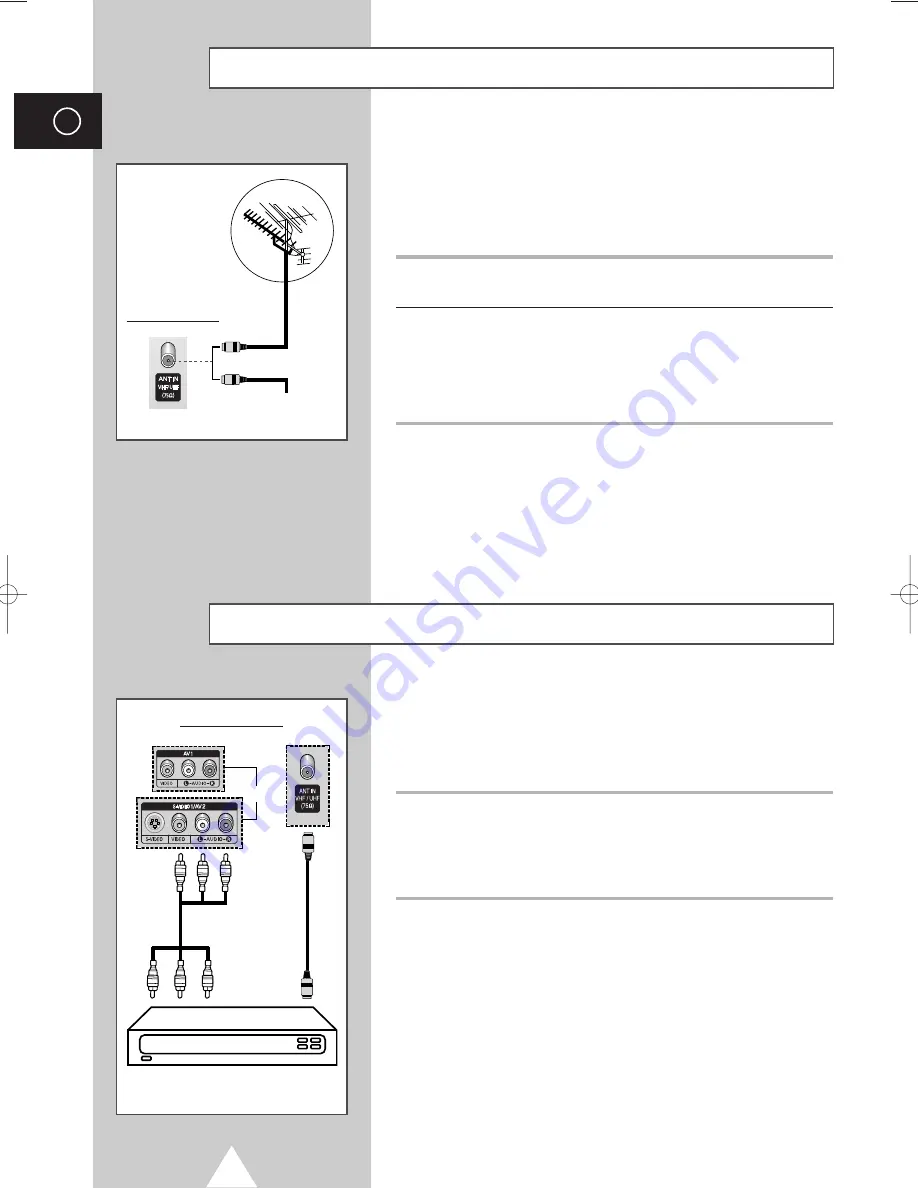
6
ENG
In order to watch television programmes broadcast via a satellite
network, you must connect a satellite receiver to the rear of the
PDP. Also, in order to descramble a coded transmission signal, you
must connect a decoder to the rear of the PDP.
Using a Coaxial cable
Connect a coaxial cable to the:
◆
Receiver (or Decoder) output socket.
◆
Television aerial input socket.
➢
If you wish to connect both a satellite receiver (or decoder)
and a VCR, you should connect the:
◆
Receiver (or Decoder) to the VCR
◆
VCR to the PDP
Otherwise, connect the receiver (or decoder) directly to the
PDP.
Connecting a Satellite Receiver or Decoder
Rear of the PDP
Satellite receiver/
Decoder
To view television channels correctly, a signal must be received by
the set from one of the following sources:
◆
An outdoor aerial
◆
A cable television network
◆
A satellite network
1
In the first three cases, connect the aerial or network input cable to
the 75
Ω
coaxial socket on the rear of the PDP.
2
If you are using an indoor aerial, you may need to turn it when
tuning your PDP until you obtain a picture that is both sharp and
clear.
For further details, refer to
the user manual
:
◆
“Storing Channels Automatically” on page 18
◆
“Storing Channels Manually” on page 19
➢
When installing or re-installing your PDP, be sure to use the
supplied coaxial antenna cable. If you connect using a different
coaxial cable, there is risk of noise or interference to the screen
image. (You must not use another general purpose cable.
Use the 3M/5M/7M cable supplied by Samsung.)
Connecting to an Aerial or Cable Television Network
Rear of the PDP
Cable Television
Network
or
or
BN68-00624A-02Eng_0422 5/11/04 3:43 PM Page 12













