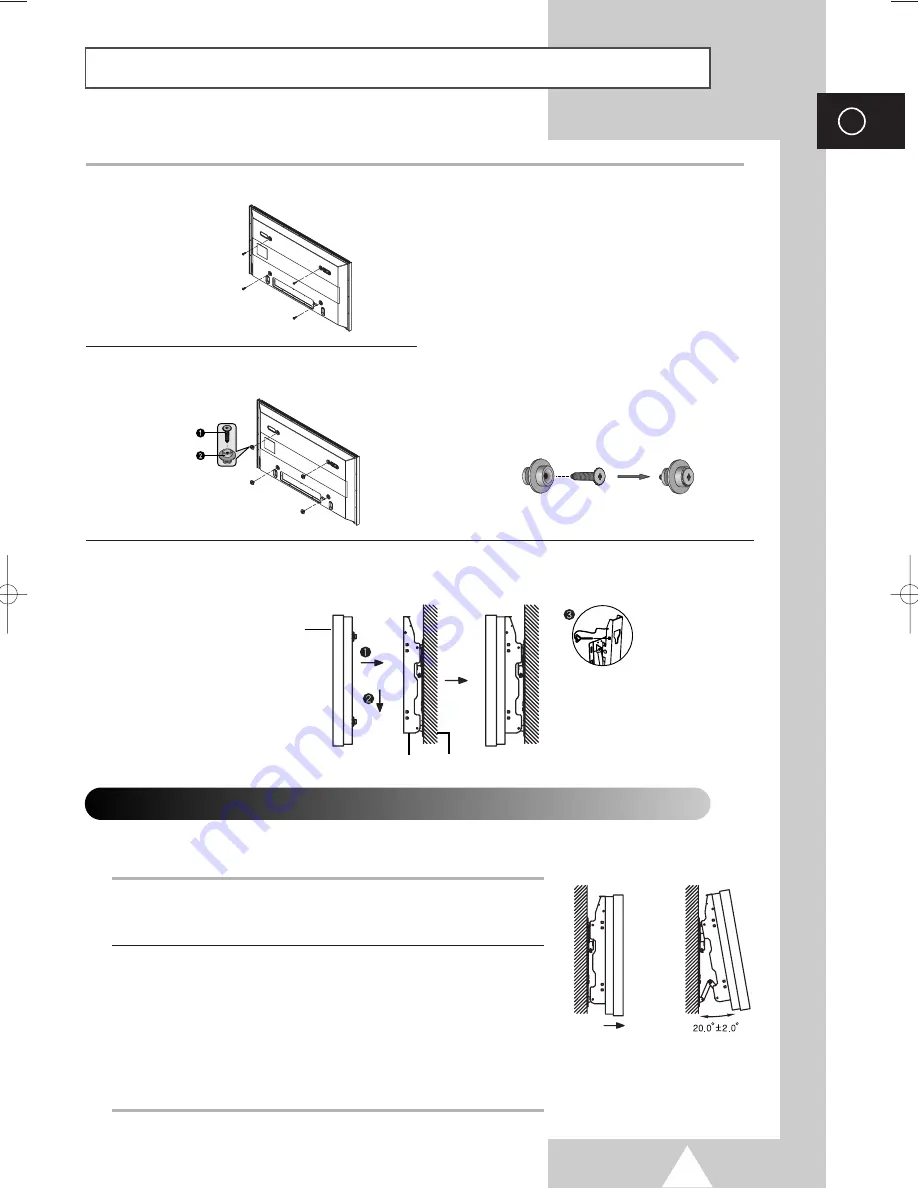
5
ENG
Installing the Display on the Wall Attachment Panel
(continued)
1
Remove the screws from the back of the PDP.
3
Tighten the screws of the plastic hanger to the
back side of the PDP.
4
Put the 4 pegs on the PDP in the grooves of the wall mount bracket and pull down on the PDP (
!
) to
secure it to the wall mount bracket (
@
). Tighten the screws as shown (
#
) so that the PDP cannot be
separated from wall mount bracket.
2
Use the screws and assemble the plastic
hanger.
☛
◆
Please ask the installers to install the
wall mount bracket.
◆
Please be sure to check if the plastic
hanger is completely secured on both
the left and right side after hanging
the PDP on the wall mount bracket.
◆
Please avoid catching your fingers
while installing and adjusting the
angle.
◆
Please tightly secure the wall mount
bracket to the wall to avoid injury
from a falling PDP.
Connecting External Devices to the PDP
1
Be sure to remove the safety pins underneath the PDP.
◆
If the safety pins are not removed, the angle cannot be adjusted.
Any attempt to do so may cause damage to the PDP.
2
Pull out the bottom of the PDP (which has been attached to the Wall
Mount Bracket) in the direction indicated by the arrows (refer to
the illustration) until it clicks.
◆
Using the PDP After Connecting External Devices.
Be sure to secure the PDP by inserting the 2 safety pins after
readjusting the angle of the PDP to 0
o
.
◆
For safety, be sure to secure the PDP using the safety pins.
If the safety pins are not used, the PDP may fall, causing serious
injury.
➢
The exterior of the PDP may be different than the picture.
(Assembly and installation of the plastic hanger is the same.)
◆
To connect external devices such as a DVD or a Home Theater System to the PDP, please refer
to following instructions:
PDP panel
Wall attachment panel bracket
Wall
BN68-00624A-02Eng_0422 5/11/04 3:43 PM Page 11













