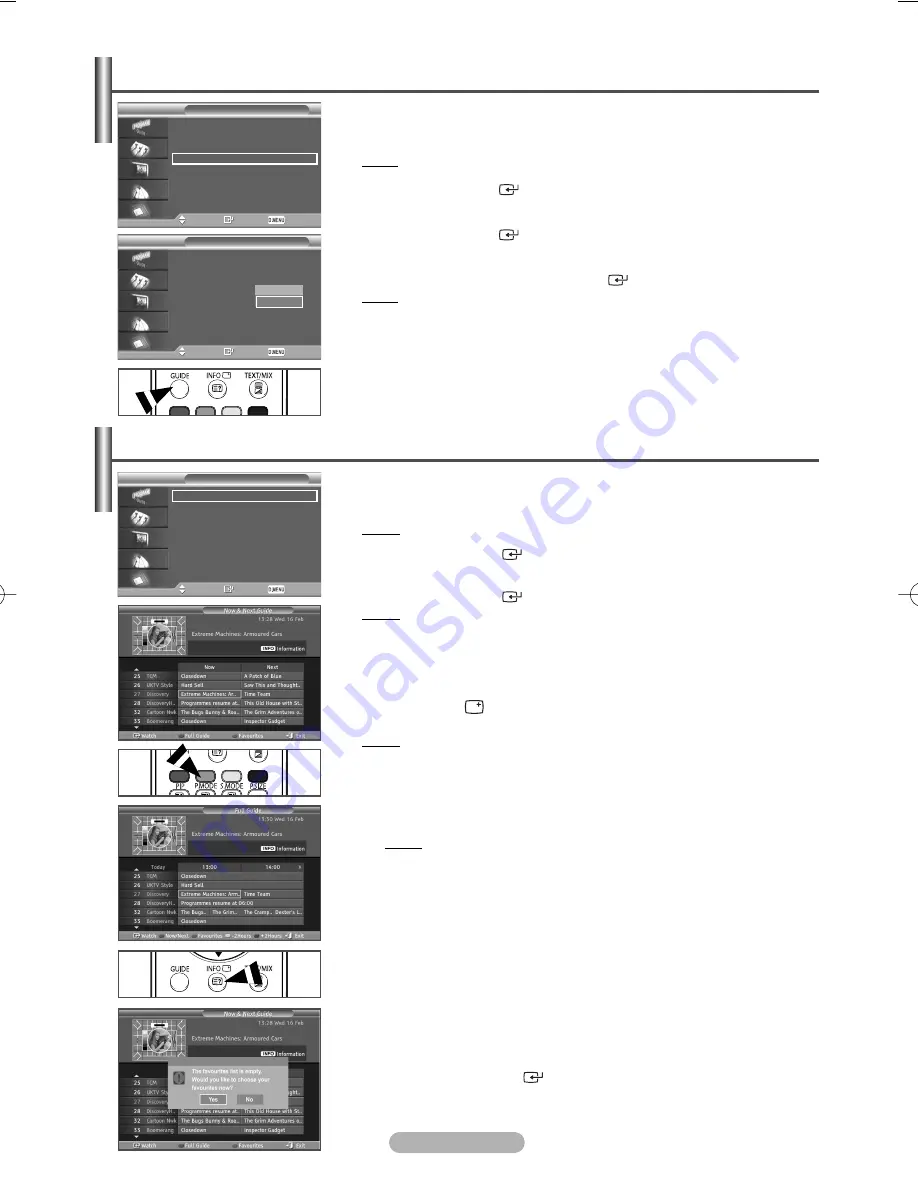
English - 28
Setting the Default Guide
You can preset the default guide style.
1
Press the
D.MENU
button.
Result: The DTV menu is displayed.
2
Press the
ENTER/OK
(
) button to select
Guide
.
3
Press the
▲
or
▼
button to select
Default Guide
.
Press the
ENTER/OK
(
) button.
4
Select the required option
(Now & Next Guide
or
Full Guide)
by pressing
the
…
or
†
button. Press the
ENTER/OK
(
) button.
Result: The selected option for Default Guide is displayed on the EPG menu
and the channel list appears.
5
Press the
D.MENU
button to return to the previous menu or press the
EXIT
button to return to normal viewing.
Guide
Move
Enter
Return
Now & Next Guide
Full Guide
Scheduled List
Default Guide
: Full Guide
Guide
Move
Enter
Return
Now & Next Guide
Full Guide
Scheduled List
Default Guide
: Full Guide
Now/Next
Full Guide
Viewing All Channels and Favourite Channels
1
Press the
D.MENU
button.
Result: The
Guide
menu is displayed.
2
Press the
ENTER/OK
(
) button to select
Guide
.
3
Press the
▲
or
▼
button to select
Now & Next Guide
or
Full Guide
.
Press the
ENTER/OK
(
) button.
Result: The selected guide menu is displayed.
4
Press the green button repeatedly to toggle between the all and favourite
channels list.
5
Select a programme of your choice by pressing the
▲
/
▼
/
œ
/
√
button.
6
Press the
INFO
(
) button to display information about the highlighted
programme.
Result: The available programme information is displayed.
7
When the favourite channel manager has not been set up:
◆
The favourites list is empty. Would you like to choose
your favourites now?
message is displayed.
◆
Select
Yes
.
Result: The
Edit Favourite Channels
menu is displayed. If you
select
No
, all channels will remain unchanged.
◆
To edit the favourite channels, refer to page 23~24 for more details.
8
Press the
D.MENU
button to return to the previous menu or press the
EXIT
button to return to normal viewing.
➢
◆
All Channels
is the list of channels that have been scanned by the
channel manager update. All channels are displayed in the all channel
mode.
◆
Favourites
(favourite channels) is the list of channels that has been
set in the
Edit Favourite Channels
menu (refer to page 23~24).
◆
When there is no channel information, the
No Data
message will be
displayed and you will not be able to change the channel even if you
press the
ENTER/OK
(
) button.
When the
No Data
message appears and you cannot change the
channel, press the channel number directly using the numeric buttons.
In the EPG menu, you can display all channels or favourite channels.
Guide
Move
Enter
Return
Now & Next Guide
Full Guide
Scheduled List
Default Guide
: Full Guide
BN68-00889H-01Eng 3/23/06 10:23 AM Page 28













































