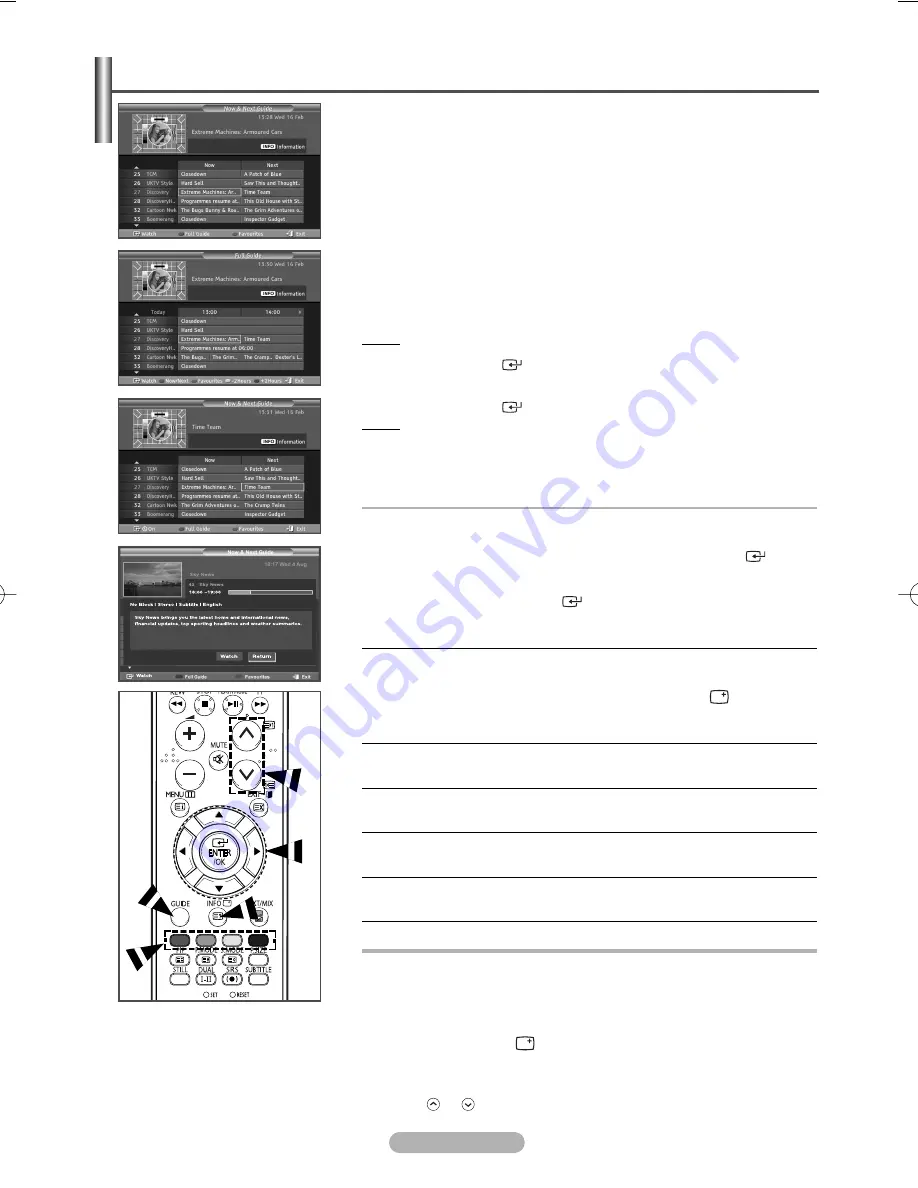
English - 26
Viewing the EPG (Electronic Programme Guide) Information
The EPG (Electronic Programme Guide) information is provided by the
broadcasters. Programme entries may appear blank or out of date as a result
of the information broadcast on a given channel. The display will dynamically
update as soon as new information becomes available.
◆
Now & Next Guide
For the six channels indicated in the left-hand column, displays the Current
programme and the Next programme information.
◆
Full Guide
Displays the programme information as time ordered One hour segments.
Two hours of programme information is displayed which may be scrolled
forwards or backwards in time.
1
Press the
D.MENU
button.
Result: The DTV menu is displayed.
2
Press the
ENTER/OK
(
) button to select
Guide
.
3
Press the
▲
or
▼
button to select
Now & Next Guide
or
Full Guide
.
Press the
ENTER/OK
(
) button.
Result: The selected guide menu is displayed.
➢
You can also display the guide menu simply by pressing the
GUIDE
button.
4
To
Then
Watch a programme
◆
Select a programme by
in the EPG list
pressing the
▲
/
▼
/
œ
/
√
button.
◆
Press the
ENTER/OK
(
) button.
➢
If the next program is selected, it is scheduled with the clock icon
displayed. If the
ENTER/OK
(
) button is pressed again, the scheduling
is canceled with the clock icon gone.
For details about scheduling programmes, refer to the next page.
View programme
◆
Select a programme of your choice
information
by pressing the
▲
/
▼
/
œ
/
√
button.
◆
Press the
INFO
(
) button when
the programme of your choice is
highlighted.
Toggle between the
Now &
◆
Press the red button repeatedly.
Next Guide
or
Full Guide
Display the
Favourites
◆
Press the green button repeatedly.
and the
All Channels
list
Scrolls backwards quickly
◆
Press the yellow button repeatedly.
(2 hours).
Scrolls forward quickly
◆
Press the blue button repeatedly.
(2 hours).
Exit the guide
◆
Press the Exit button.
➢
◆
Information such as the channel number, programme title and
running time, status bar, and brief summary of the highlighted
programme will be displayed in the top right corner of the screen.
If there is a lengthy summary, “…” will be displayed.
Press the
INFO
(
) button for the full summary text.
◆
Six channels are displayed. To scroll between channels, move to a
channel using the
▲
or
▼
button. To display page by page, use the
P
or
button.
BN68-00889H-01Eng 3/23/06 10:23 AM Page 26






































