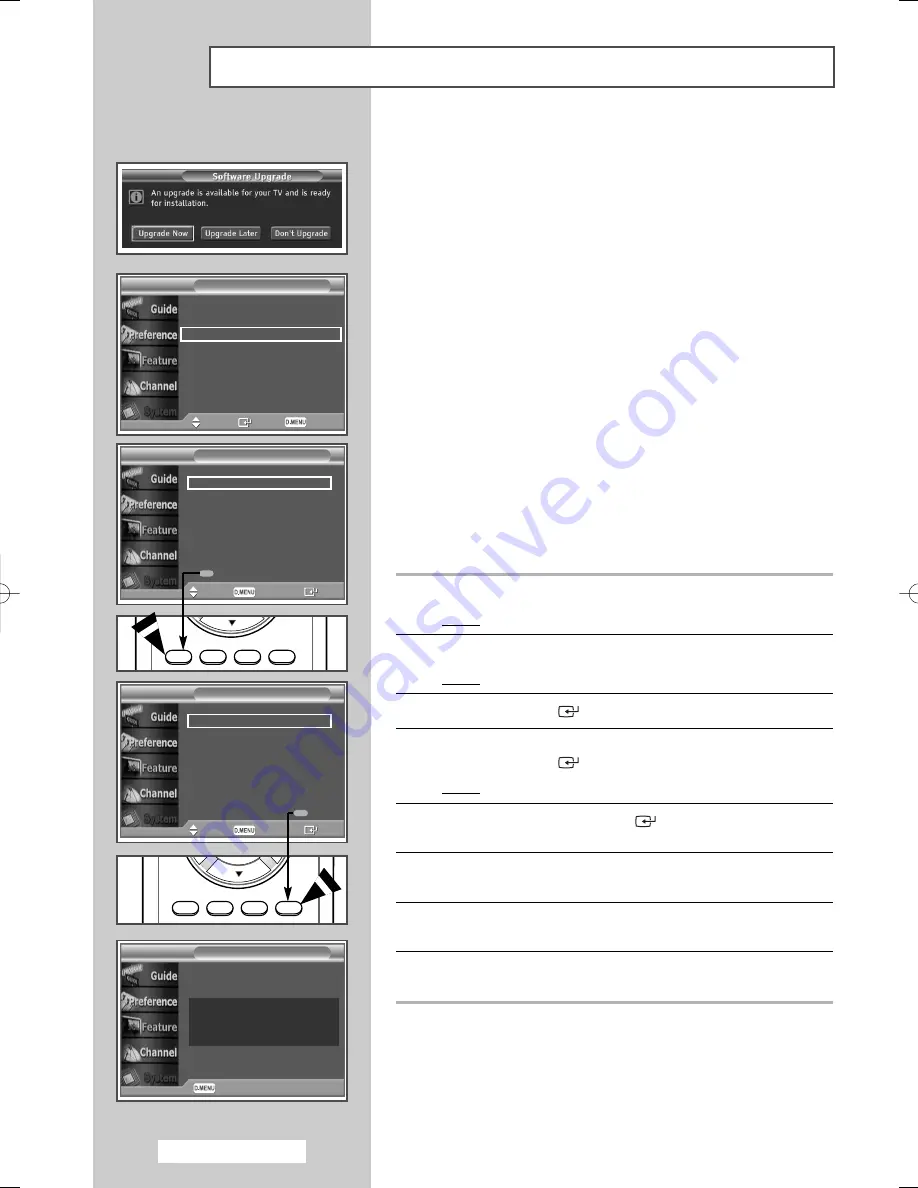
T
English - 70
Upgrading the Software
(Option)
To keep your product up-to-date with new Digital Television
features then software upgrades are periodically broadcast as part
of the normal Television signal. It will automatically detect these
signals and display the software upgrade banner. You are given the
option to install the upgrade.
◆
Upgrade Now
If you select
Upgrade Now
, the
iDTV
immediately installs
the new upgrade and then restarts.
◆
Upgrade Later
If you select
Upgrade Later
, the upgrade is postponed
until the next restart or channel change some 90 minutes
later, when the upgrade dialog appears again.
◆
Don’t Upgrade
If you select
Don’t Upgrade
, the
iDTV
does not perform
the upgrade and the software upgrade banner is not
displayed again. The upgrade is still stored internally, to
subsequently upgrade to the new version then the following
sequence of steps are performed.
1
Press the
D.MENU
button.
Result:
The DTV menu is displayed.
2
Press the
…
or
†
button to select
System
.
Result:
The
System
menu is displayed.
3
Press the
ENTER
(
) button.
4
Press the
▲
or
▼
button to select
Software Upgrade
.
Press the
ENTER
(
) button.
Result:
The information for
Software Upgrade
is displayed.
5
If necessary, press the
ENTER
(
) button again to display the
software version information.
6
Press the
D.MENU
button to return to the
Software Upgrade
menu.
7
To switch to an alternative version, press the red button.
Press the blue button to reset, activate the upgrade and restart.
8
Press the
D.MENU
button to return to the previous menu or
press the
EXIT
button to return to normal viewing.
Product Information
Signal Information
Software Upgrade
Common Interface
Reset
Move
Enter Return
System
Move
Return Info
Software Upgrade
Current Software: T_VRDIPEUO_0310
Default
Alternative Software: T_VRDIPEUO_1000
(New version)
Switch Default Software
Move
Return Info
Software Upgrade
Current Software: T_VRDIPEUO_0310
Default
Alternative Software: T_VRDIPEUO_1000
(New version)
New Default
Confirm
Return
Software Upgrade
Software Verdion: : T_VRDIPEUO_0310
Date: 28 Feb 2005
Manifacturing release.
Technical Help Desk: 0870 242 0303 E-mail:
[email protected]
BN68-00889A-00Eng_54-73 4/15/05 4:30 PM Page 70
Summary of Contents for PS-42D5SD
Page 88: ...English 88 Memo ...
Page 89: ...Memo English 89 ...
Page 90: ...English 90 Memo ...
Page 91: ...Memo English 91 ...






























