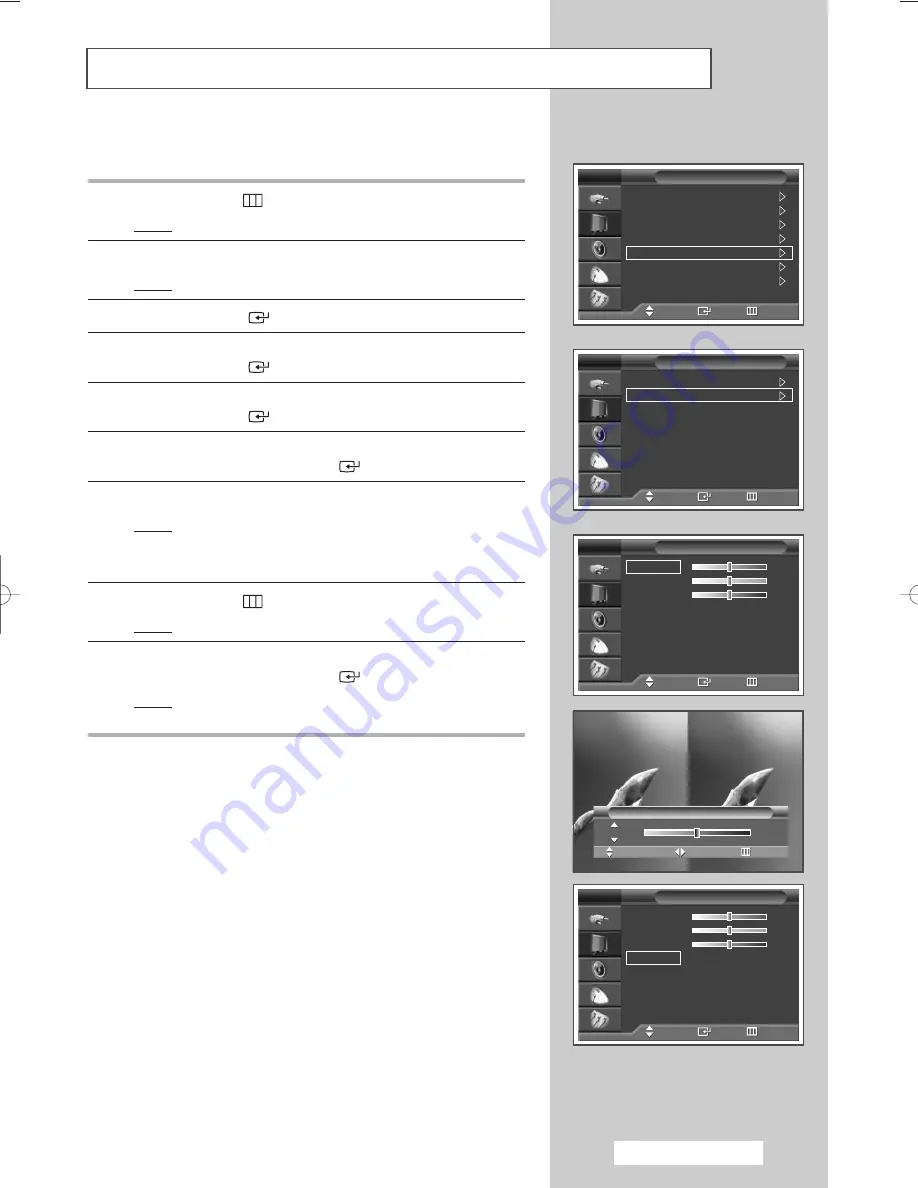
English - 33
y
Setting the My Colour Control (Detail Control)
This setting can be adjusted to suit your personal preferences.
1
Press the
MENU
(
) button.
Result:
The main menu is displayed.
2
Press the
…
or
†
button to select
Picture
.
Result:
The
Picture
menu is displayed.
3
Press the
ENTER
(
) button.
4
Press the
…
or
†
button to select
My Colour Control
.
Press the
ENTER
(
) button.
5
Press the
…
or
†
button to select
Detail Control
.
Press the
ENTER
(
) button.
6
Select the required option (
Pink
,
Green
, or
Blue
) by pressing the
▲
or
▼
button. Press the
ENTER
(
) button.
7
Press the
œ
or
√
button until you reach the optimal setting.
Result:
Changing the adjustment value will refresh the
adjusted screen.
➢
Press the
▲
or
▼
button to select other option(s).
8
Press the
MENU
(
) button.
Result:
The
Detail Control
menu is displayed again.
9
To return the factory defaults, select
Reset
by pressing the
▲
or
▼
button. Press the
ENTER
(
) button.
Result:
The previously adjusted colours will be reset to the
factory defaults.
Mode
: Dynamic
Size
: Auto Wide
Digital NR
: On
DNIe Demo
: Off
My Colour Control
Energy Saving
: Standard
PIP
Picture
TV
Move
Enter
Return
Easy Control
: Custom
Detail Control
My Colour Control
TV
Move
Enter
Return
Pink
50
Green
50
Blue
50
Reset
Detail Control
TV
Move
Enter
Return
Pink
50
Green
50
Blue
50
Reset
Detail Control
TV
Move
Enter
Return
Original
Adjusted
Move
Adjust
Return
Detail Control
Pink
50
BN68-00867L-00Eng 8/12/05 9:39 AM Page 33
Summary of Contents for PS-42D51S
Page 67: ...Memo English 67 ...







































