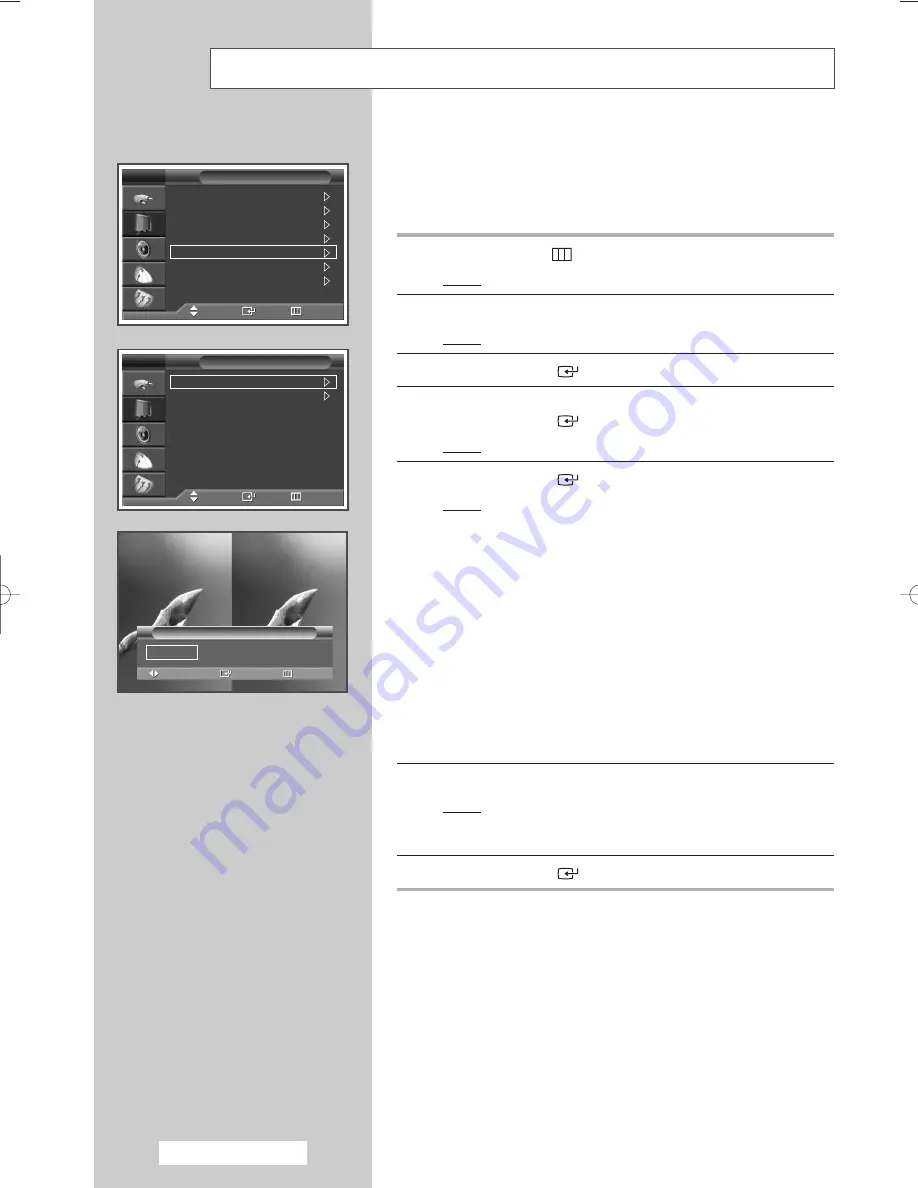
English - 32
Setting the My Colour Control (Easy Control)
This feature allows you to adjust colours according to your preferences, by
adjusting skin, sky, and grass tones using the predefined settings (Blue,
Green, Pink, Standard, and Custom) without affecting other colours on
the screen.
1
Press the
MENU
(
) button.
Result:
The main menu is displayed.
2
Press the
…
or
†
button to select
Picture
.
Result:
The
Picture
menu is displayed.
3
Press the
ENTER
(
) button.
4
Press the
…
or
†
button to select
My Colour Control
.
Press the
ENTER
(
) button.
Result:
The
Easy Control
is selected.
5
Press the
ENTER
(
) button again.
Result:
The following options are available.
◆
Blue
Emphasizing clear blues.
◆
Green
Emphasizing mild greens.
◆
Pink
Emphasizing warm skin colours.
◆
Standard
Standard picture.
◆
Custom
Changing the settings in the
Detail Control
menu will automatically set to
Custom
(see next
page).
6
Select the required option by pressing the
œ
or
√
button.
Result:
The original picture (before adjustment) is shown on
the left side, while the selected mode is shown on the
right side.
7
Press the
ENTER
(
) button.
➢
◆
Depending on the input source, this feature may not
operate.
◆
When running the My Colour Control feature, the current
picture is captured as a still image before being displayed on
the screen.
◆
You cannot use this function, when PIP is On.
T
Mode
: Dynamic
Size
: Auto Wide
Digital NR
: On
DNIe Demo
: Off
My Colour Control
Energy Saving
: Standard
PIP
Picture
TV
Move
Enter
Return
Easy Control
: Custom
Detail Control
My Colour Control
TV
Move
Enter
Return
Original
Blue
Move
Enter
Return
Easy Control
Blue
Green
Pink
√
BN68-00867L-00Eng 8/12/05 9:39 AM Page 32
Summary of Contents for PS-42D51S
Page 67: ...Memo English 67 ...






























