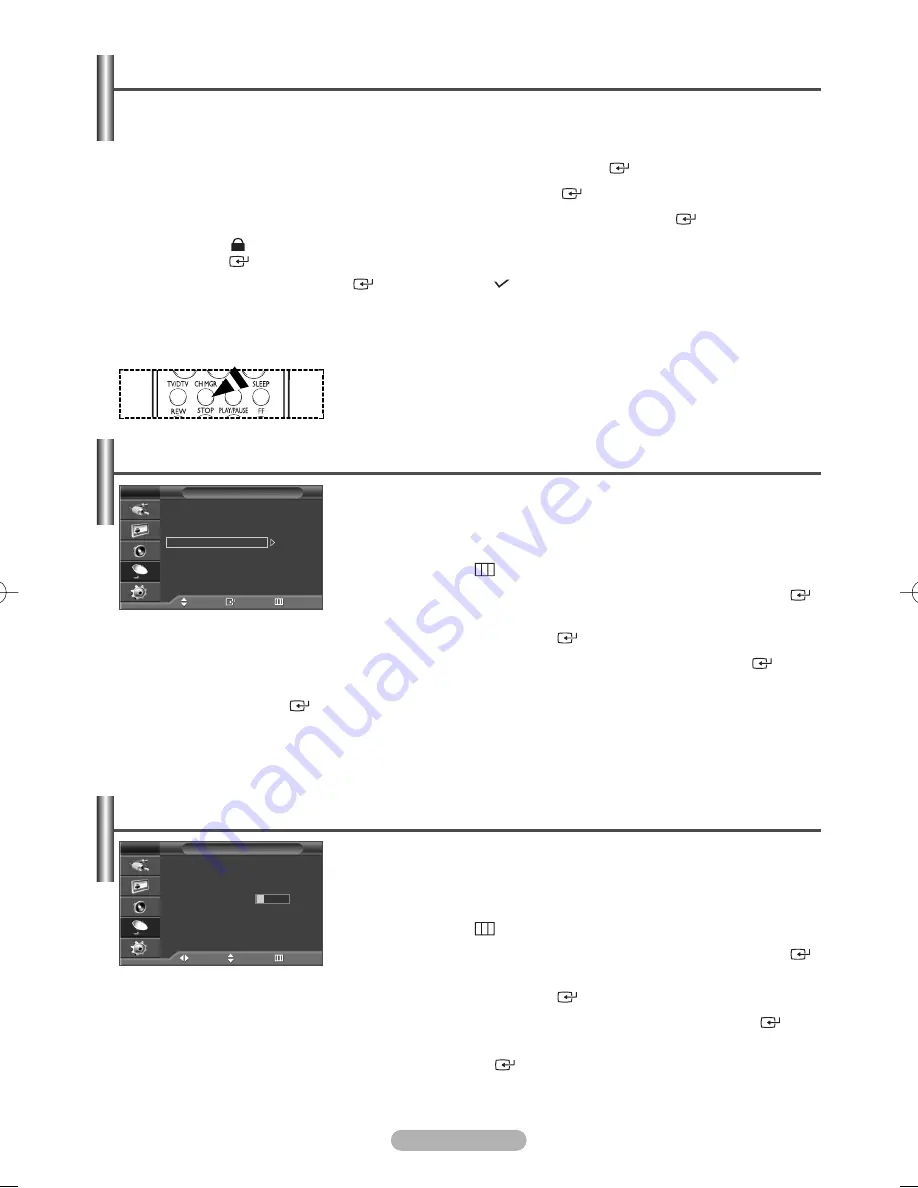
English - 12
◆
Locking channels
This feature allows you to prevent unauthorized users, such as children, from watching unsuitable programmes by
muting out video and audio.
4
Press the
…
or
†
button to select
Child Lock
, then press the
ENTER/OK
(
) button.
5
Select
On
by pressing the
…
or
†
buttons, then press the
ENTER/OK
(
) button.
6
Press the
…
or
†
buttons to select the
Channel Manager
, then press the
ENTER/OK
(
) button.
7
Move to the (
) field by pressing the
…
/
†
/
œ
/
√
buttons, select a channel to be locked, and press the
ENTER/OK
(
) button.
➢
If you press the
ENTER/OK
(
) button again, the (
) symbol next to the channel disappears and the
channel lock is canceled.
➢
A blue screen is displayed when Child Lock is activated.
8
Press the
EXIT
button to exit.
Adding / Locking Channels
➢
You can select these options simply by pressing the
CH MGR
button
on the remote control.
Channel names will be assigned automatically when channel information is
broadcast. These names can be changed, allowing you to assign new names.
1
Press the
MENU
(
) button to display the menu.
2
Press the
…
or
†
button to select
Channel
, then press the
ENTER/OK
(
)
button.
3
Press the
…
or
†
button to select
Name
, then press the
ENTER/OK
(
) button.
4
Press the
…
or
†
button to select the channel to be assigned to a new name, then press the
ENTER/OK
(
) button.
5
Press the
…
or
†
button to select a letter (A~Z), a number (0~9), or a symbol. Move on to the previous or next letter
by pressing the
œ
or
√
button, then press the
ENTER/OK
(
) button.
6
Repeat steps
4
to
5
for each channel to be assigned to a new name.
7
Press the
EXIT
button to exit.
Assigning Names to Channels
Name
Move
Adjust
Return
Prog.
Ch.
Name
0
C --
-----
1
C 4
-----
2
C 74
-----
3
C 75
-----
4
S 1
-----
TV
A
➢
Not available in DTV or external input mode.
This operation allows you to change the programme numbers of stored channels.
This operation may be necessary after using auto store.
1
Press the
MENU
(
) button to display the menu.
2
Press the
…
or
†
button to select
Channel
, then press the
ENTER/OK
(
)
button.
3
Press the
…
or
†
button to select
Sort
, then press the
ENTER/OK
(
) button.
4
Select the channel that you wish to move by pressing the
…
or
†
button, then press the
ENTER/OK
(
) button.
5
Select the number of the programme to which the channel is to be moved by pressing the
…
or
†
button.
Press the
ENTER/OK
(
) button. The channel is moved to its new position and all other channels are shifted
accordingly.
6
Repeat steps
4
to
5
until you have moved all the channels to the required programme numbers.
7
Press the
EXIT
button to exit.
Sorting the Stored Channels
Sort
Move
Enter
Return
Prog. Ch. Name
0
C --
1
C 4
2
C 74
3
C 75
4
S 1
TV
➢
Not available in DTV or external input mode.
BN68-00889N-00Eng(SWE) 5/19/06 5:16 PM Page 12













































