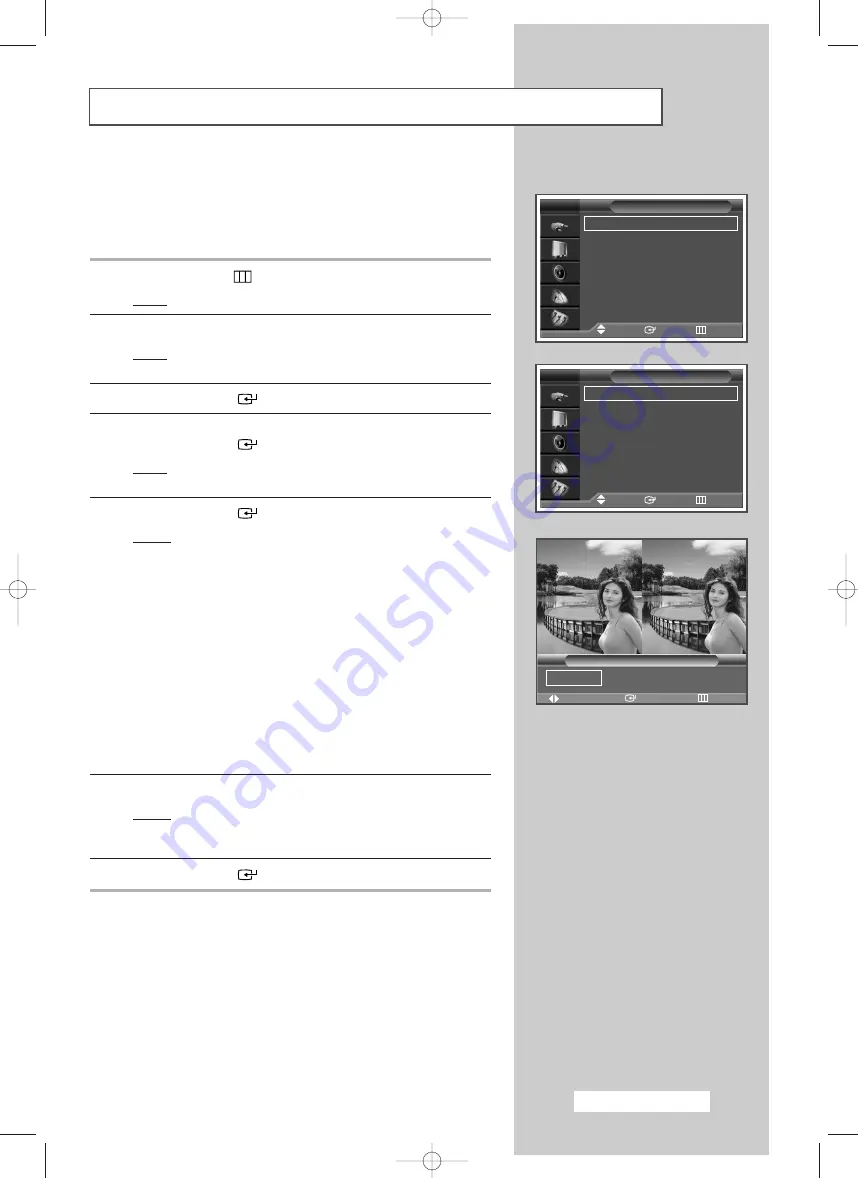
This feature allows you to adjust colours according to their
preferences, by adjusting skin, sky, and grass tones using the
predefined settings (“Blue”, “Green”, “Pink”, “Standard”, and
“Custom”) without affecting other colours on the screen.
1
Press the
MENU
(
) button.
Result:
The main menu is displayed.
2
Press the
▲
or
▼
button to select
Picture
.
Result:
The options available in the
Picture
group are
displayed.
3
Press the
ENTER
(
) button.
4
Press the
▲
or
▼
button to select
My Colour Control
.
Press the
ENTER
(
) button.
Result:
The options available are displayed with the
Easy
Control
is selected.
5
Press the
ENTER
(
) button.
Result :
The following modes are available:
◆
Blue
Emphasizing Clear Blues.
◆
Green
Emphasizing Mild Greens.
◆
Pink
Emphasizing Warm Skin Colours.
◆
Standard
Standard Picture.
◆
Custom
Changing the settings in the
Detail Control
menu will automatically set to
Custom
(see next
page).
6
Select the required mode by pressing the
œ
or
√
button.
Result :
The original picture (before adjustment) is shown on
the left side, while the selected mode is shown on the
right side.
7
Press the
ENTER
(
) button to confirm.
➢
◆
Depending on the input source, this feature may not
operate.
◆
This feature is operated when the “DNIe” is set to “On”
or “Demo” mode.
Setting the My Colour Control (Easy Control)
Mode
: Dynamic
√
√
Custom
√
√
Colour Tone
: Normal
√
√
Colour Control
√
√
Film Mode
: Off
√
√
Size
: 16 : 9
√
√
PIP
√
√
†
More
Picture
Move
Enter
Return
TV
Easy Control
: Custom
√
√
Detail Control
√
√
My Colour Control
Move
Enter
Return
TV
Original
Blue
Move
Enter
Return
Easy Control
Blue
Green
Pink
√
English - 37
BN68-00745A-00Eng_0805 8/10/04 6:54 PM Page 37
















































