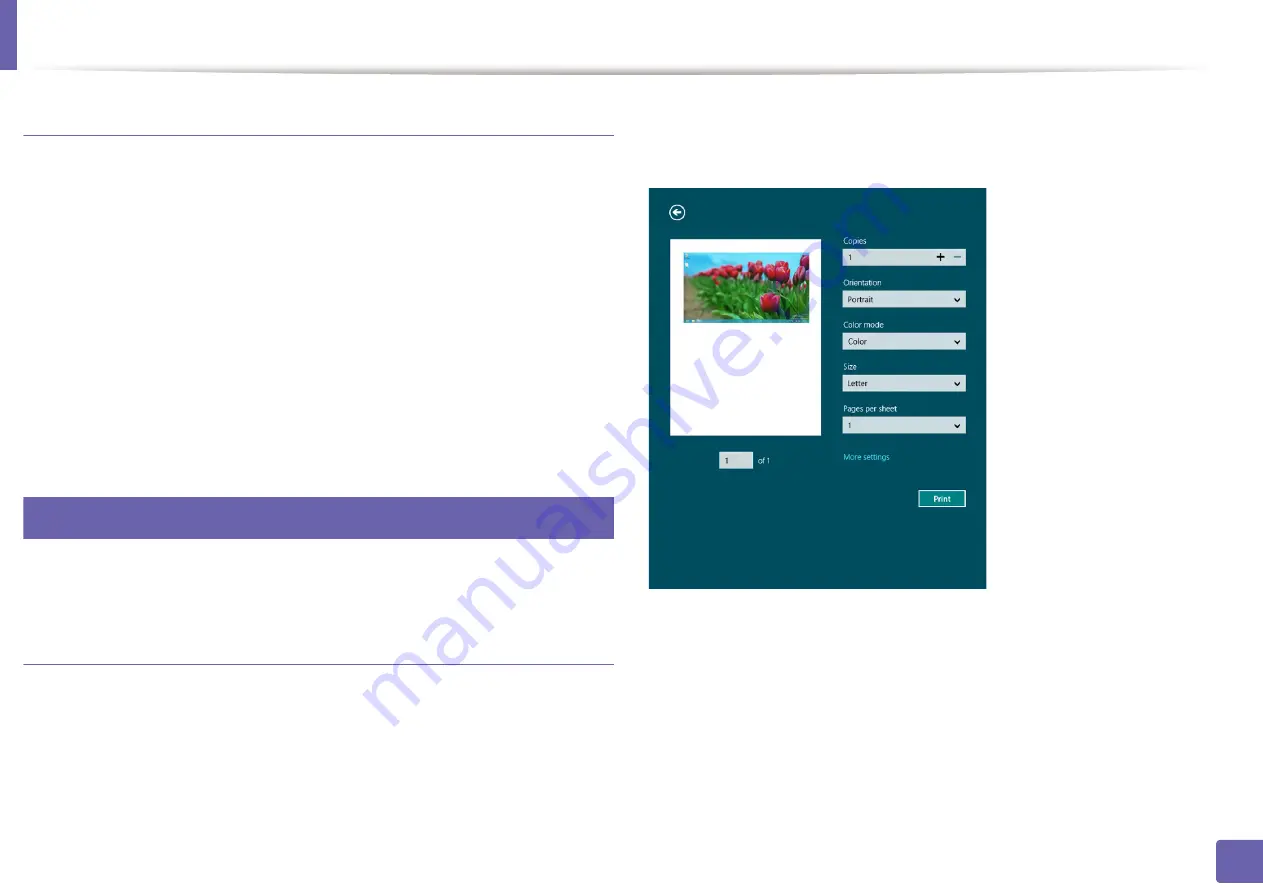
Using Samsung Printer Experience
232
5. Useful Management Tools
Deleting a printer
1
From the
Charms
, select
Settings
.
Or, right-click the
Samsung Printer Experience
page and select
Settings
.
2
Select
Remove Printer
.
3
Select the printer you want to delete.
4
Click
Yes
.
You can see that the selected printer is removed from the screen.
10
Printing from Windows 8
This section explains common printing tasks from the
Start
screen.
Basic printing
1
Open the document to print.
2
From the
Charms
, select
Devices
.
3
Select your printer from the list
4
Select the printer settings, such as the number of copies and orientation.
5
Click the
button to start the print job.
Summary of Contents for ProXpress C2620DW
Page 3: ...3 BASIC 5 Appendix Specifications 95 Regulatory information 105 Copyright 116 ...
Page 59: ...Redistributing toner 59 3 Maintenance ...
Page 61: ...Replacing the toner cartridge 61 3 Maintenance ...
Page 62: ...Replacing the toner cartridge 62 3 Maintenance ...
Page 64: ...Replacing the waste toner container 64 3 Maintenance 1 2 1 2 1 2 ...
Page 68: ...Installing accessories 68 3 Maintenance 1 2 1 2 ...
Page 73: ...Cleaning the machine 73 3 Maintenance ...
Page 115: ...Regulatory information 115 5 Appendix 21 China only ...






























