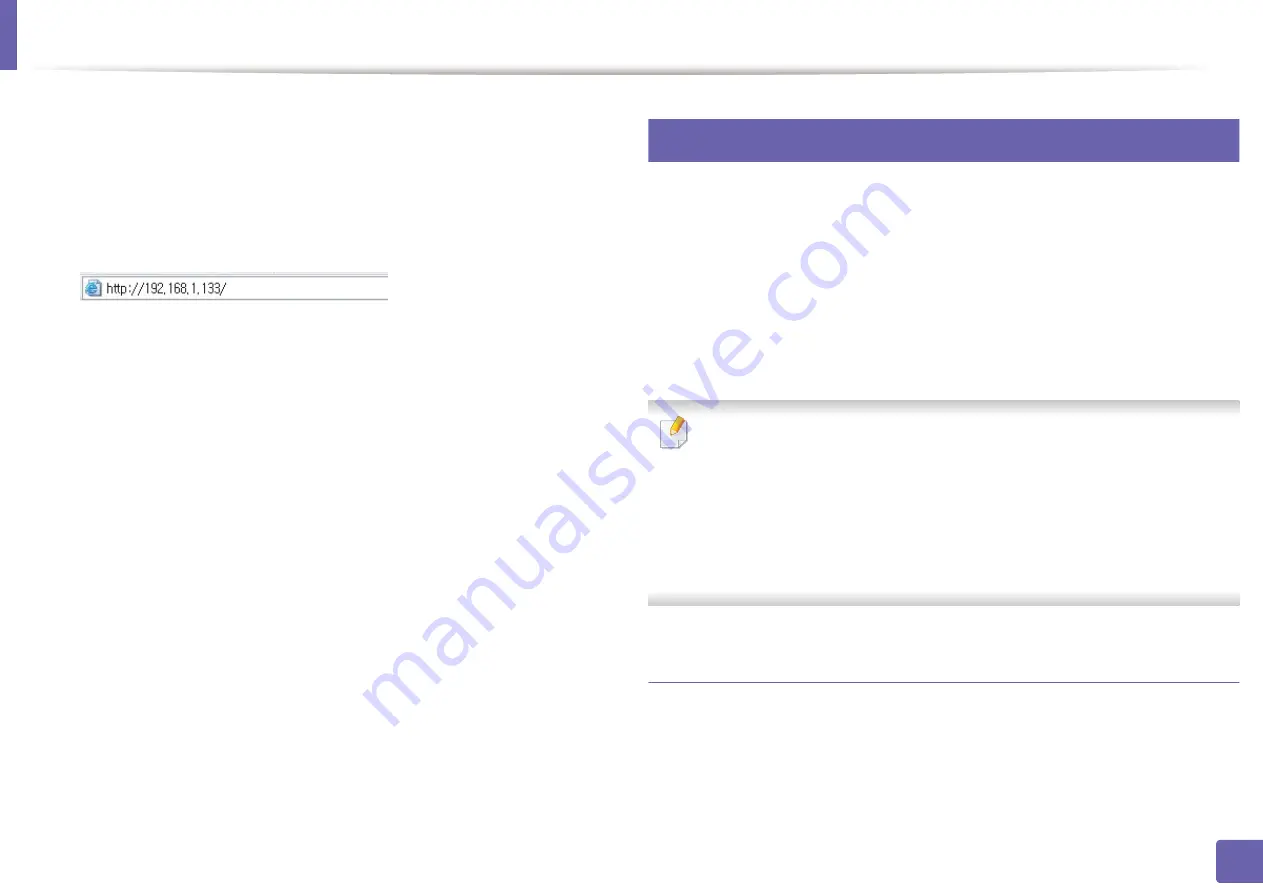
Wireless network setup
153
2. Using a Network-Connected Machine
1
Check whether the network cable is connected to the machine. If not,
connect the machine with a standard network cable.
2
Start a web browser such as Internet Explorer, Safari, or Firefox and enter
your machine’s new IP address in the browser window.
For example,
3
Click
Login
on the upper right of the SyncThru™ Web Service website.
4
Type in the
ID
and
Password
, then click
Login
. We recommend you to
change the default password for security reasons.
•
ID: admin
•
Password: sec00000
5
When the
SyncThru™ Web Service
window opens, click
Network
Settings
.
6
Click
Wireless
>
Custom
.
You can also turn the Wi-Fi network on/off.
20
Setting the Wi-Fi Direct for mobile printing
Wi-Fi Direct is an easy-to-setup peer-to-peer connection method between the
Wi-Fi Direct certified printer and a mobile device that provides a secure
connection and better throughput than ad hoc mode.
With Wi-Fi Direct, you can connect your printer to a Wi-Fi Direct network while
concurrently connecting to an access point. You can also use a wired network
and a Wi-Fi Direct network simultaneously so multiple users can access and print
documents both from Wi-Fi Direct and from a wired network.
•
You cannot connect your mobile device to the internet through the
printer’s Wi-Fi Direct.
•
The supported protocol list may differ from your model, Wi-Fi Direct
networks do NOT support IPv6, network filtering, IPSec, WINS, and SLP
services.
•
The maximum number of devices that can be connected via Wi-Fi Direct
is 4.
Setting up Wi-Fi Direct
You can enable Wi-Fi Direct feature by one of the following methods.
Summary of Contents for ProXpress C2620DW
Page 3: ...3 BASIC 5 Appendix Specifications 95 Regulatory information 105 Copyright 116 ...
Page 59: ...Redistributing toner 59 3 Maintenance ...
Page 61: ...Replacing the toner cartridge 61 3 Maintenance ...
Page 62: ...Replacing the toner cartridge 62 3 Maintenance ...
Page 64: ...Replacing the waste toner container 64 3 Maintenance 1 2 1 2 1 2 ...
Page 68: ...Installing accessories 68 3 Maintenance 1 2 1 2 ...
Page 73: ...Cleaning the machine 73 3 Maintenance ...
Page 115: ...Regulatory information 115 5 Appendix 21 China only ...






























