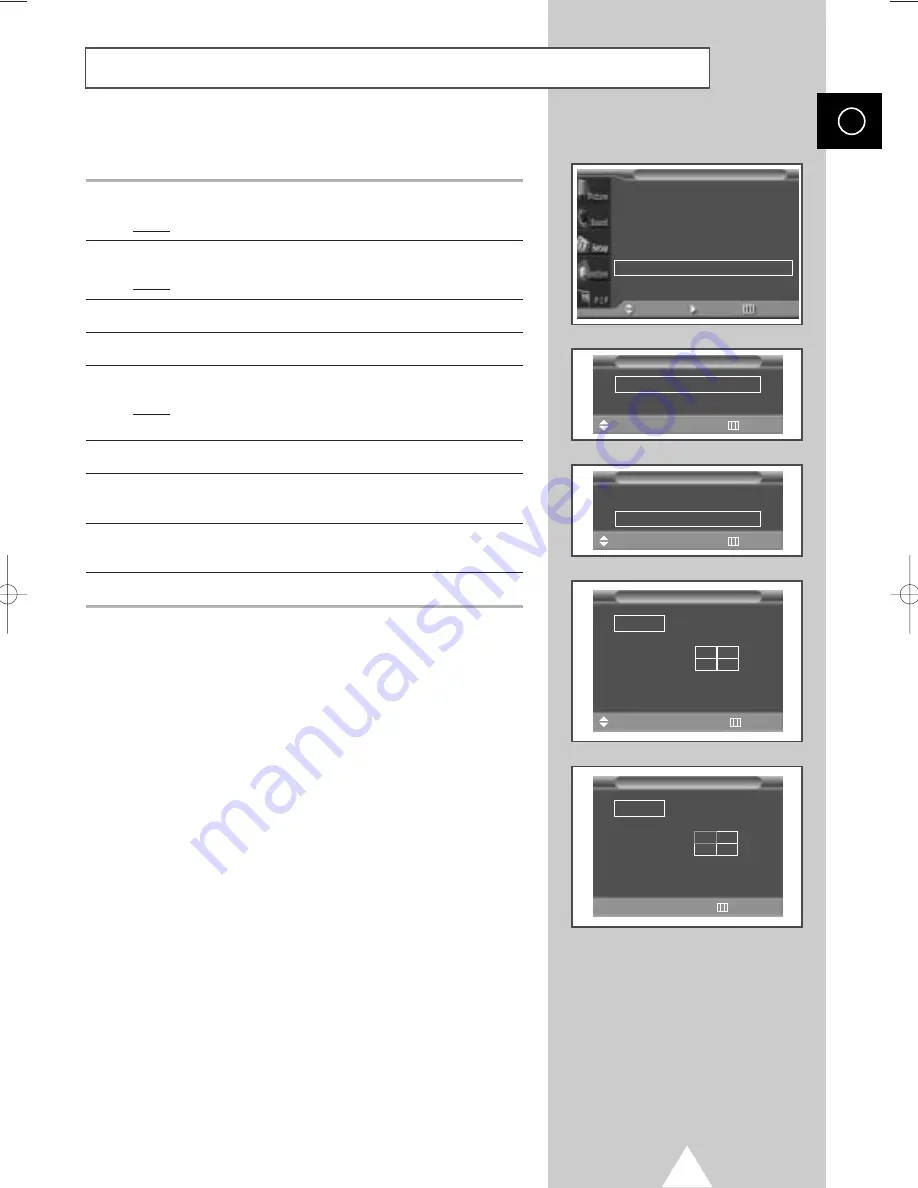
27
You can get the various display effect with many PDPs.
1
Press the MENU button.
Result:
The main menu is displayed.
2
Press the
▲
or
▼
button to select
Setup
.
Result:
The options available in the
Setup
group are displayed.
3
Press the
√
button.
4
Press the
▲
or
▼
button to select
Video Wall
.
5
Press the
√
button.
Result:
The
Video Wall
menu is displayed with the
Set
selected.
6
Set to
On
by pressing the
œ
or
√
button.
7
Press the
▲
or
▼
button to select
Screen Divider
. Press the
√
button.
8
Select the option (
2x2
,
3x3
,
4x4
,
1x5
,
5x1
) by pressing the
▲
or
▼
button. Press the
√
button.
9
Press the
œ
or
√
button to select the position of the screens.
➣
PIP function does not operate during Video Wall
operation.
Setting the Multiple Screen
ENG
Video Wall
Set
œ
œ
On
√
√
Screen Divider
√
√
Move
œ
œ √
√
Sel.
Return
Video Wall
Set
œ
œ
On
√
√
Screen Divider
√
√
Move
√
√
Enter
Return
Screen Adjust
√
√
Key Lock
œ
œ
Off
√
√
Multi Control
√
√
Burning Protection
√
√
Video Wall
√
√
Setup
Move
Enter
Return
Screen Divider
2x2
√
√
3x3
4x4
1x5
5x1
Move
√
√
Enter
Return
1
2
3
4
Screen Divider
2x2
√
√
3x3
4x4
1x5
5x1
œ
œ √
√
Sel.
Return
2
3
4
1
0108 D55B-BN68-00589A-00_ENG 1/8/04 4:03 PM Page 27
Summary of Contents for PPM 42S3Q
Page 44: ...44 Memo ENG ...
Page 45: ...45 Memo ENG ...






























