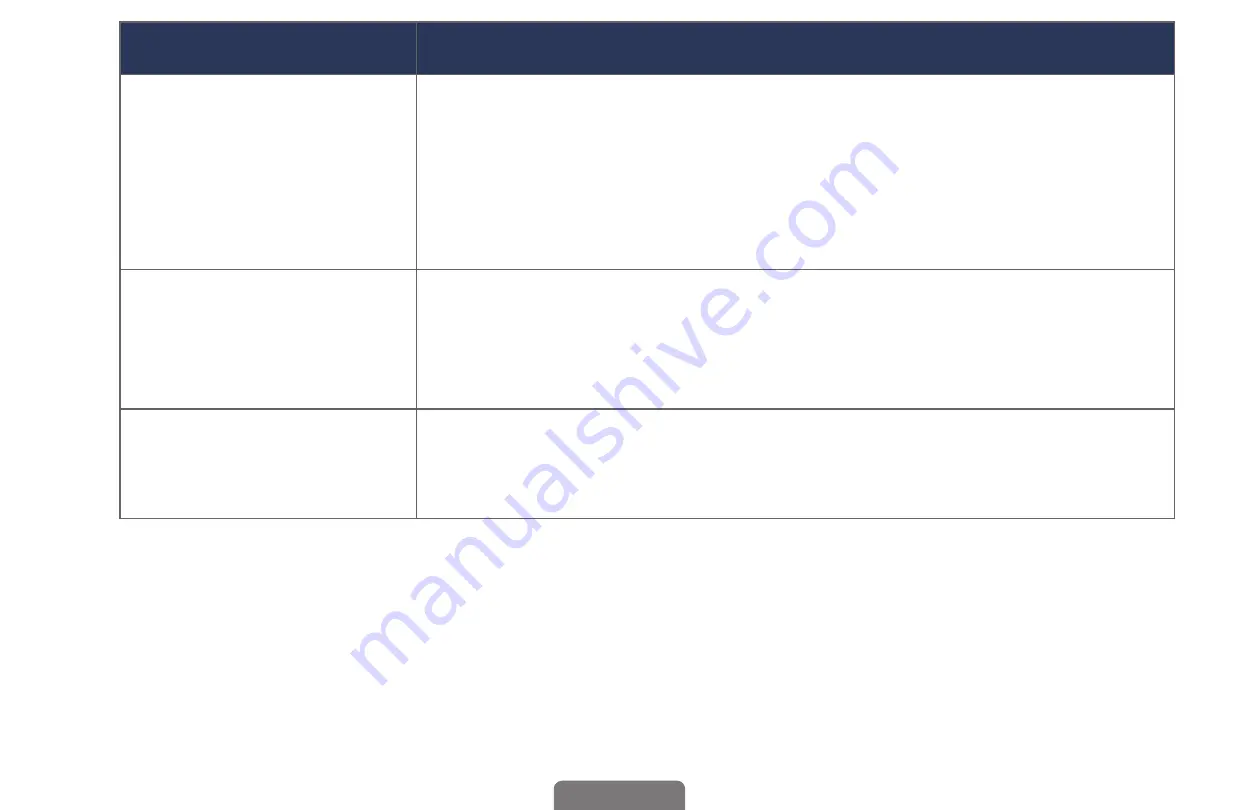
◀
▶
English
Issues
Solutions and Explanations
The remote control does
not work.
• Replace the remote control batteries. Make sure you insert them
with the plus and minus ends in the correct direction.
• Clean the transmission window located on the top of the remote
control.
• Try pointing the remote control directly at the TV from 5~6 feet away.
The cable/set top box
remote control does not
turn the TV on or off, or
adjust the volume.
• Program the Cable/Set top box remote control to operate the TV.
Refer to the Cable/Set top box user manual for the SAMSUNG TV
code.
A “
Mode Not Supported
”
message appears.
• Check the supported resolution of the TV and adjust the external
device’s output resolution accordingly. Refer to resolution settings in
this manual.






















