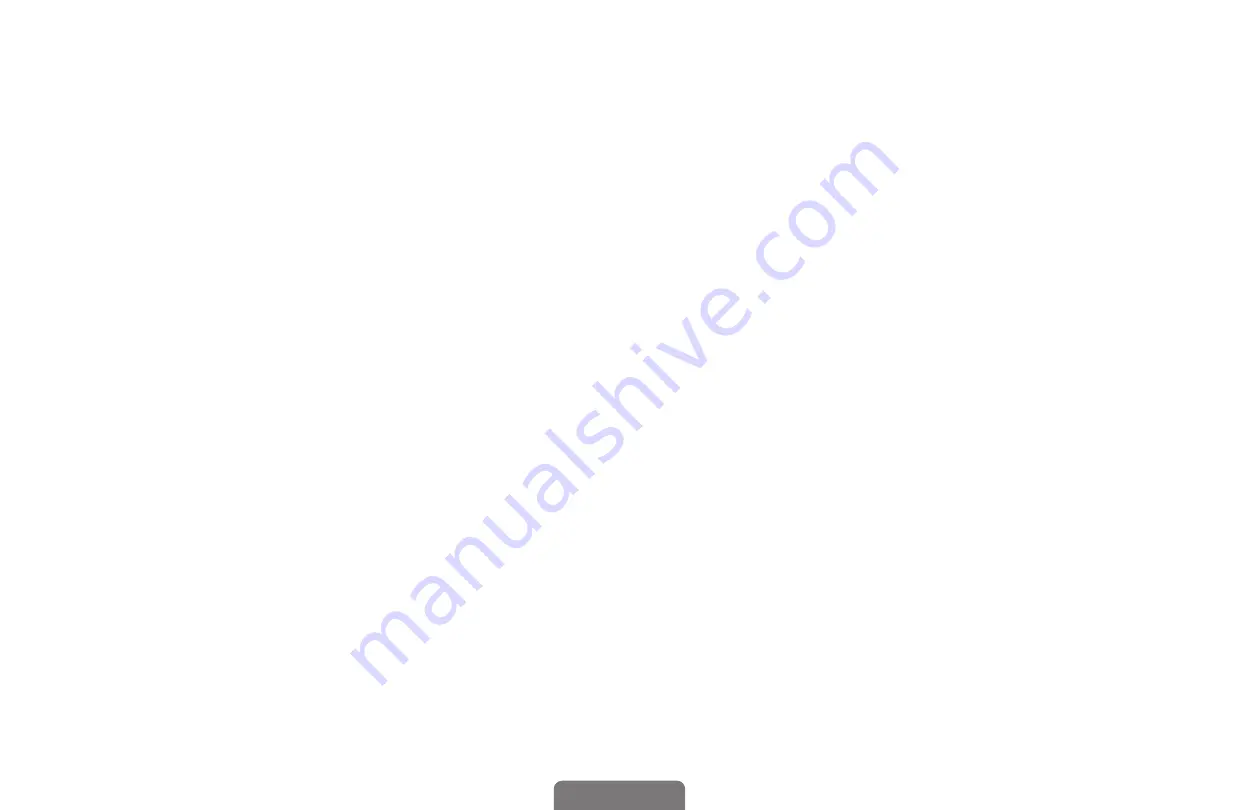
◀
▶
English
●
Parental restriction levels differ depending on the broadcasting
station. The default menu name and
Downloadable U.S. Rating
change depending on the downloaded information.
●
Even if you set the on-screen display to another language, the
Downloadable U.S. Rating
menu will appear in English only.
●
Blocking one rating level will automatically block other categories that
deal with more sensitive material.
●
The rating titles (For example: Humor Level..etc) and TV ratings (For
example: DH, MH, H..etc) may differ depending on the broadcasting
station.






































