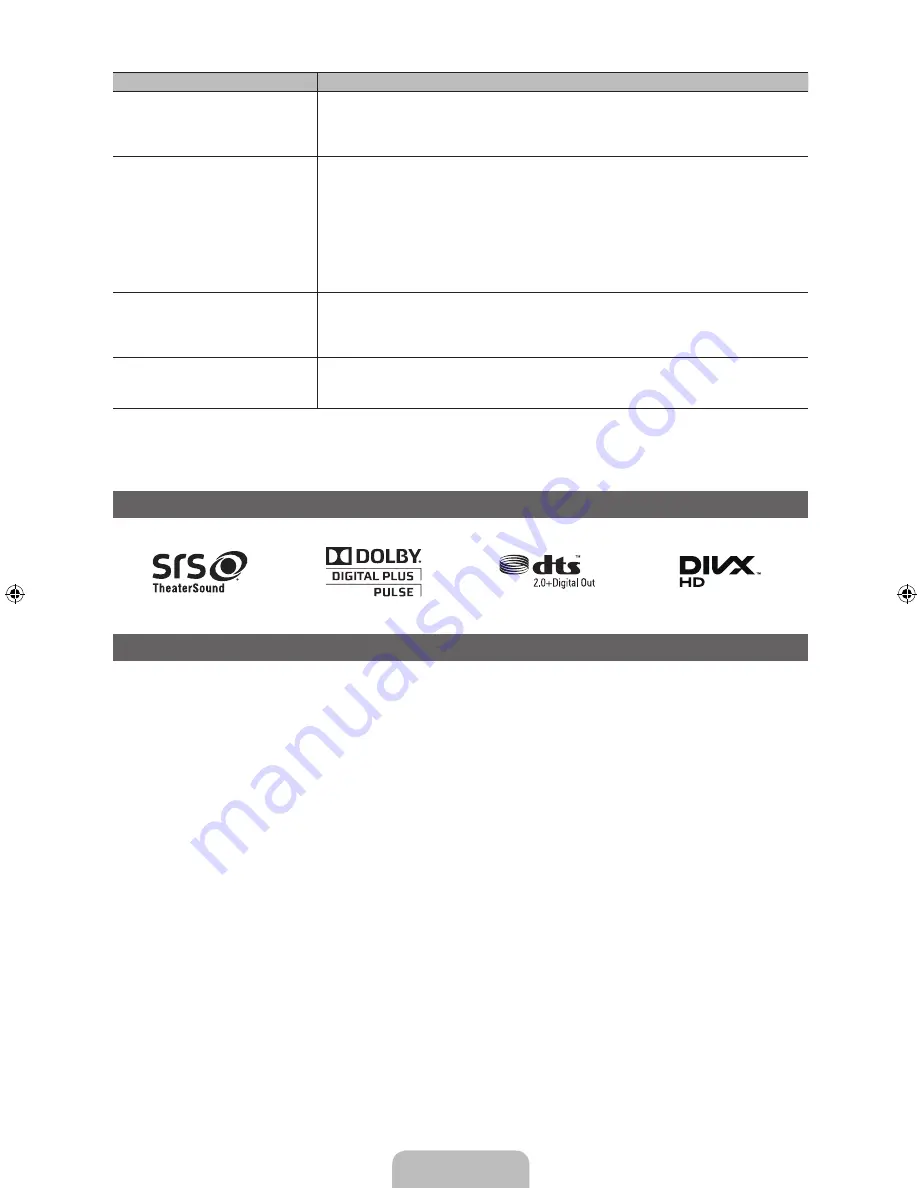
English - 17
Issues
Solutions and Explanations
The TV won’t turn on.
• Make sure the AC power cord is securely plugged in to the wall outlet and the TV.
• Make sure the wall outlet is working.
• Try pressing the
POWER
button on the TV to make sure the problem is not the remote. If the TV turns
on, refer to “Remote control does not work” below.
There is no picture/video.
• Check the cable connections. Remove and reconnect all cables connected to the TV and external
devices.
• Set the video outputs of your external devices (Cable/Sat Box, DVD, Blu-ray etc) to match the TV
input connections. For example, if an external device’s output is HDMI, it should be connected to an
HDMI input on the TV.
• Make sure your connected devices are powered on.
• Be sure to select the TV’s correct input source by pressing the
SOURCE
button on the remote
control.
• Reboot the connected device by unplugging and then reconnecting the device’s power cable.
The remote control does not work.
• Replace the remote control batteries. Make sure the batteries are installed with their poles (+/–) in the
correct direction.
• Clean the sensor’s transmission window on the remote.
• Try pointing the remote directly at the TV from 5~6 feet away.
The cable/set top box remote control
doesn’t turn the TV on or off, or adjust the
volume.
• Program the Cable/Set remote control to operate the TV. Refer to the Cable/Set user manual for the
SAMSUNG TV code.
✎
Some functions and pictures shown in this manual are available on specific models only.
✎
To keep your TV in optimum condition, upgrade to the latest firmware on the Samsung web site by USB (samsung.com
→
Support
→
Downloads).
License
List of Features
y
Excellent Digital Interface & Networking: Using its built-in HD digital tuner, you can view non-subscription HD broadcasts
without a cable box or STB (Set-Top-Box) satellite receiver.
y
3D
: This exciting new feature enables you to view 3D content.
y
(HDMI-CEC)
: Allows you to control all connected Samsung devices that support with your Samsung
TV’s remote.
[PD495-ZA]BN68-03496F-00Eng.indb 17
2011-07-01 오전 10:04:26































